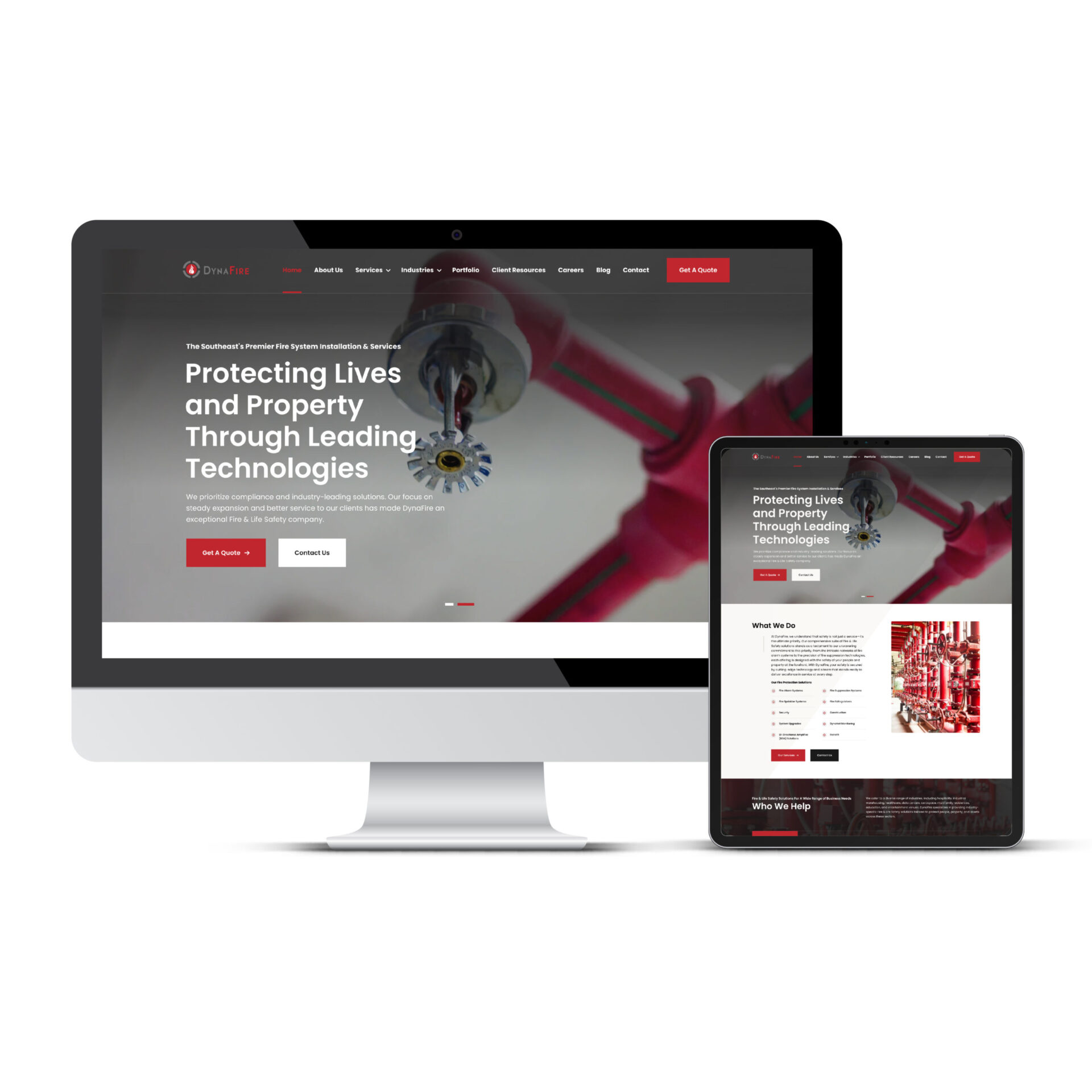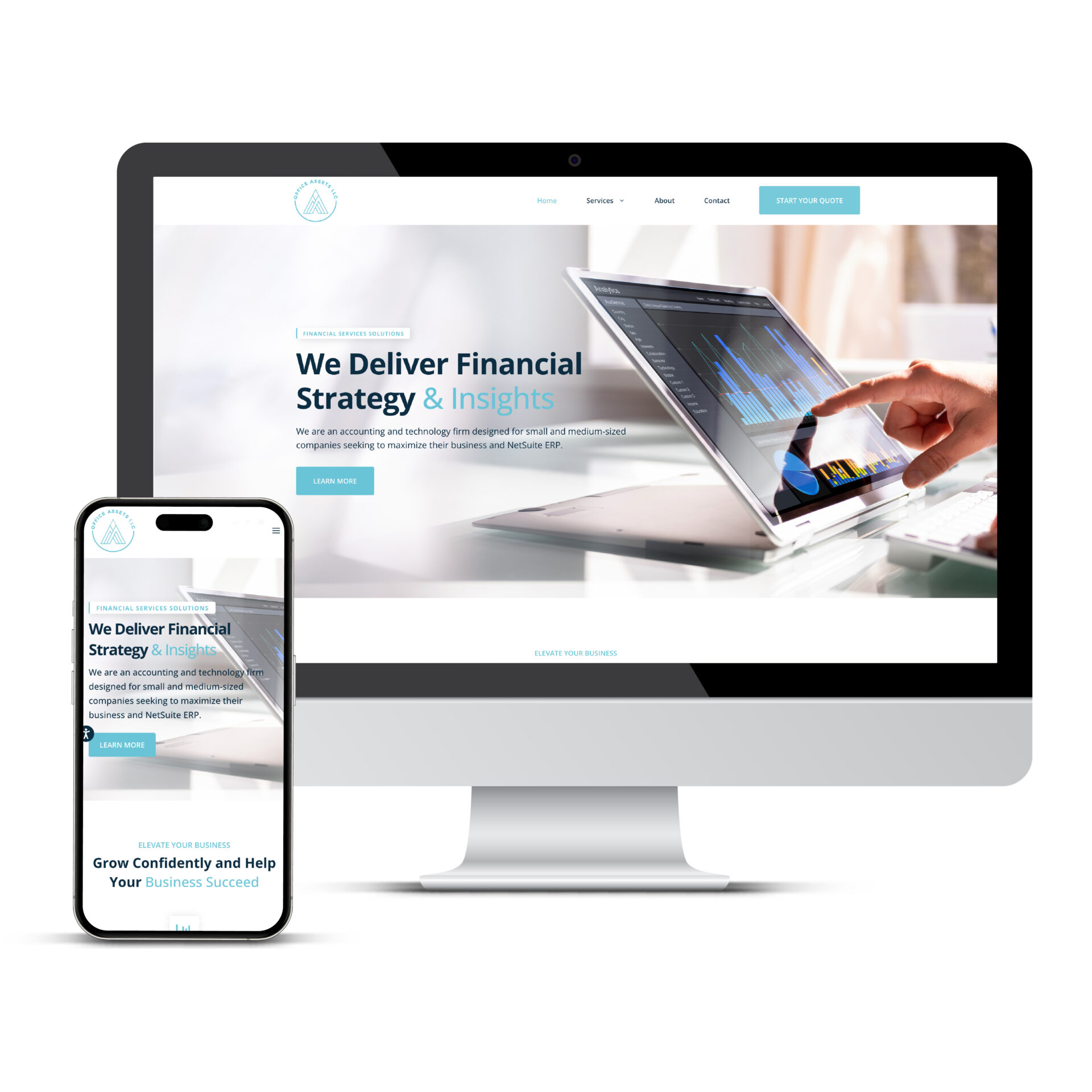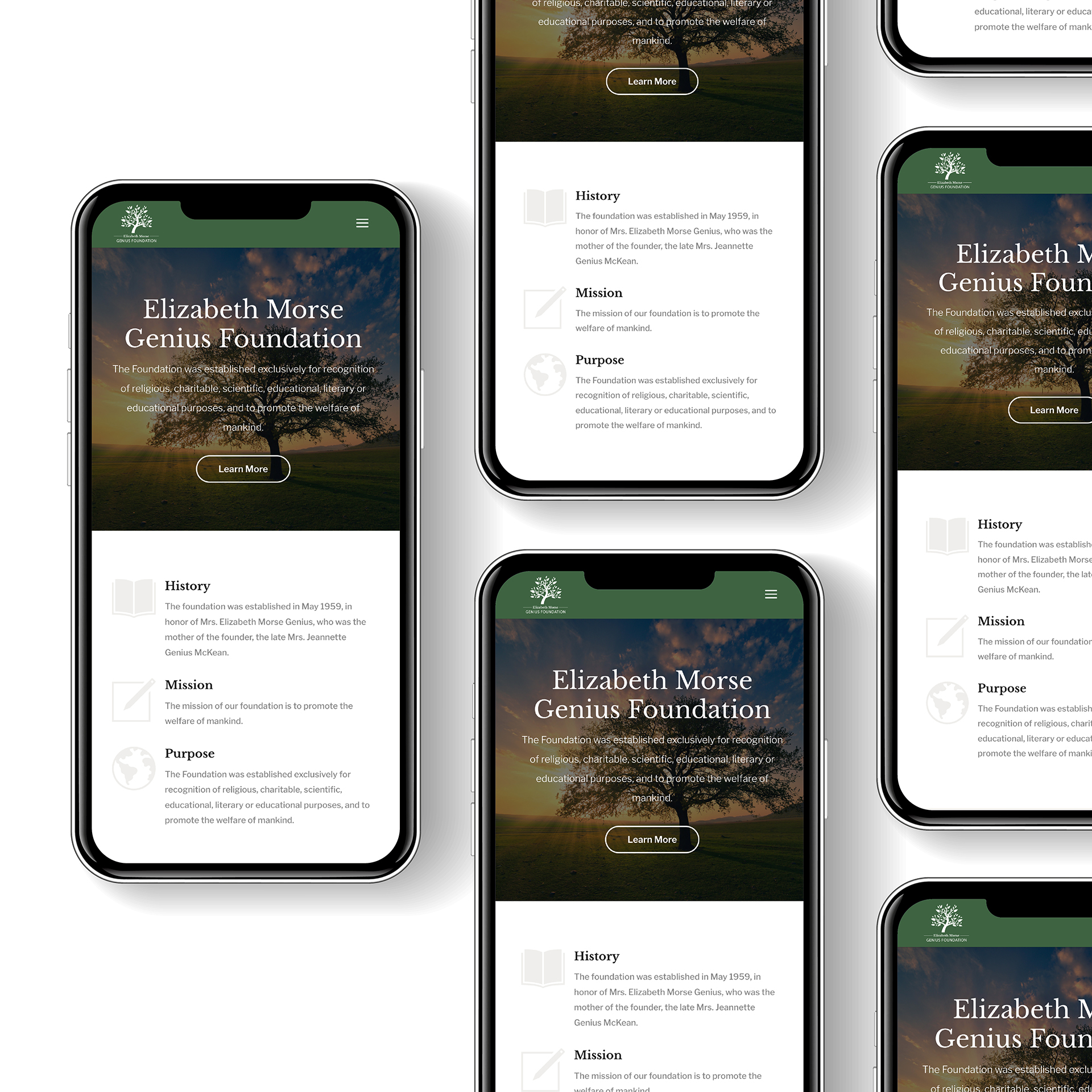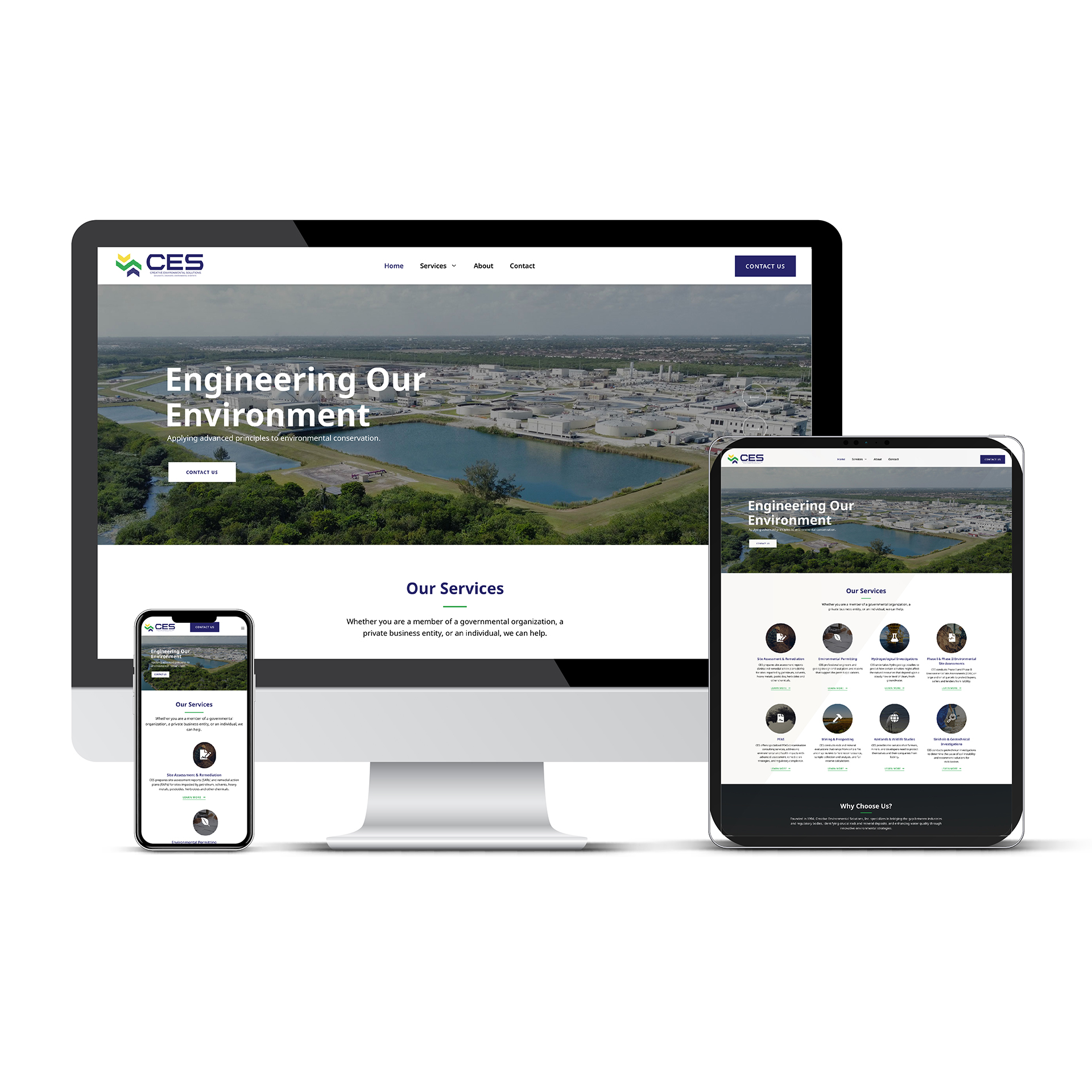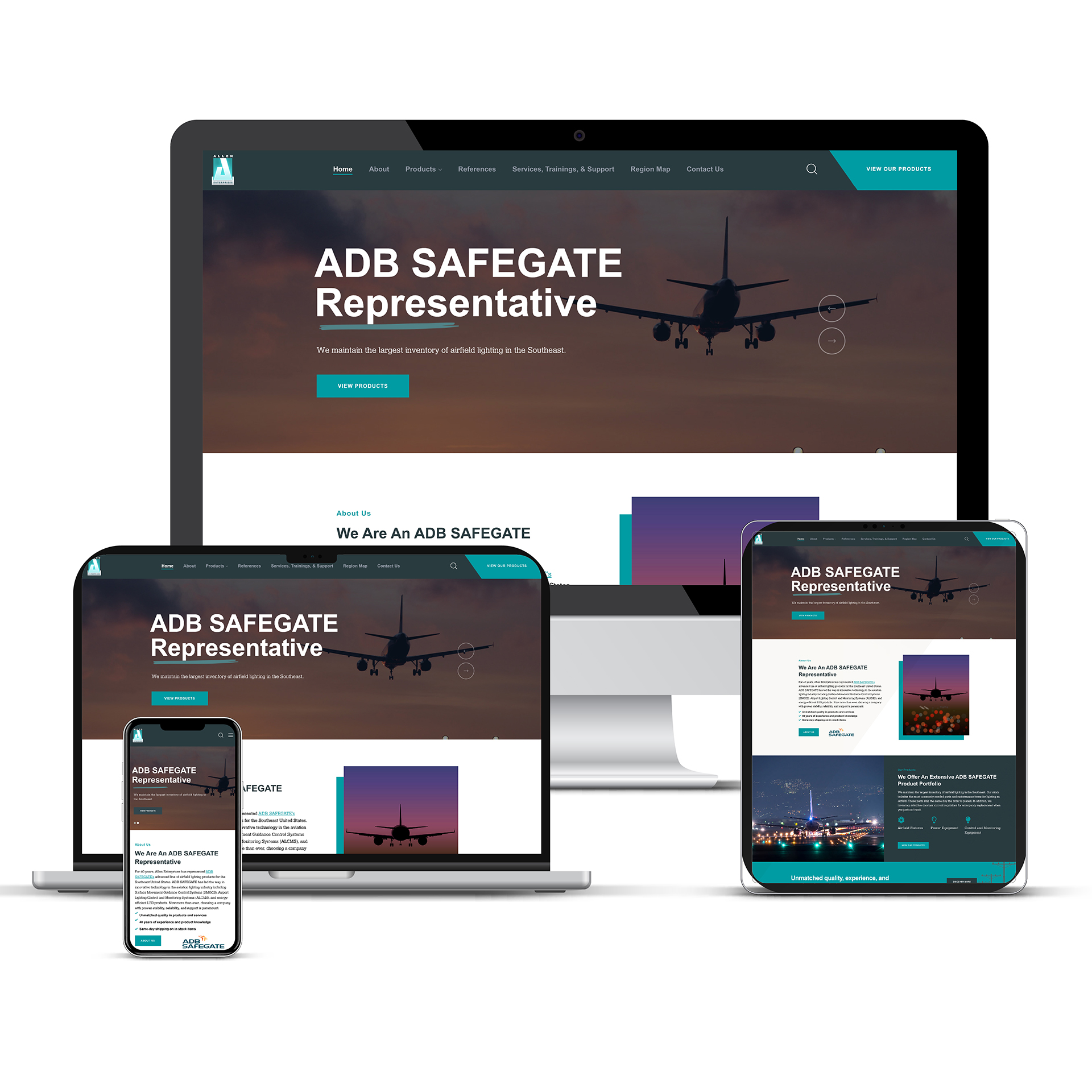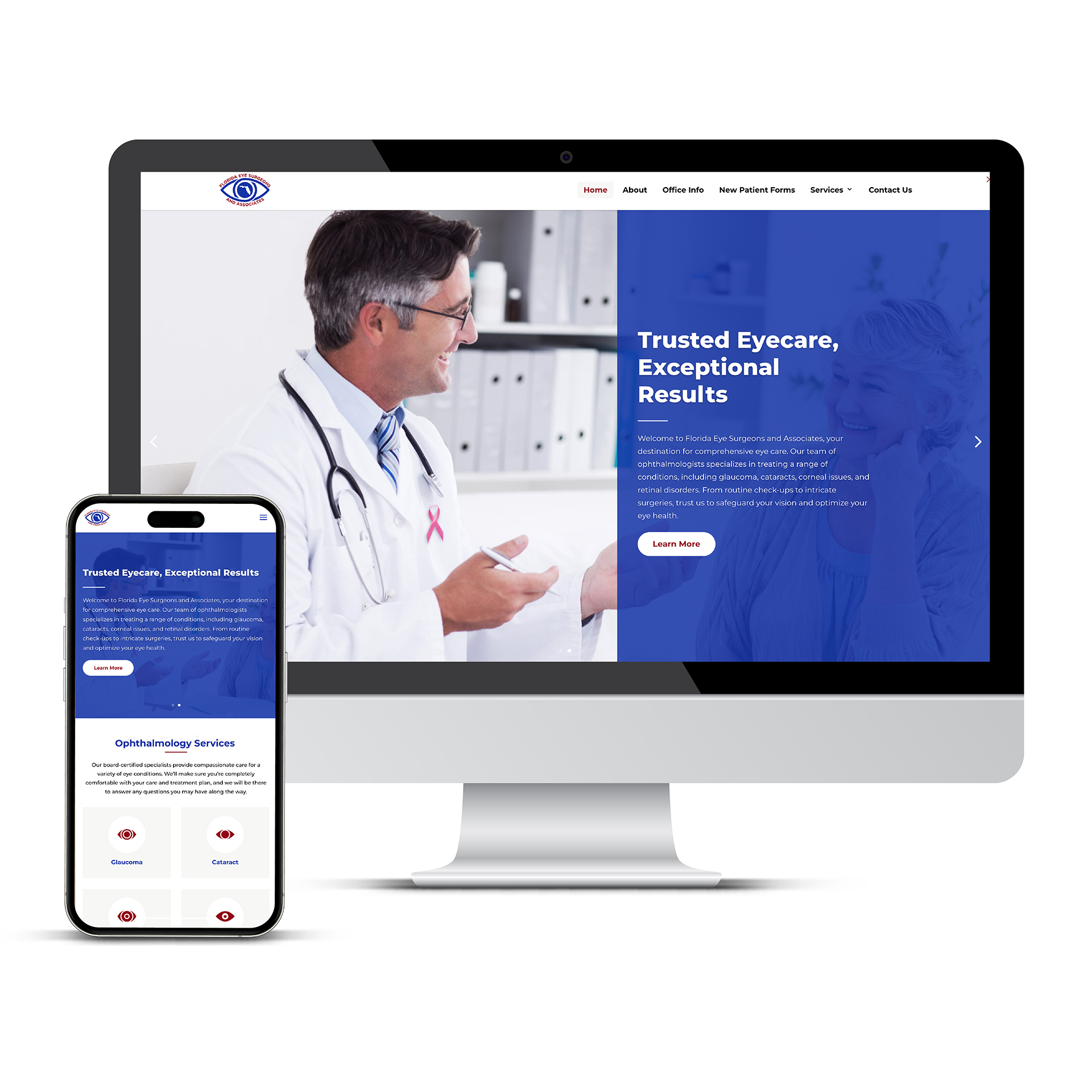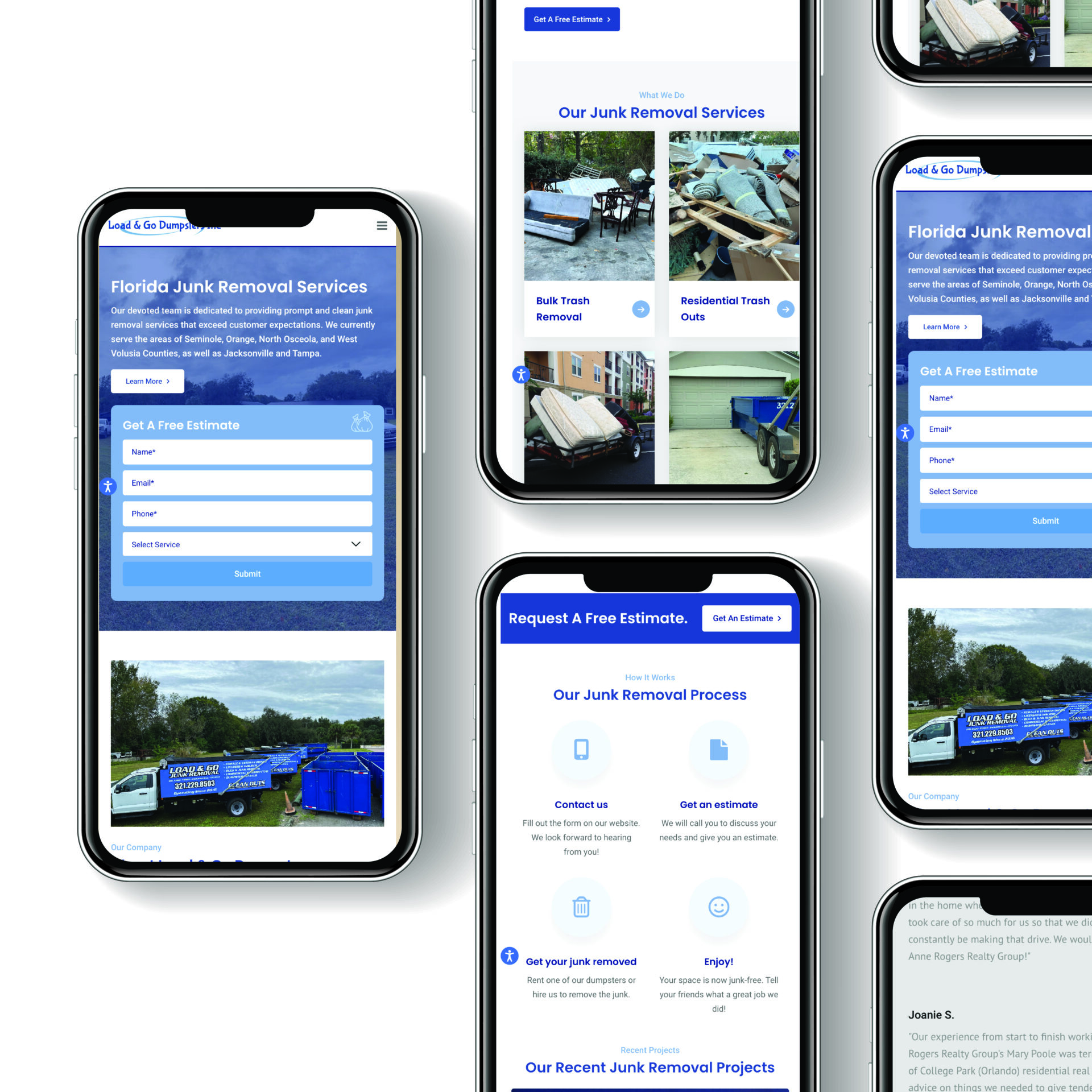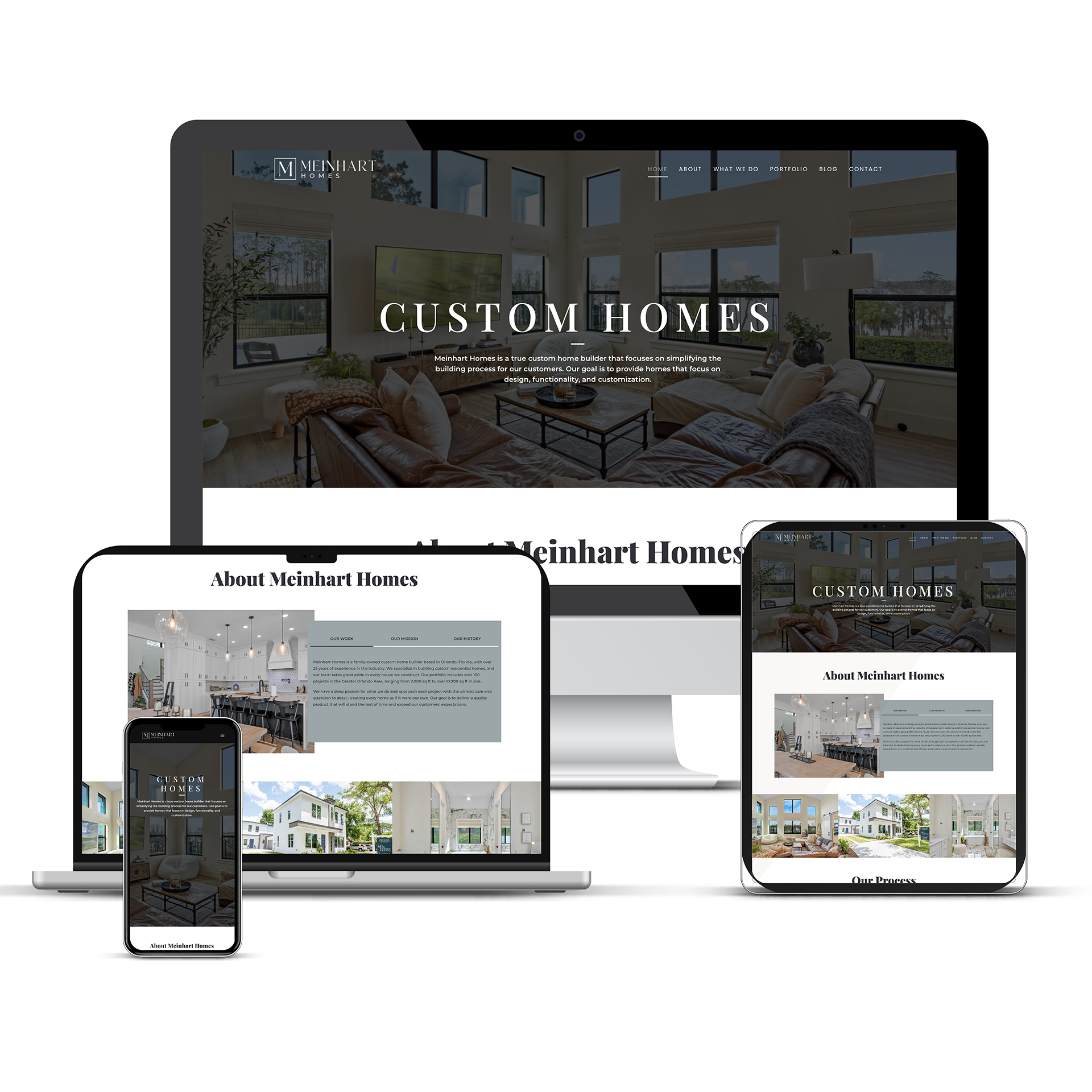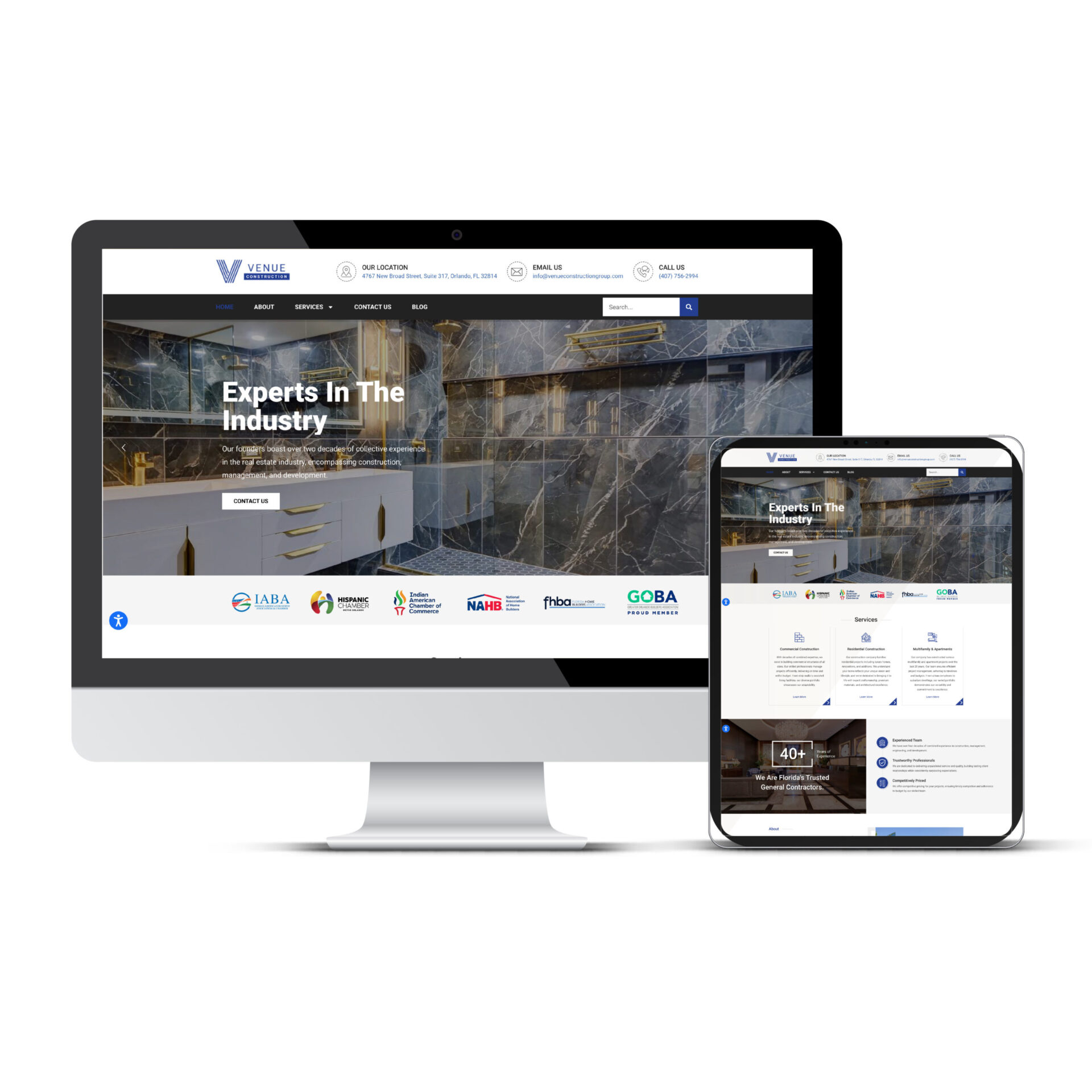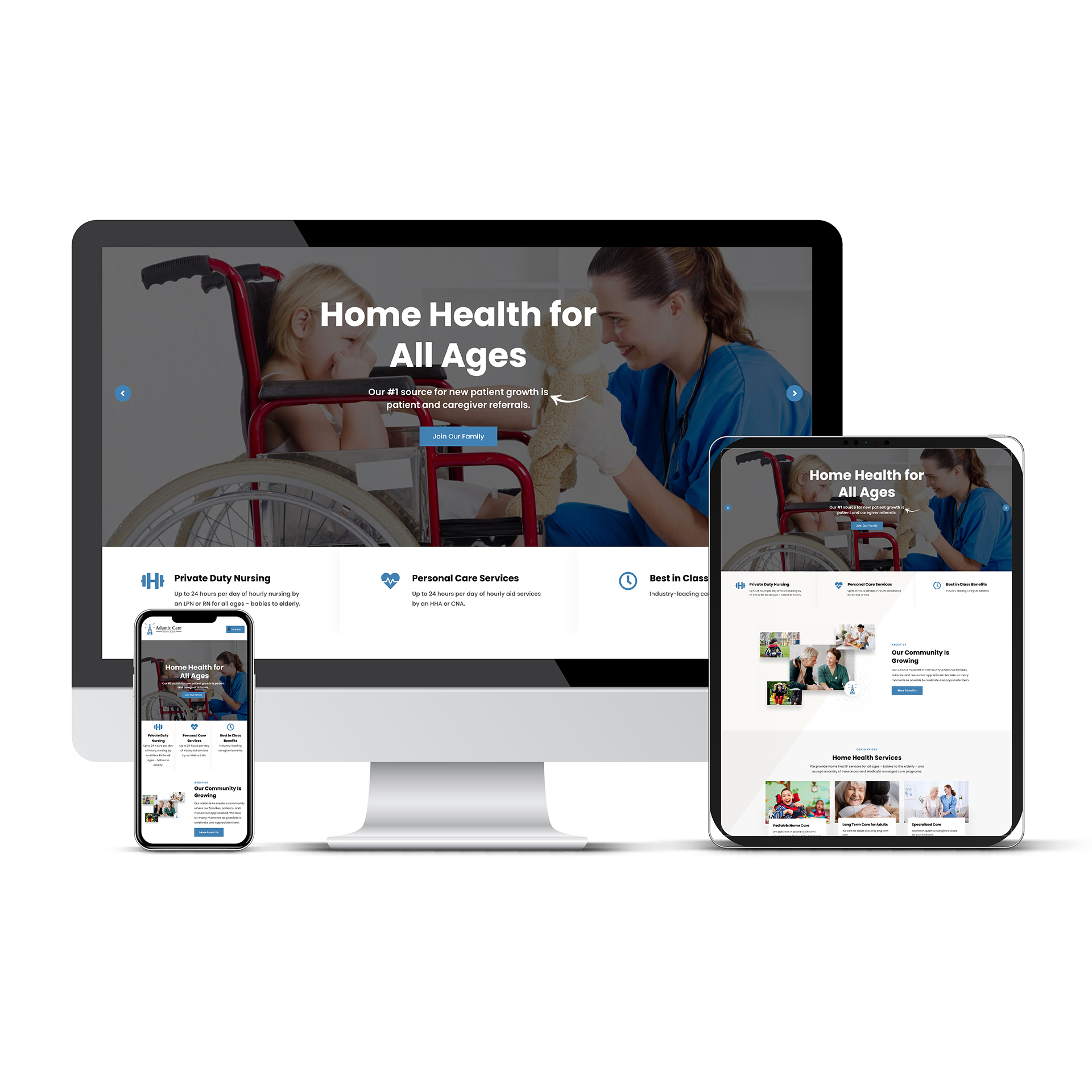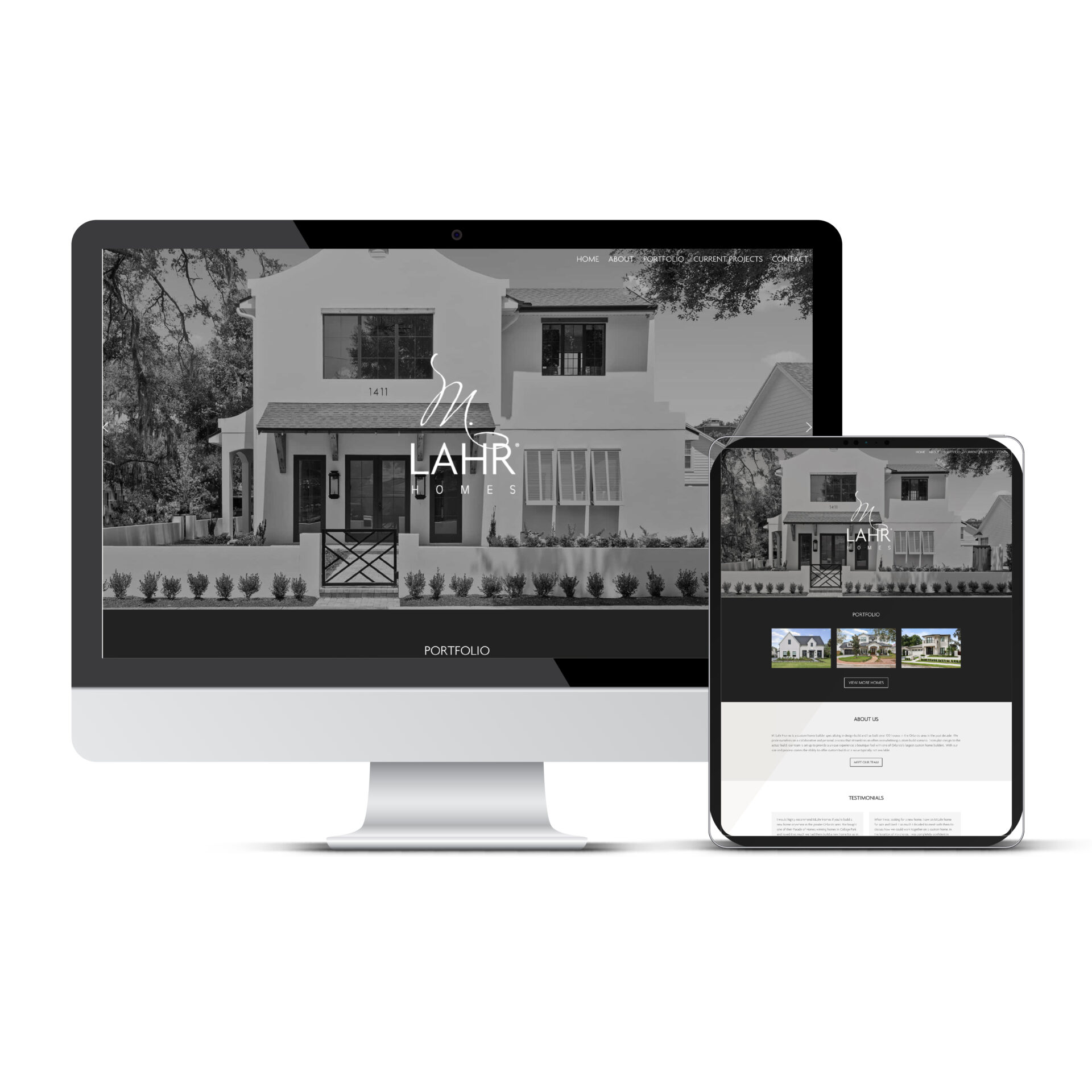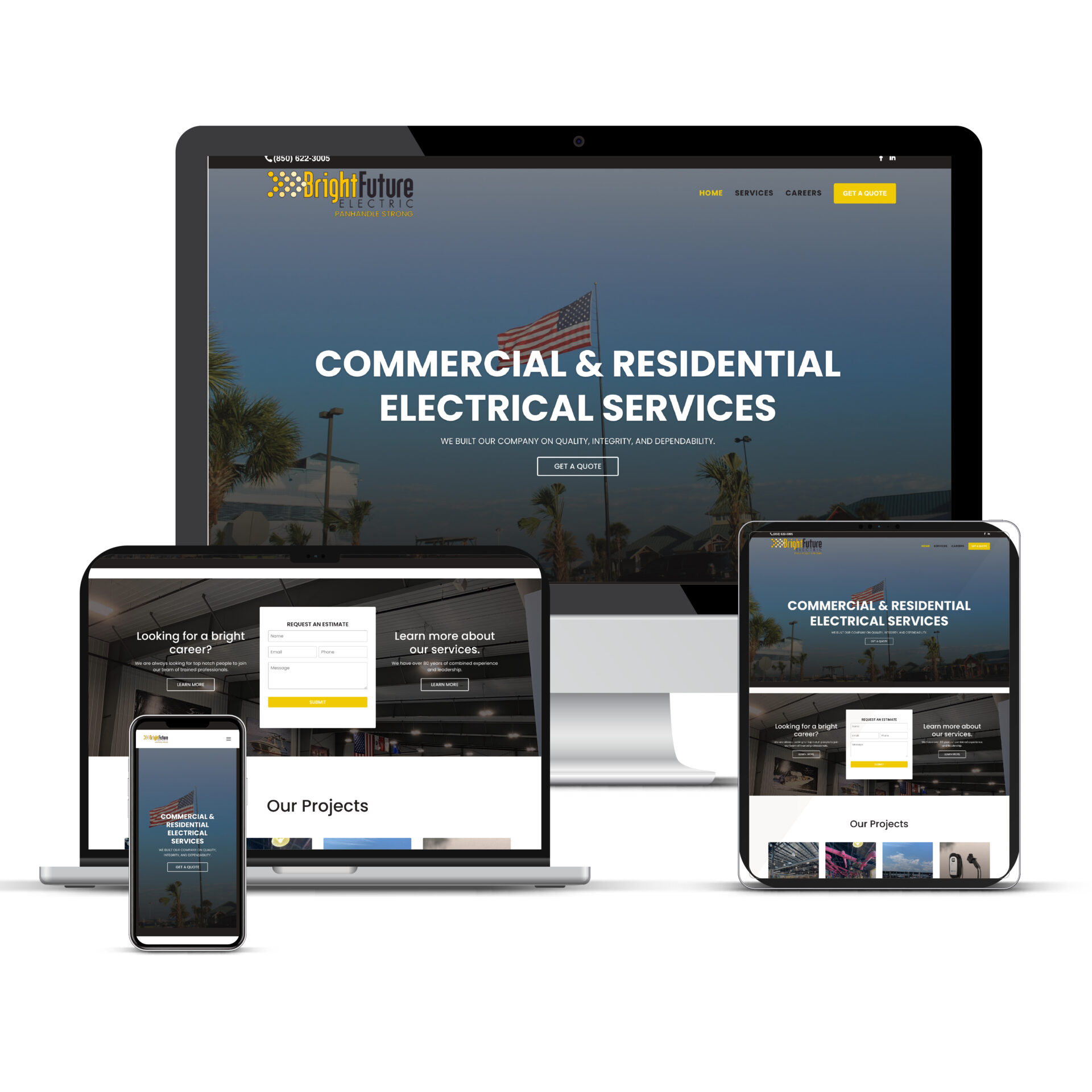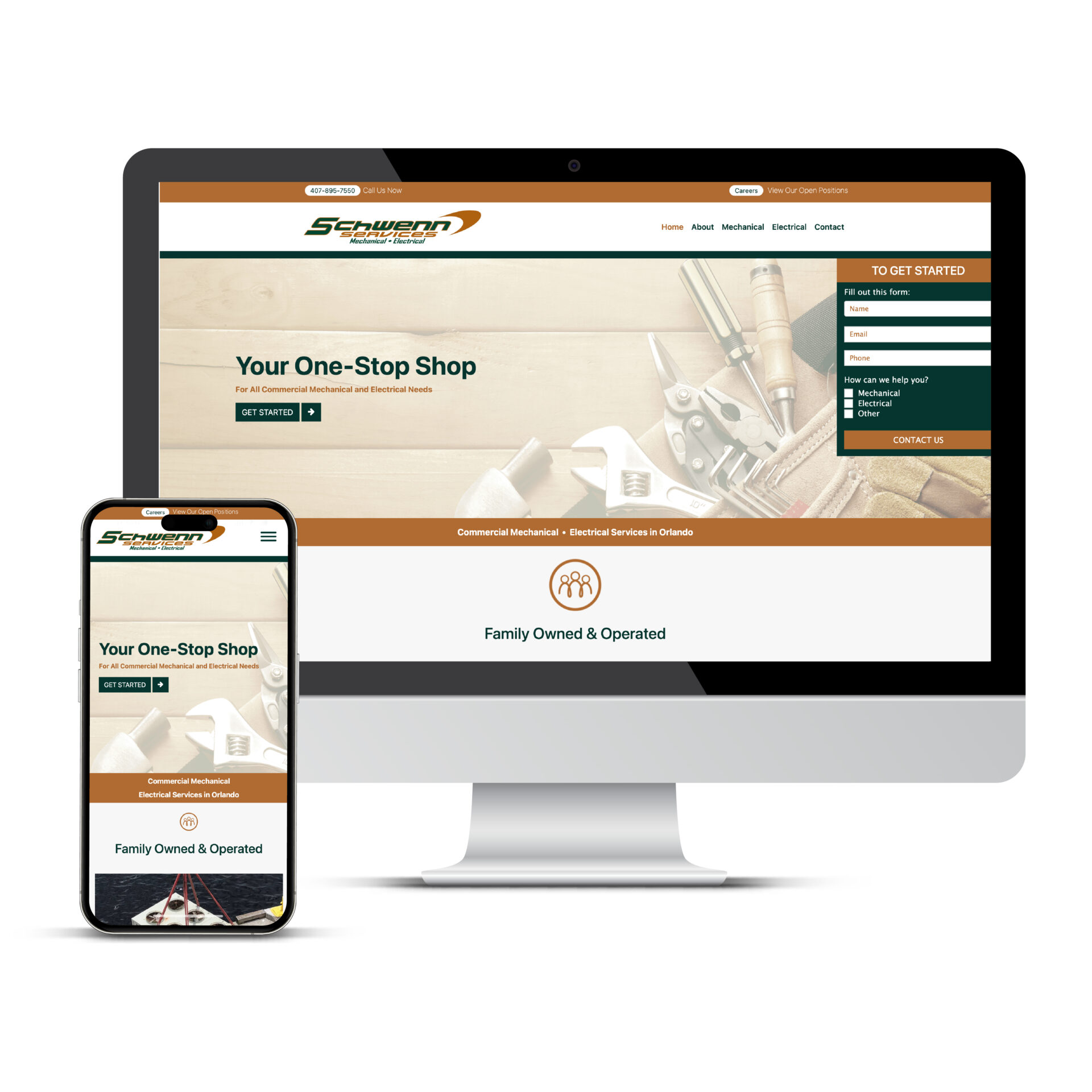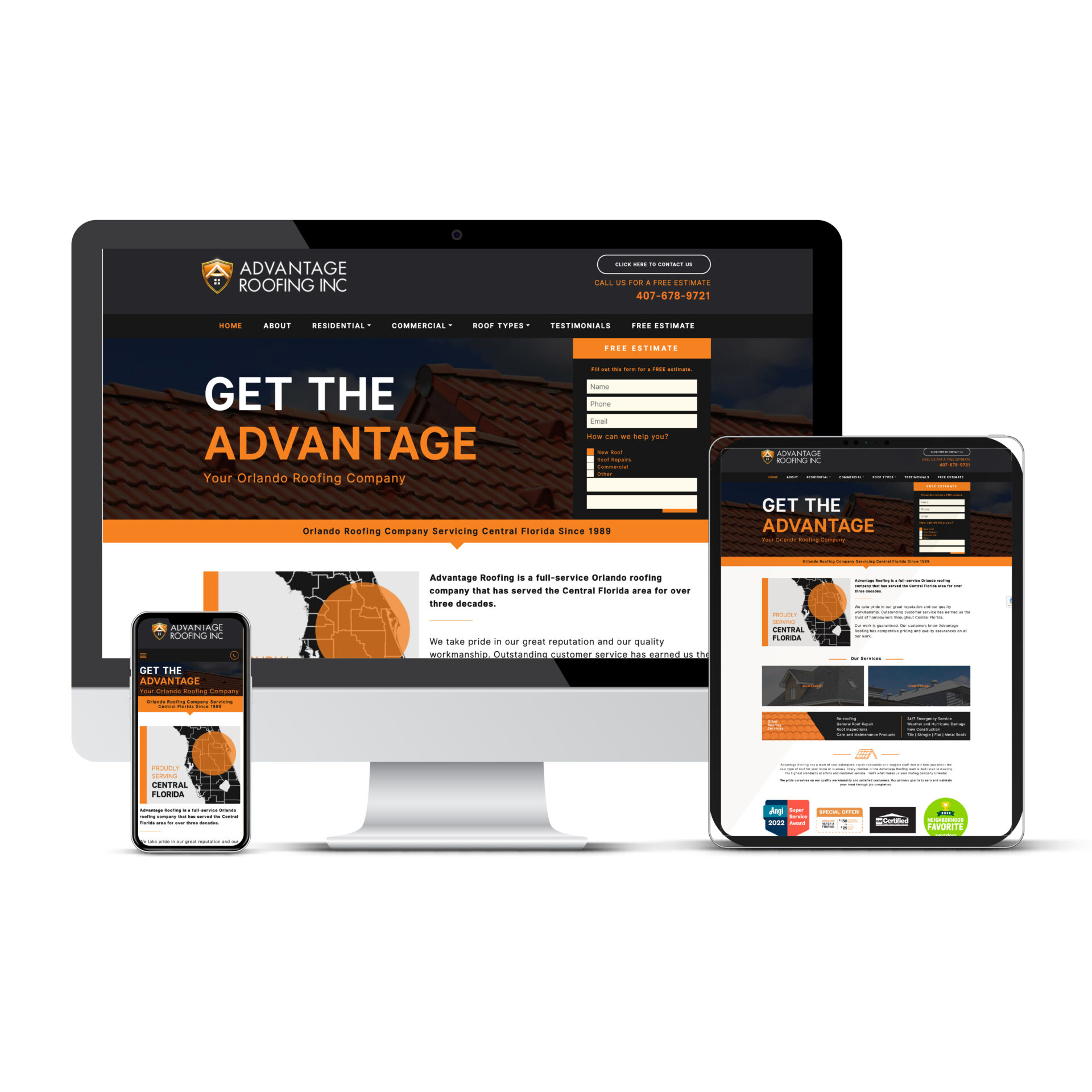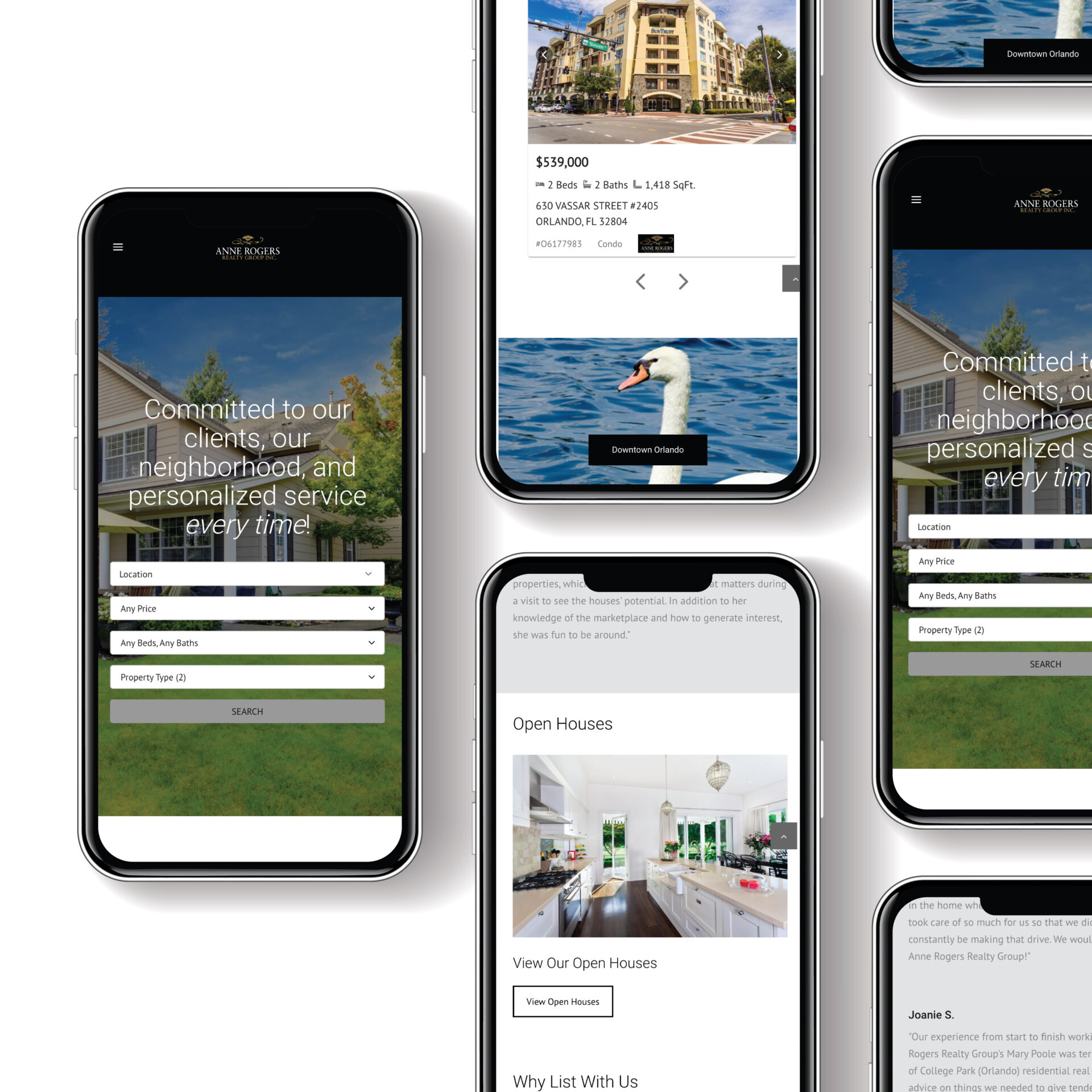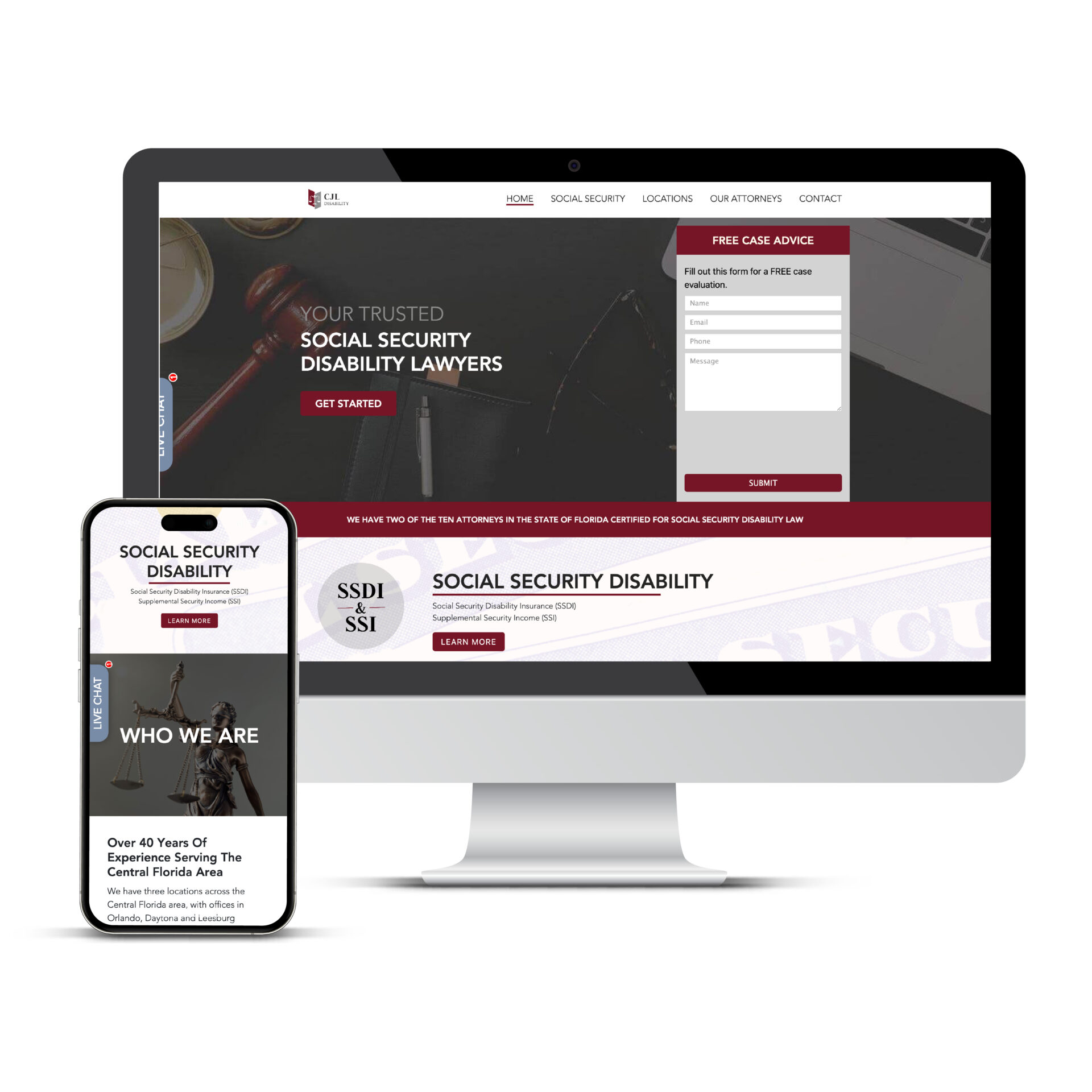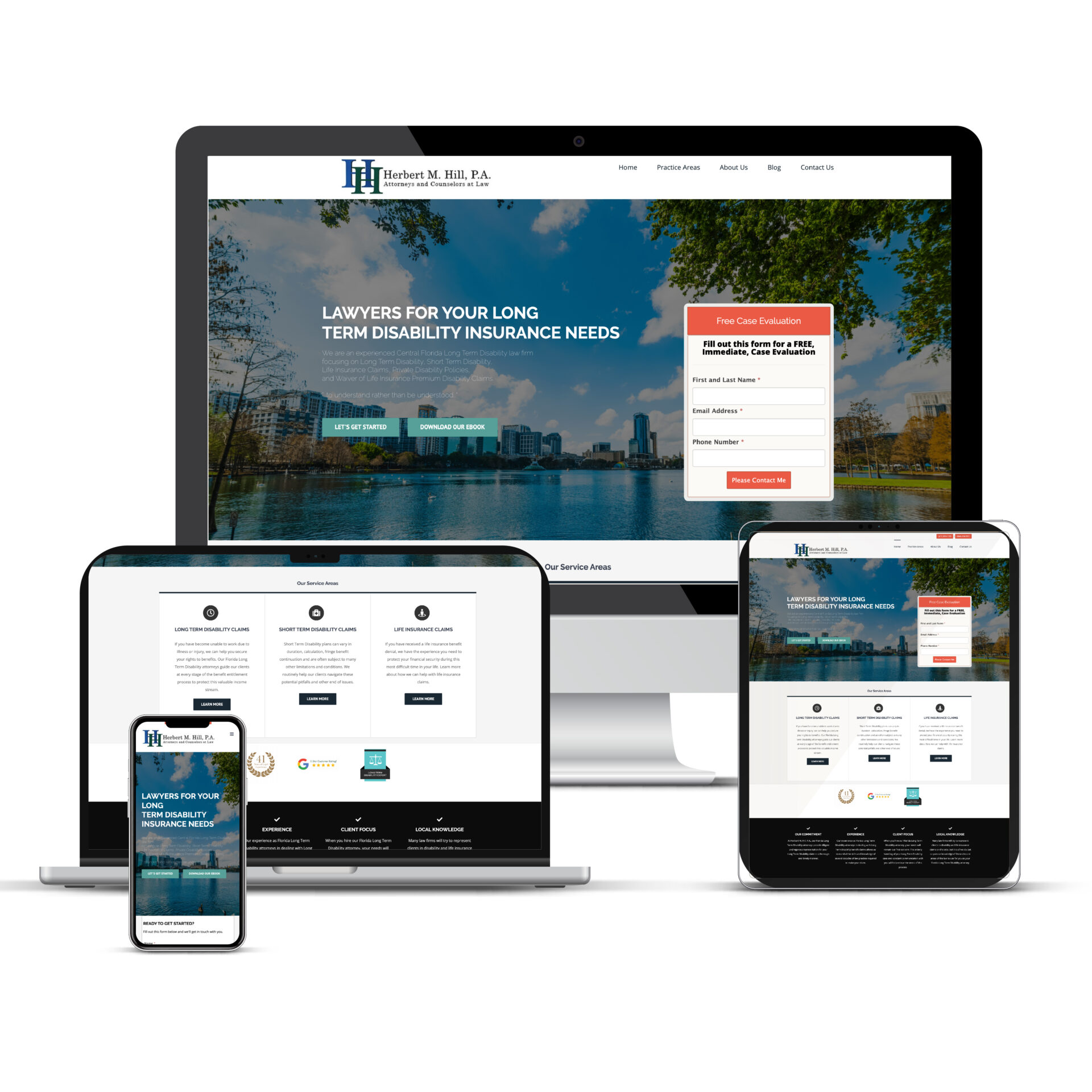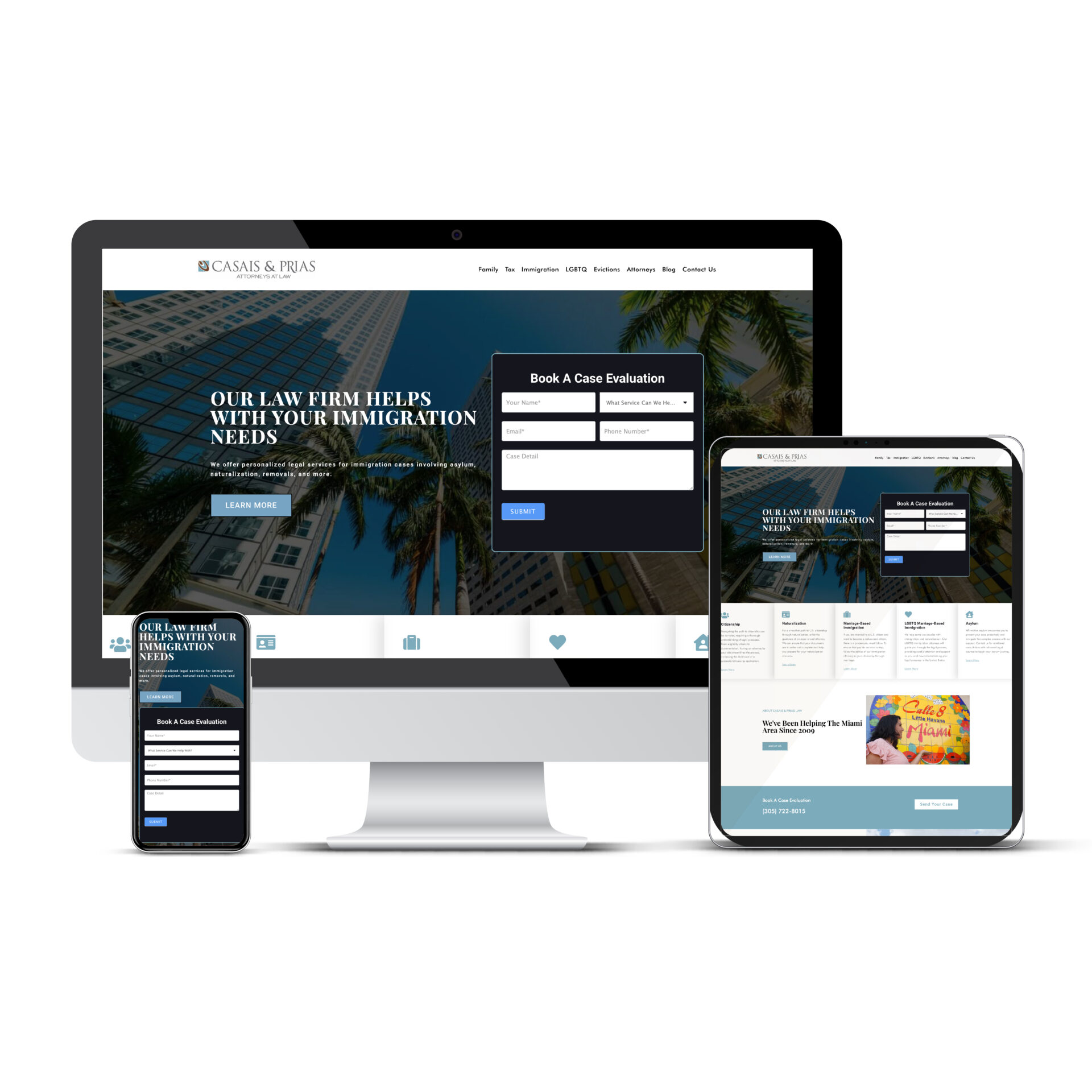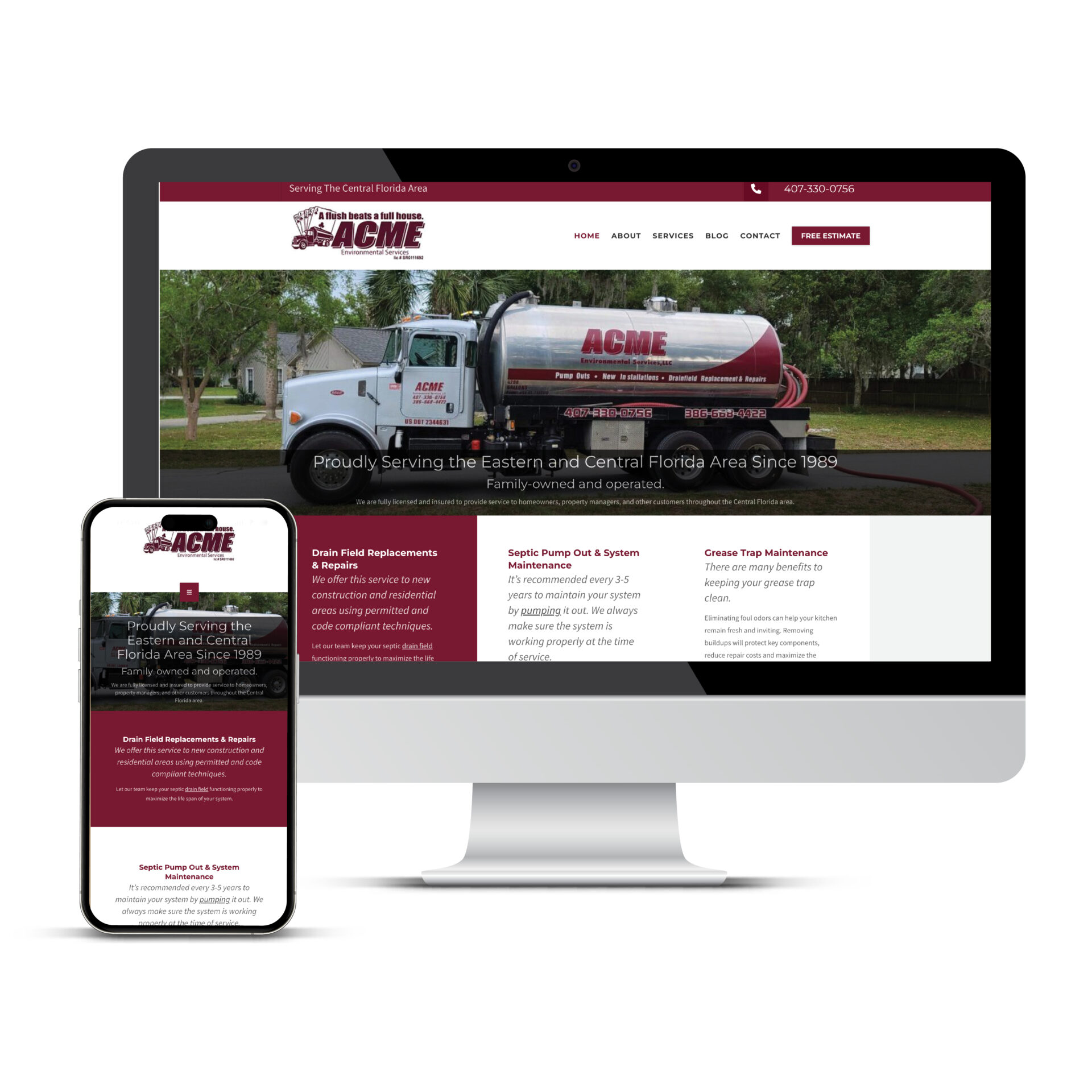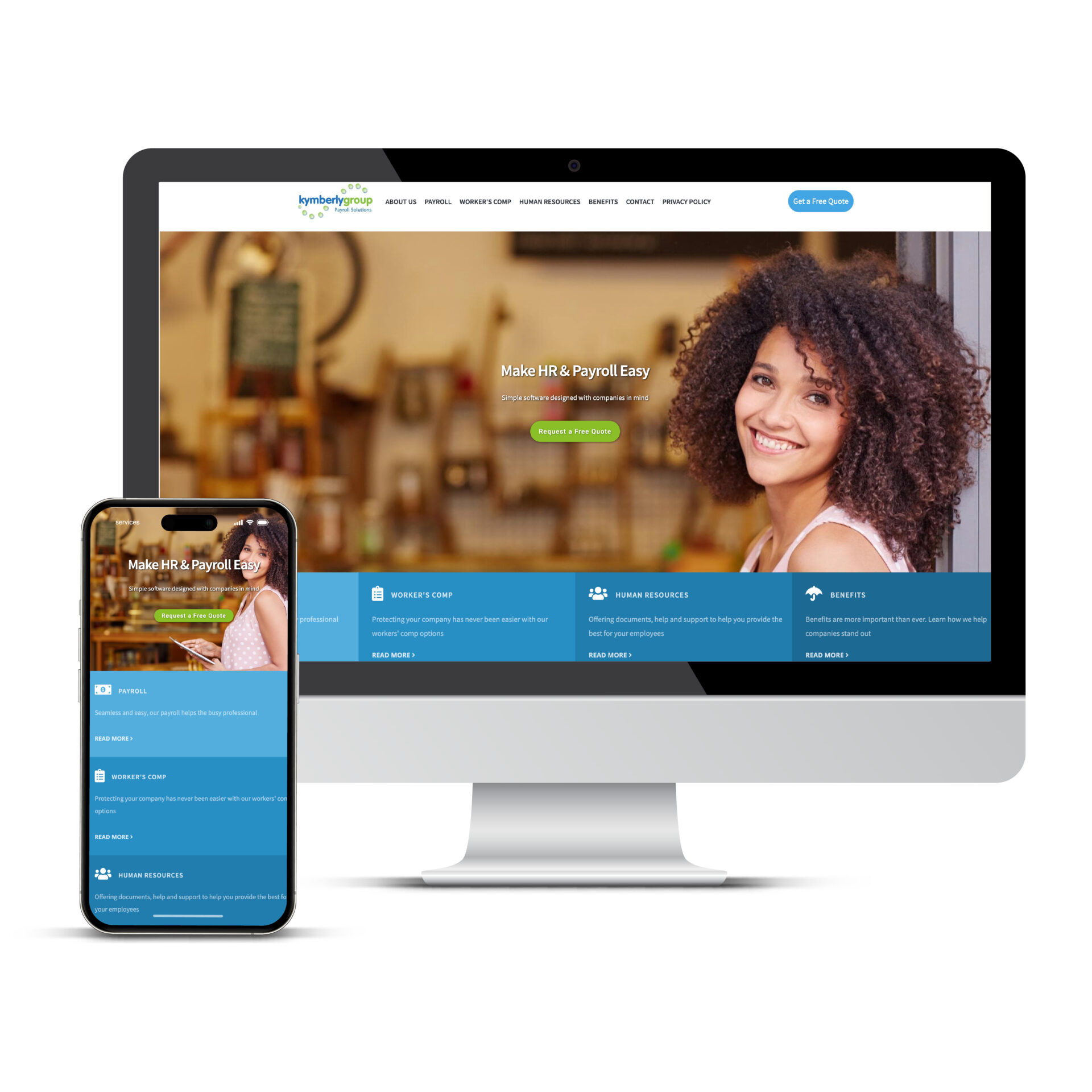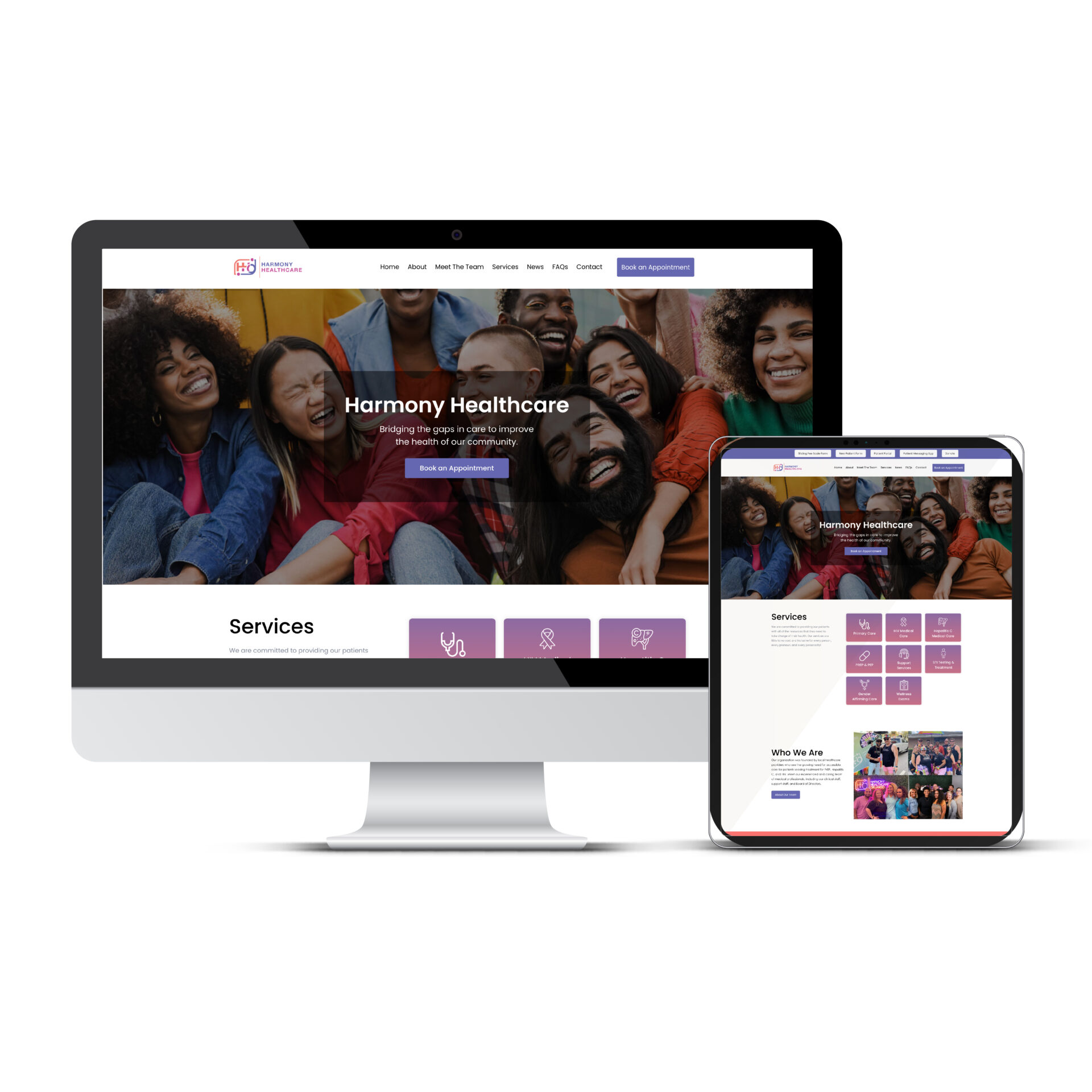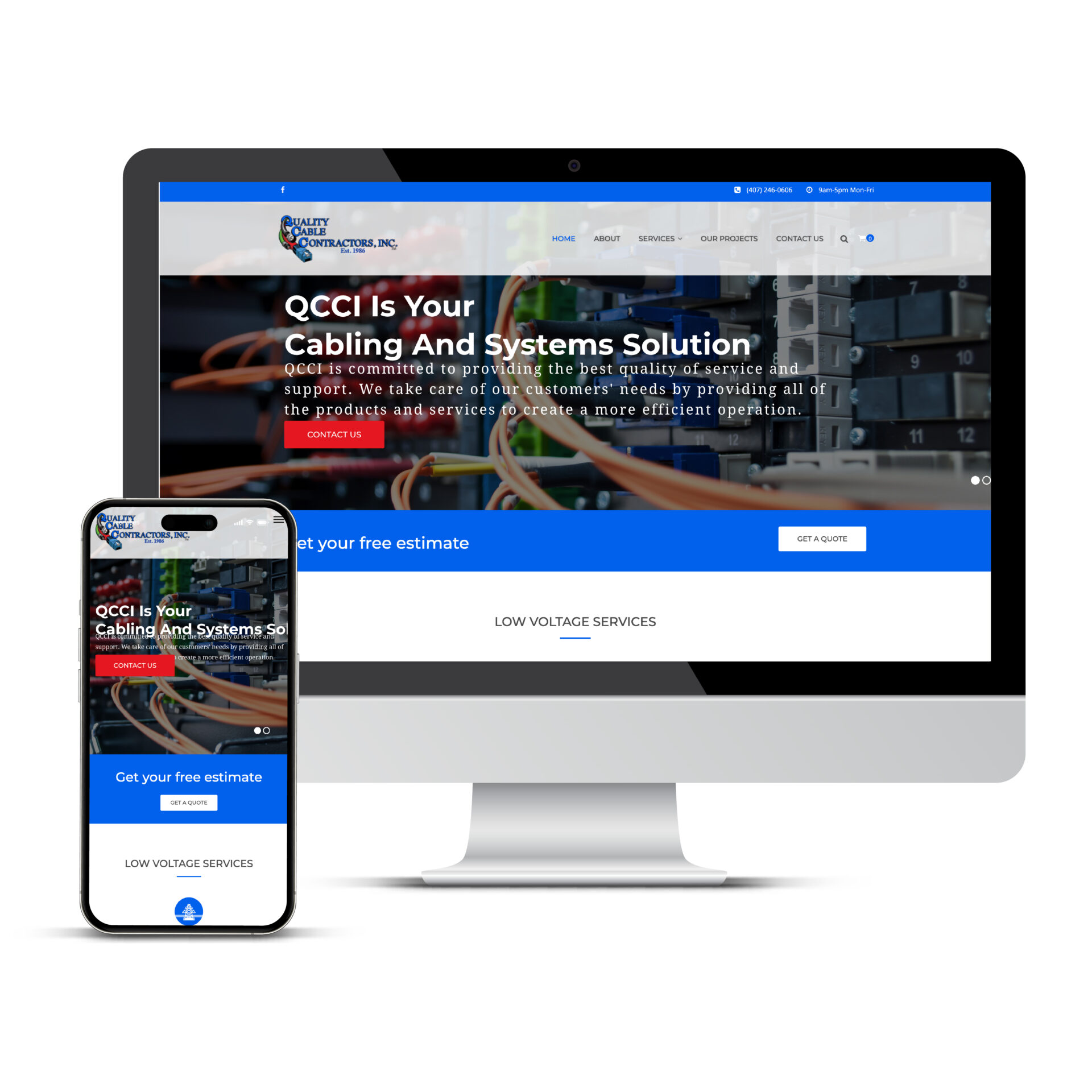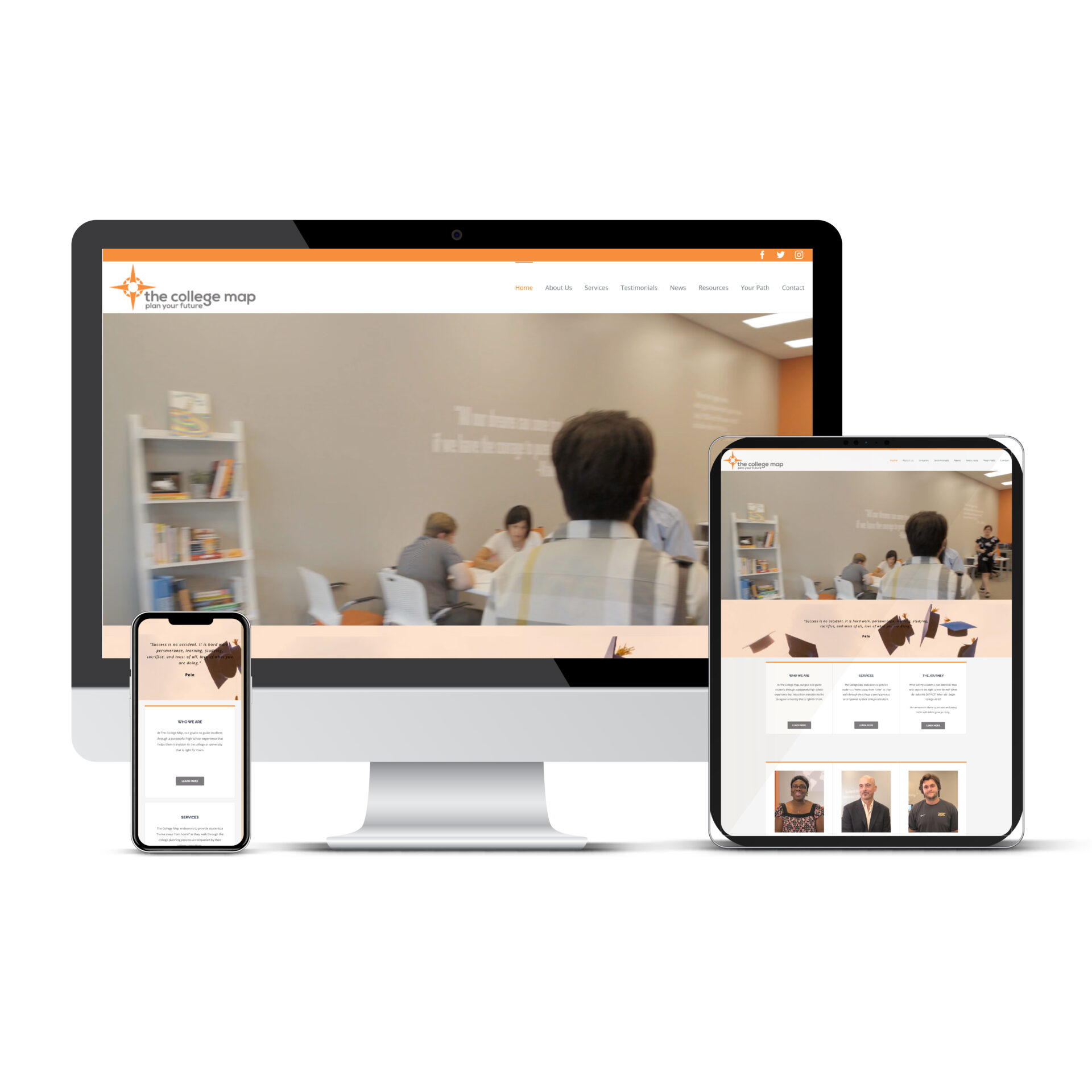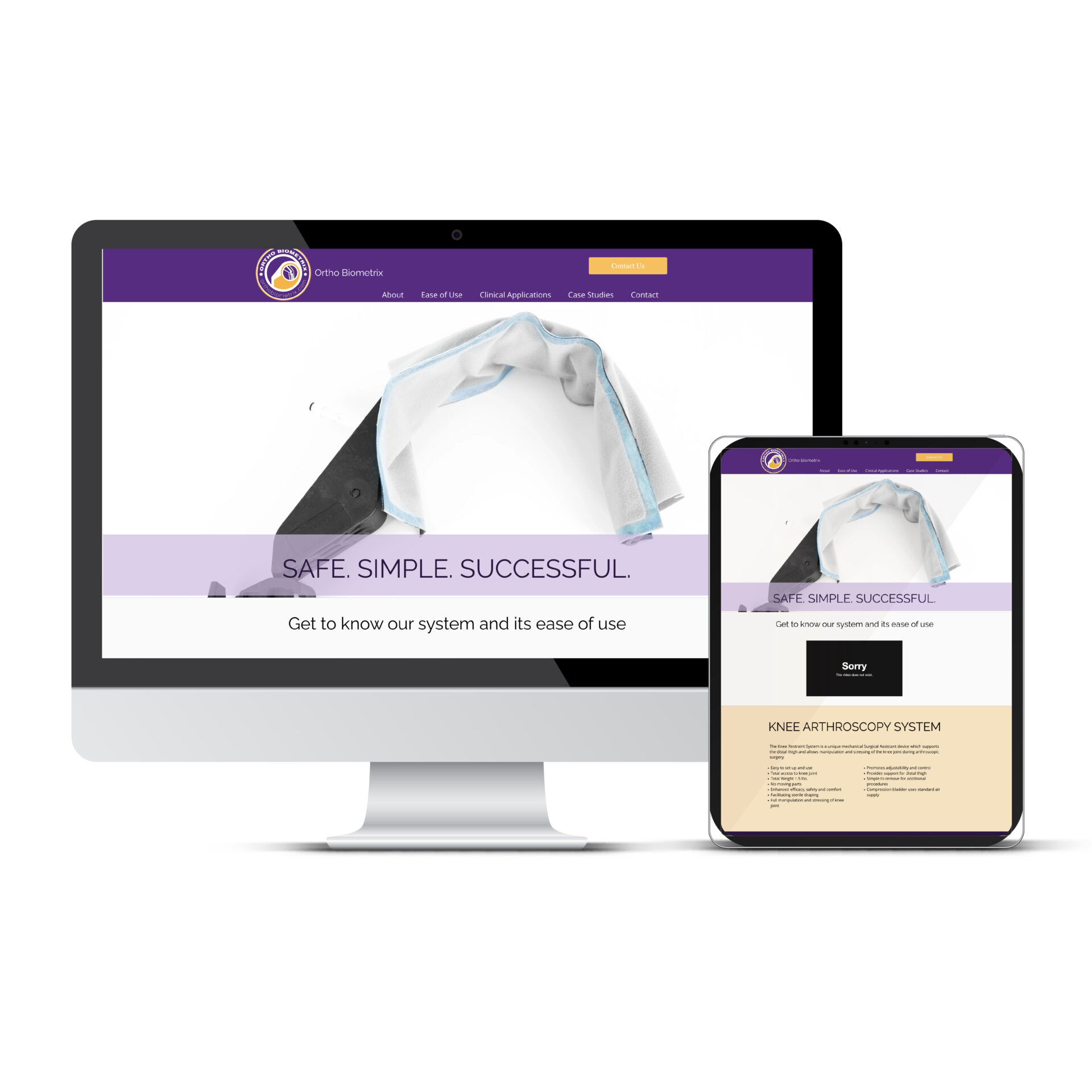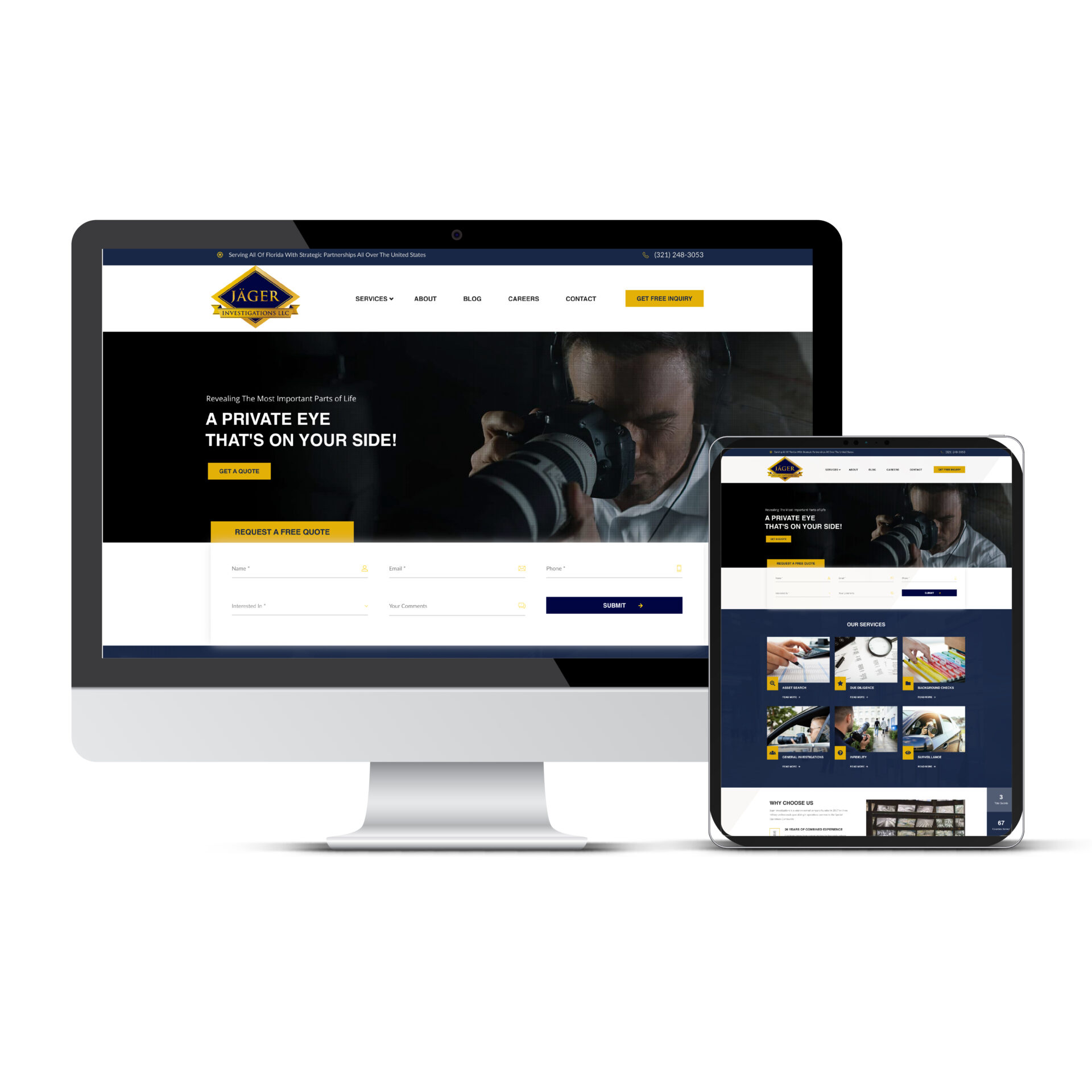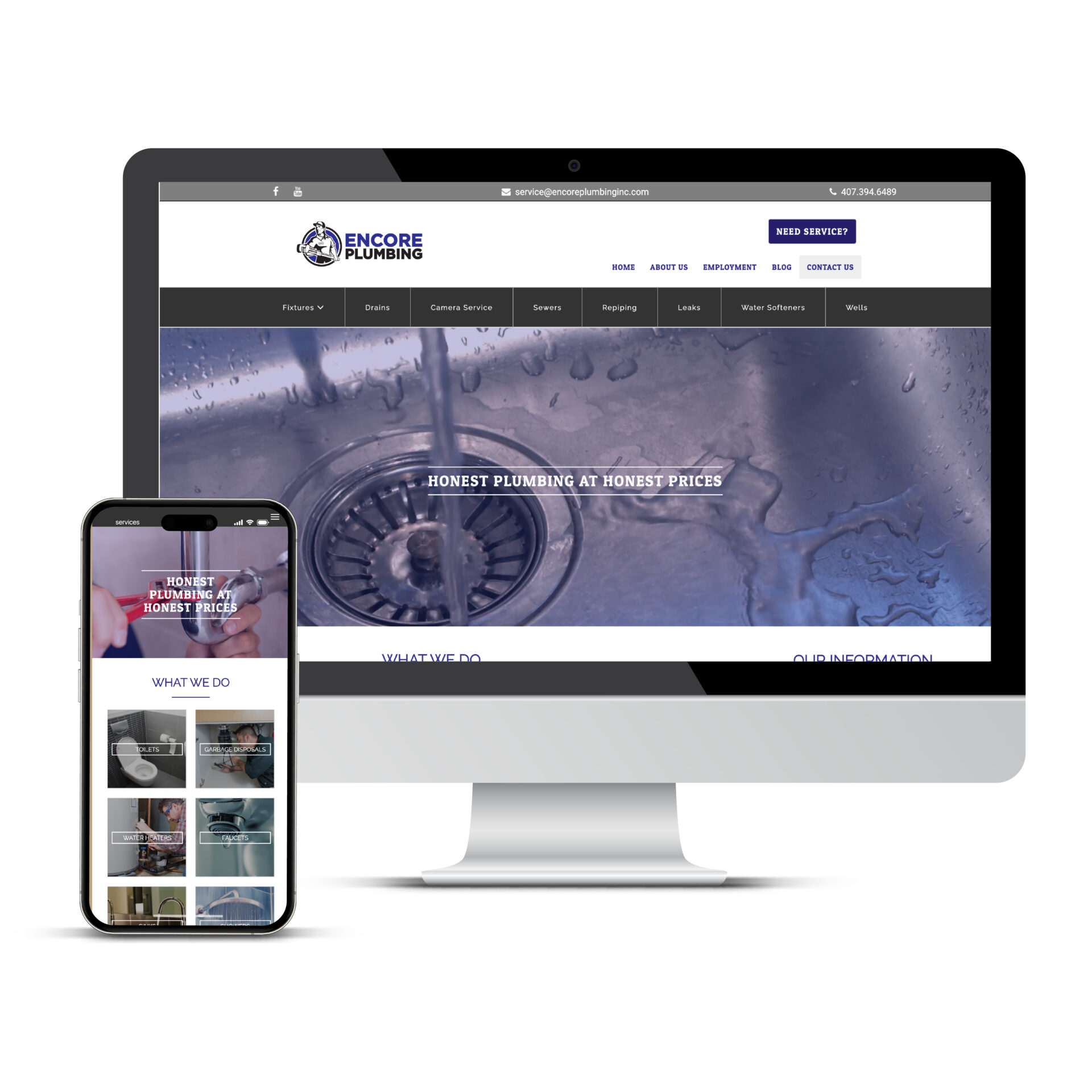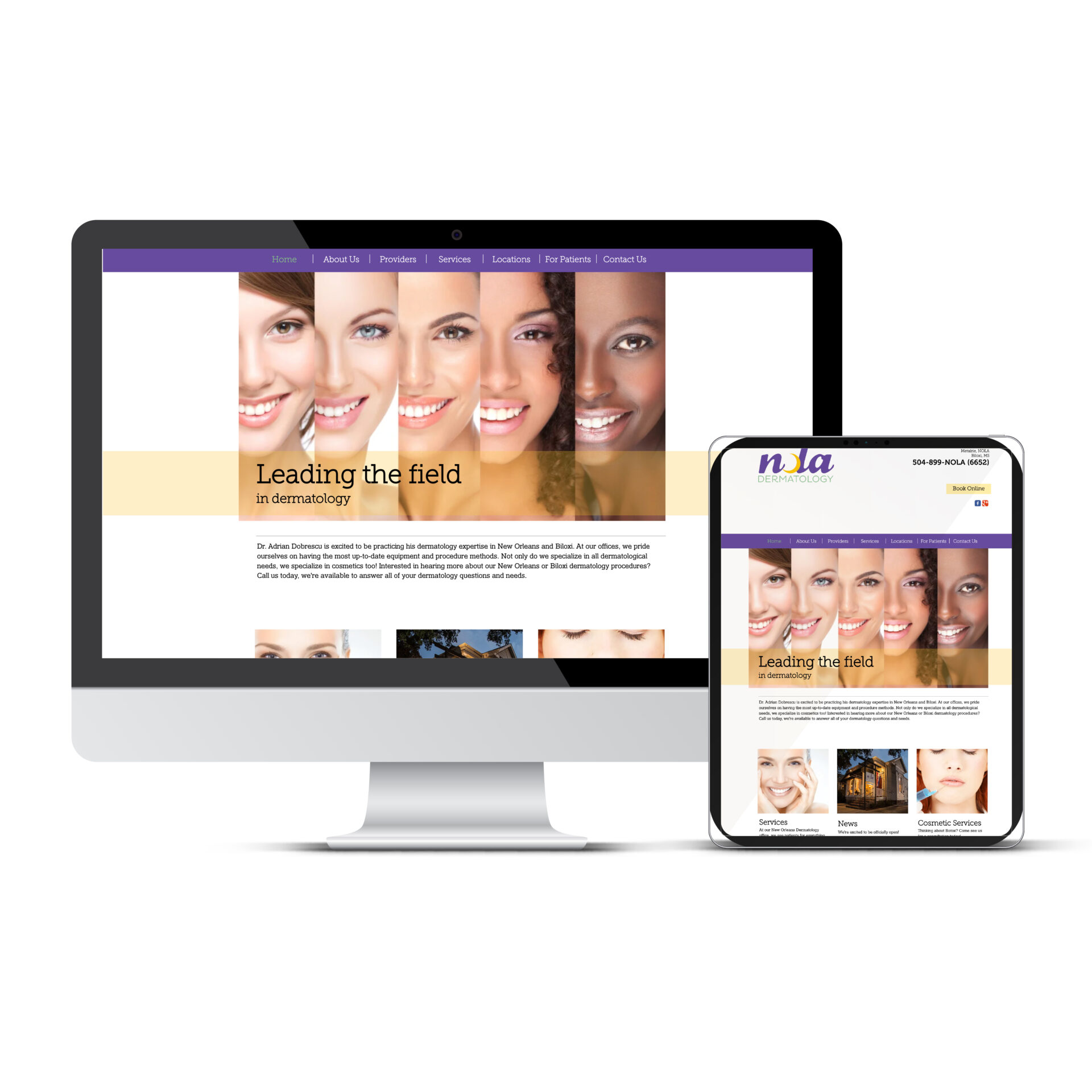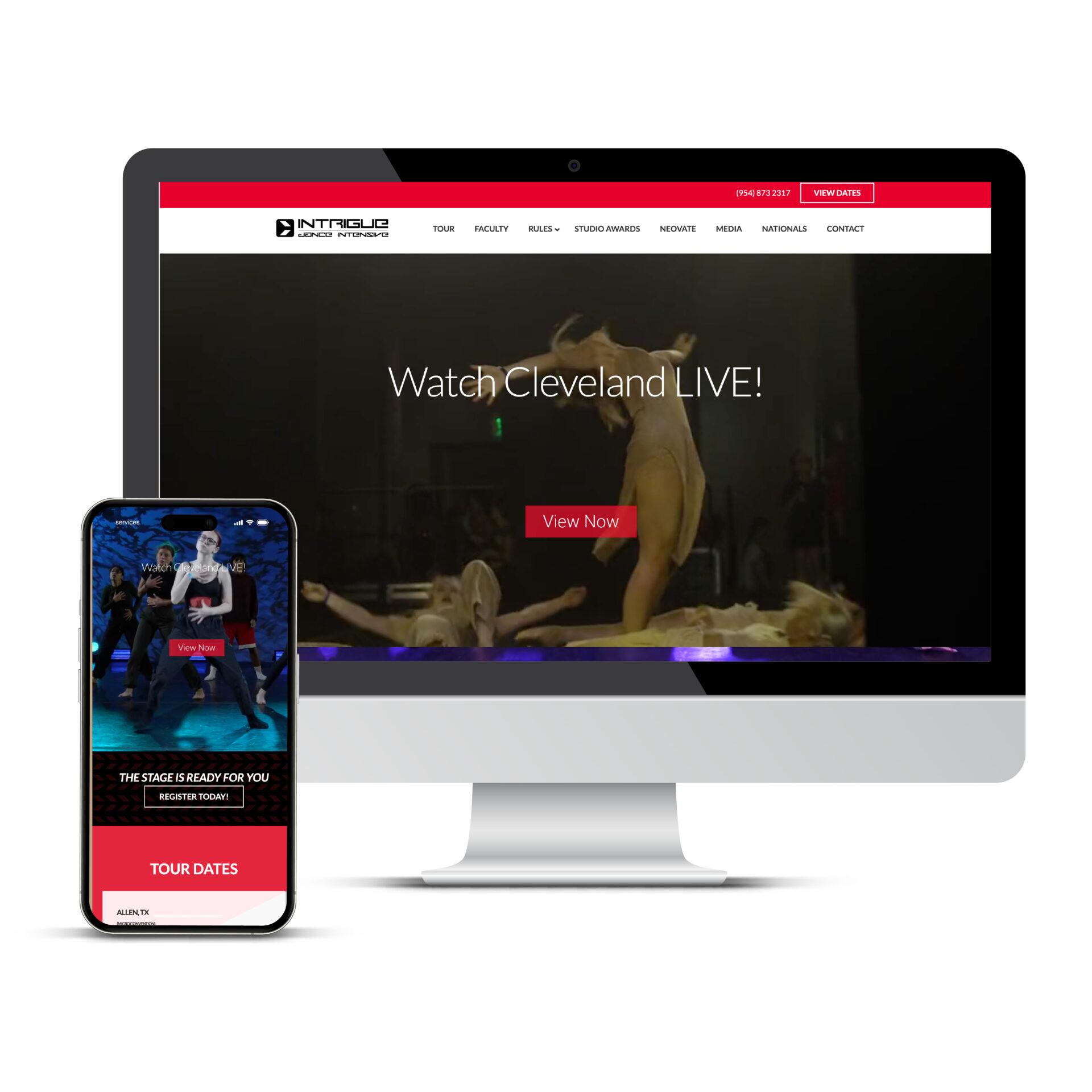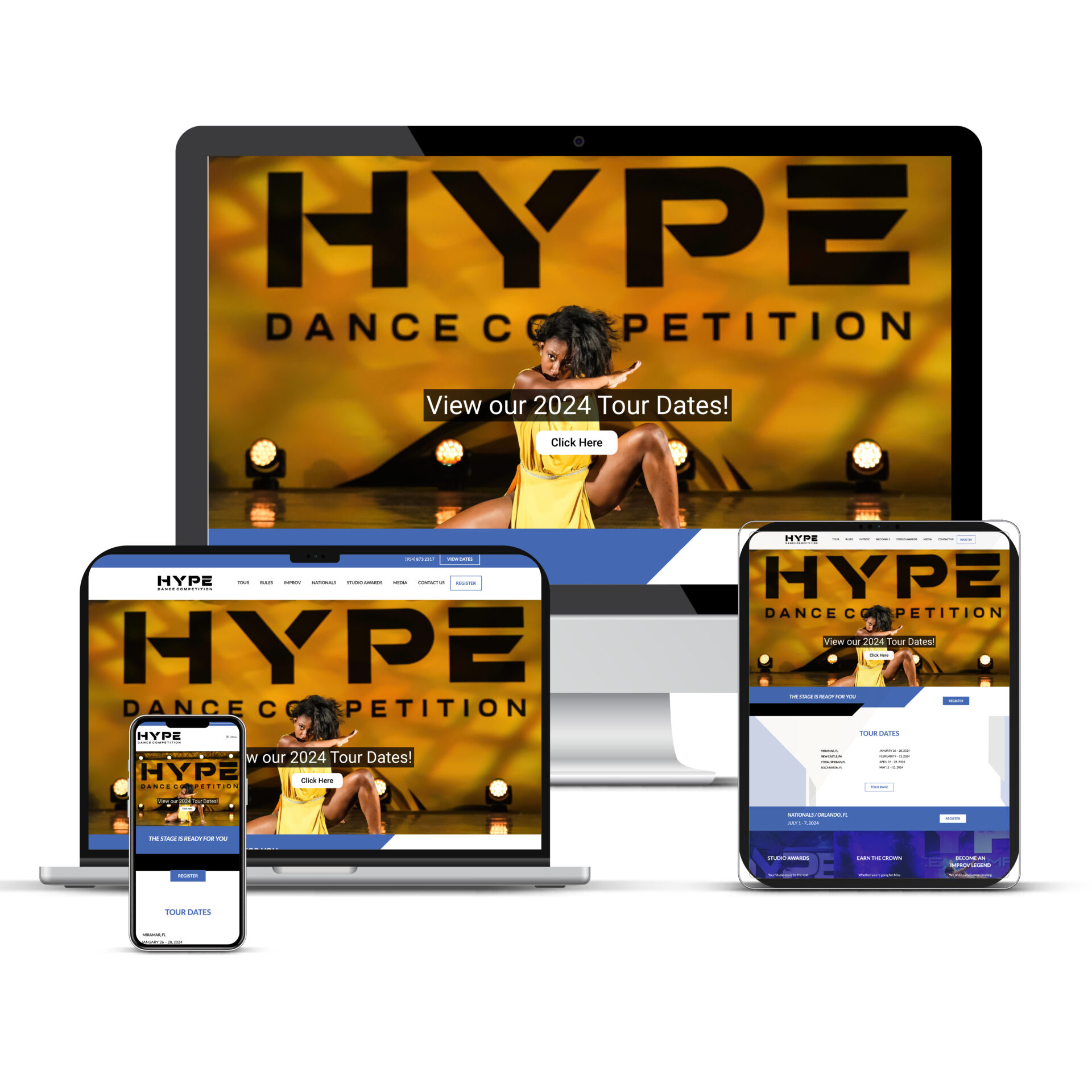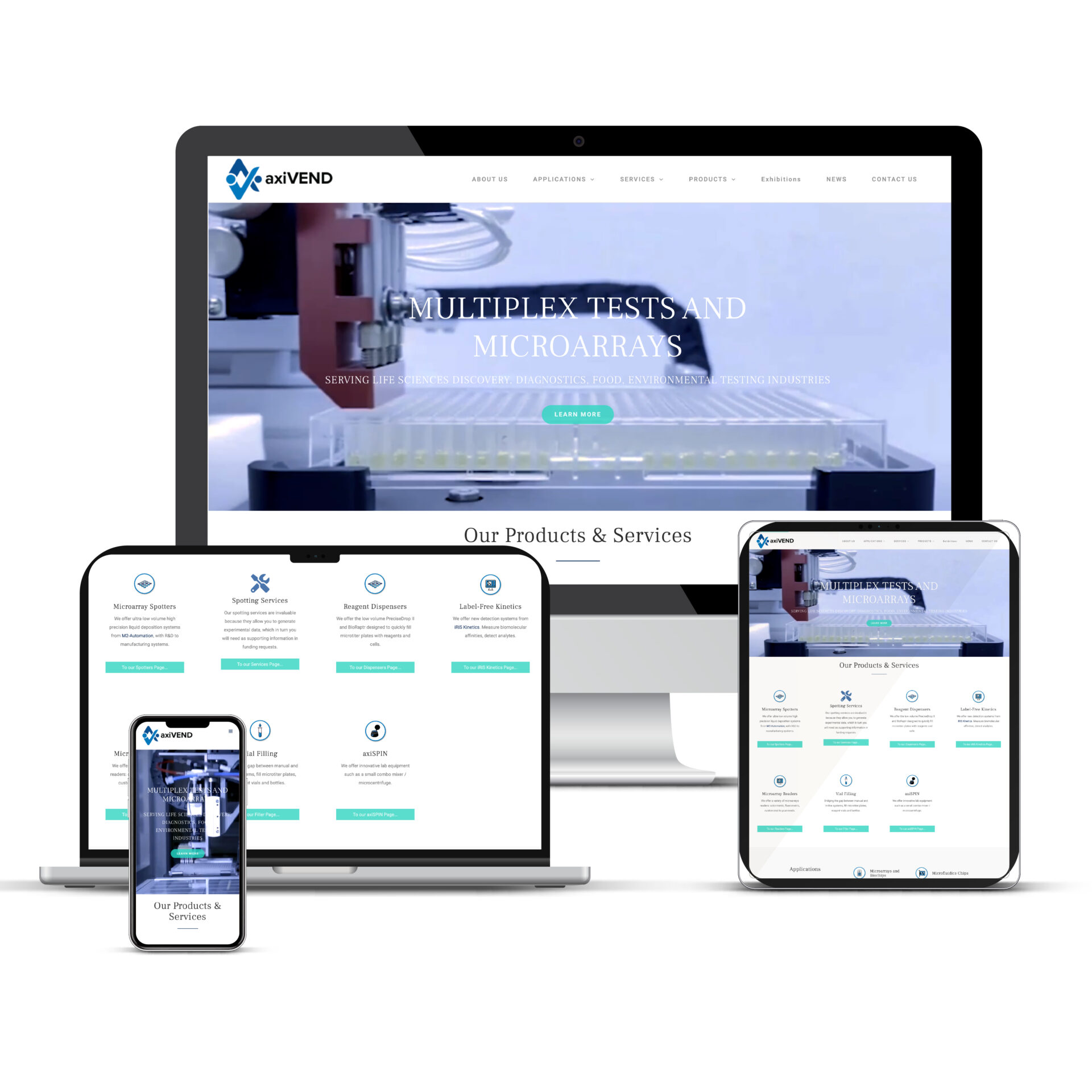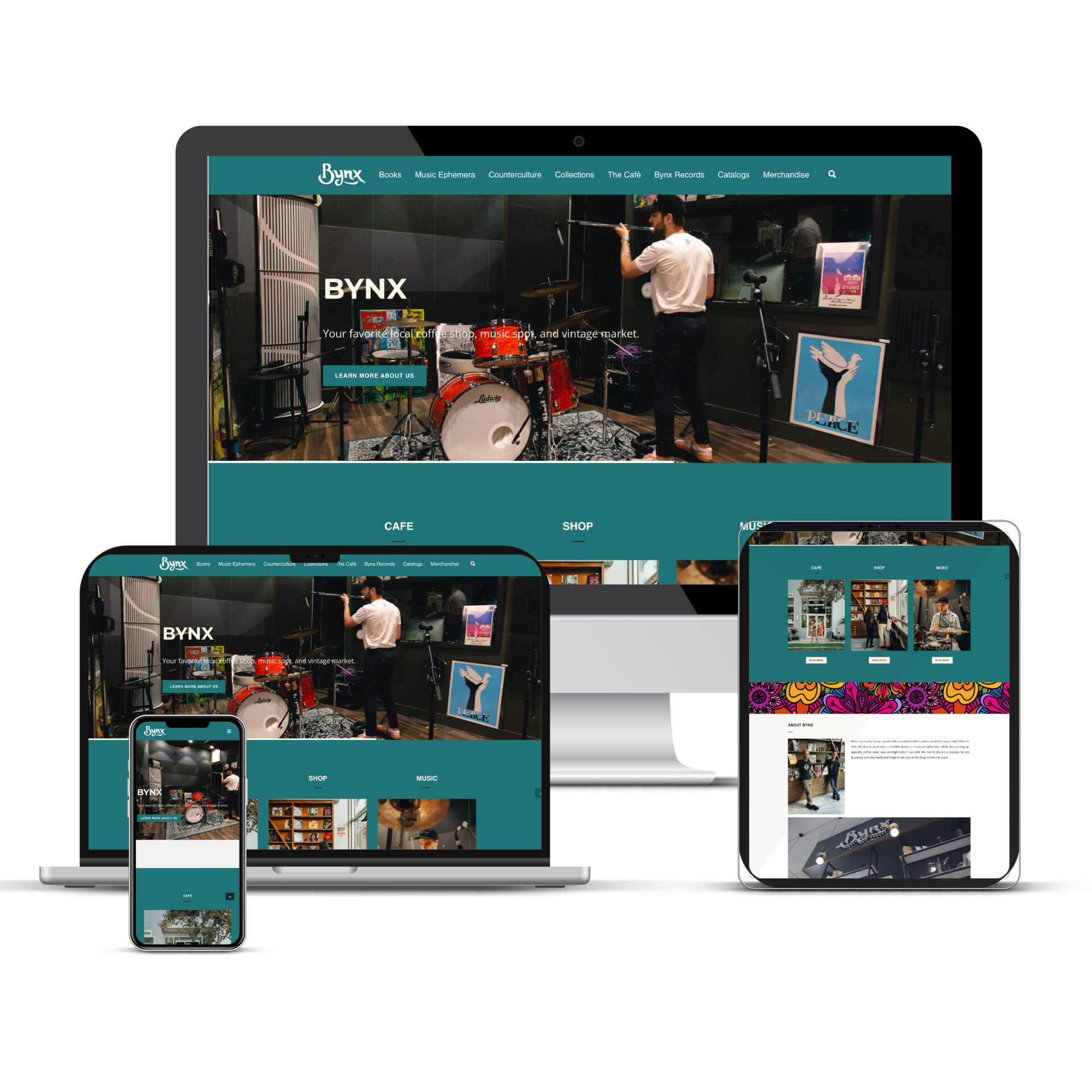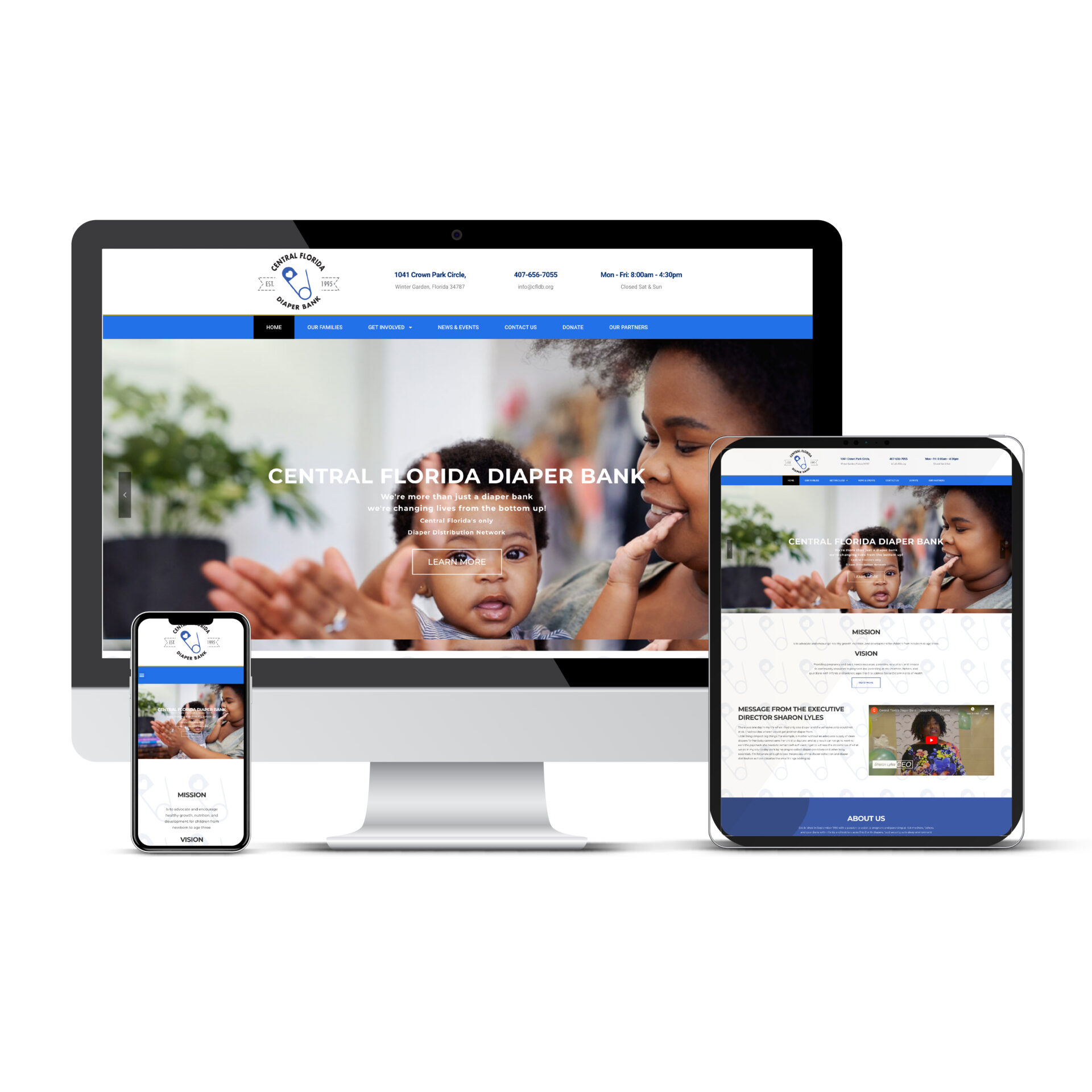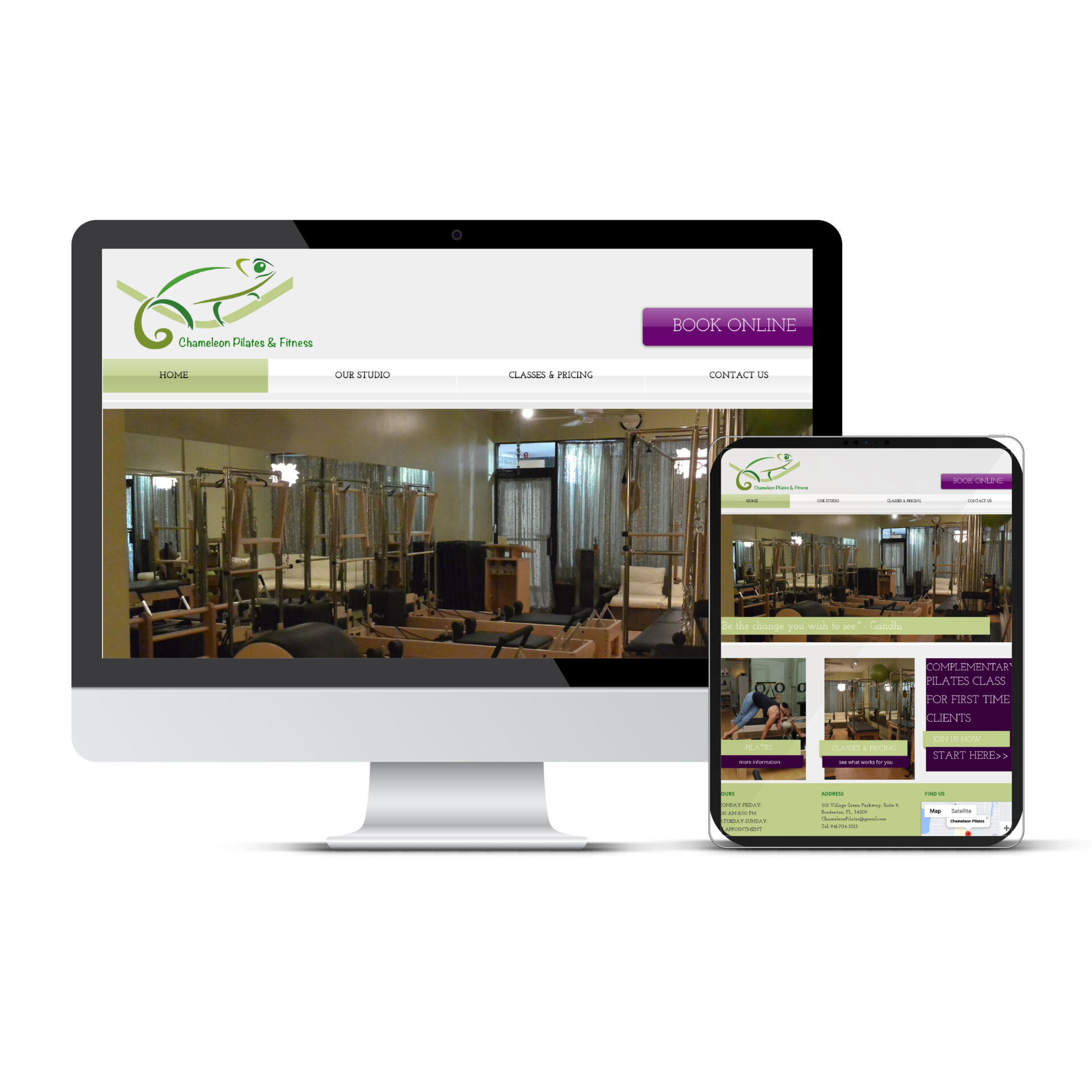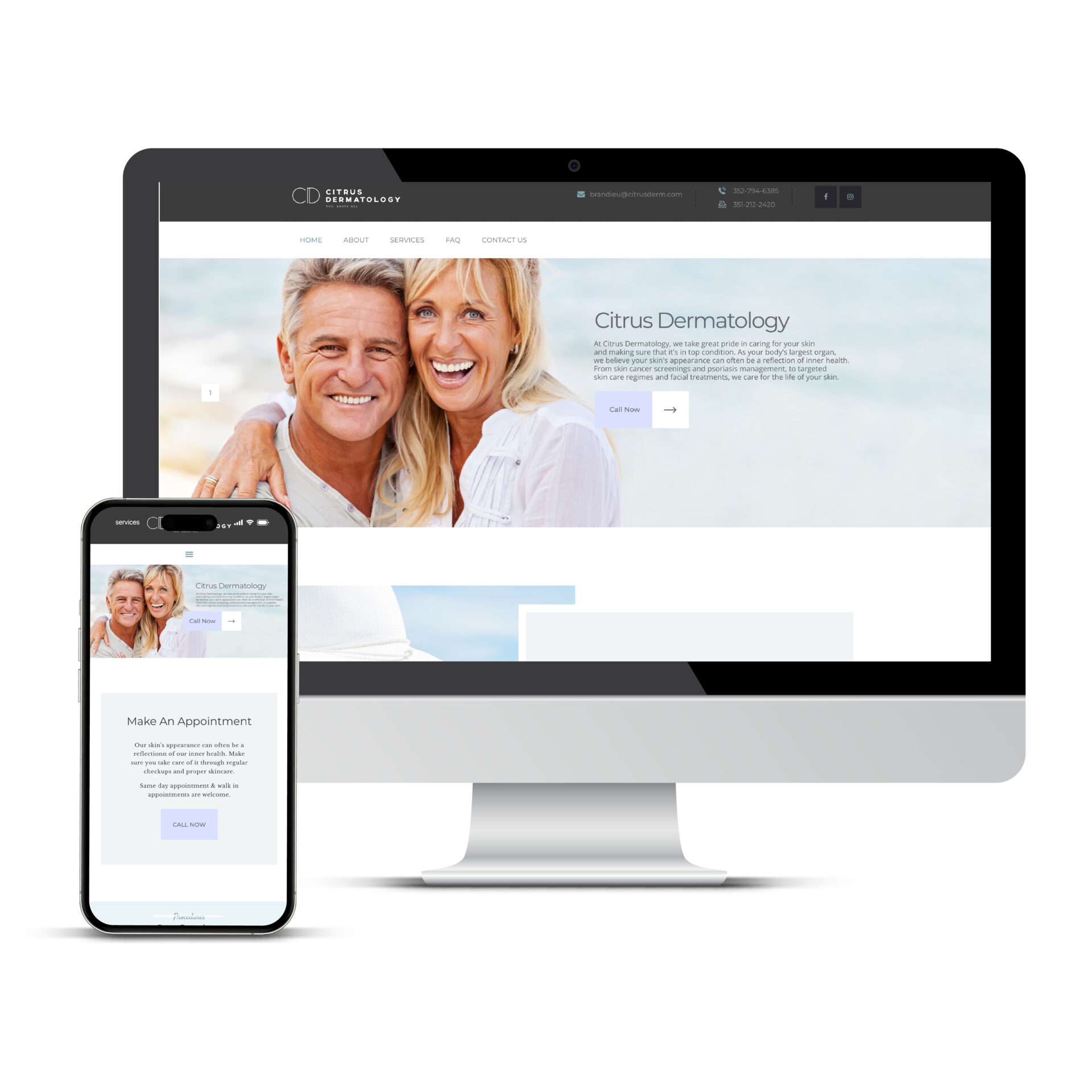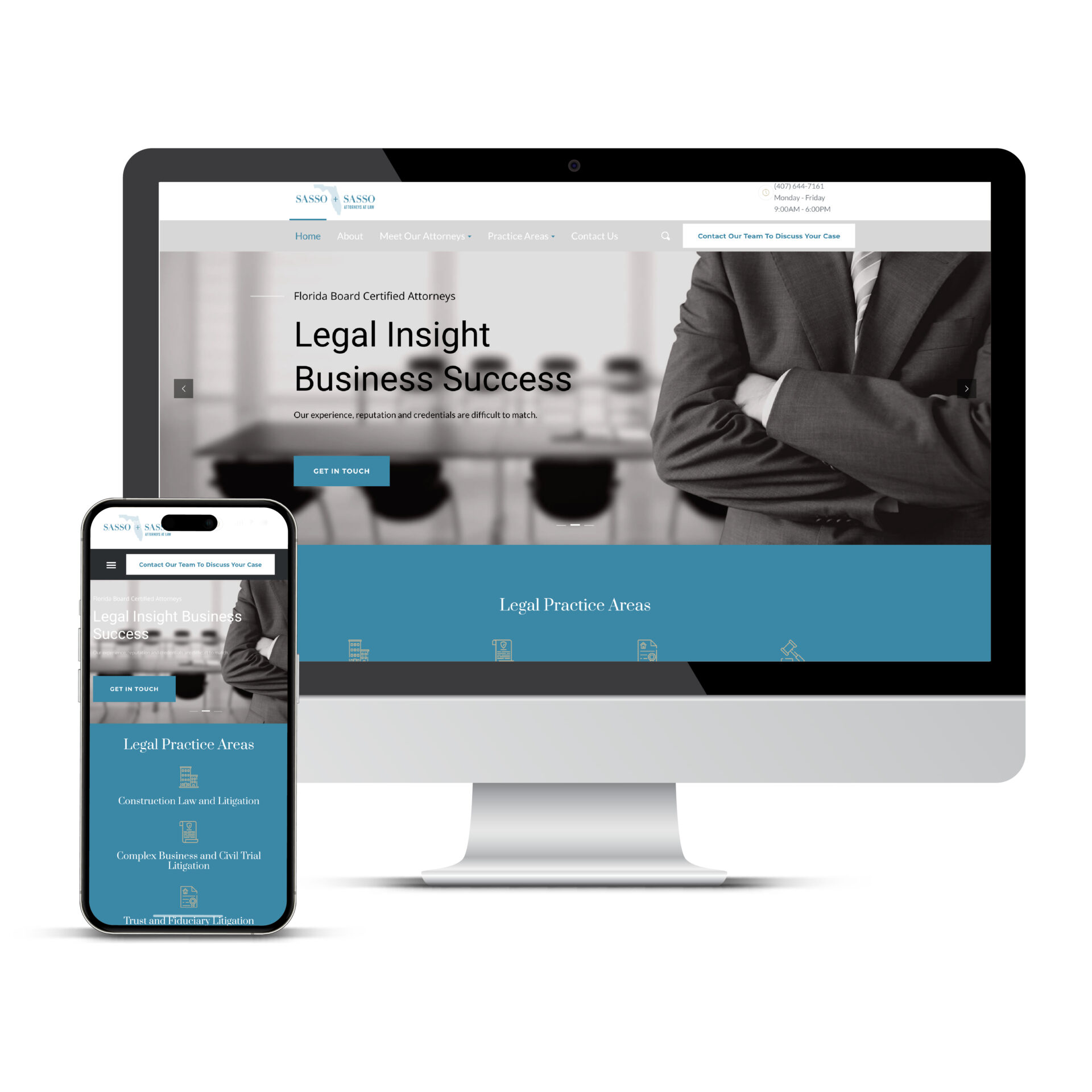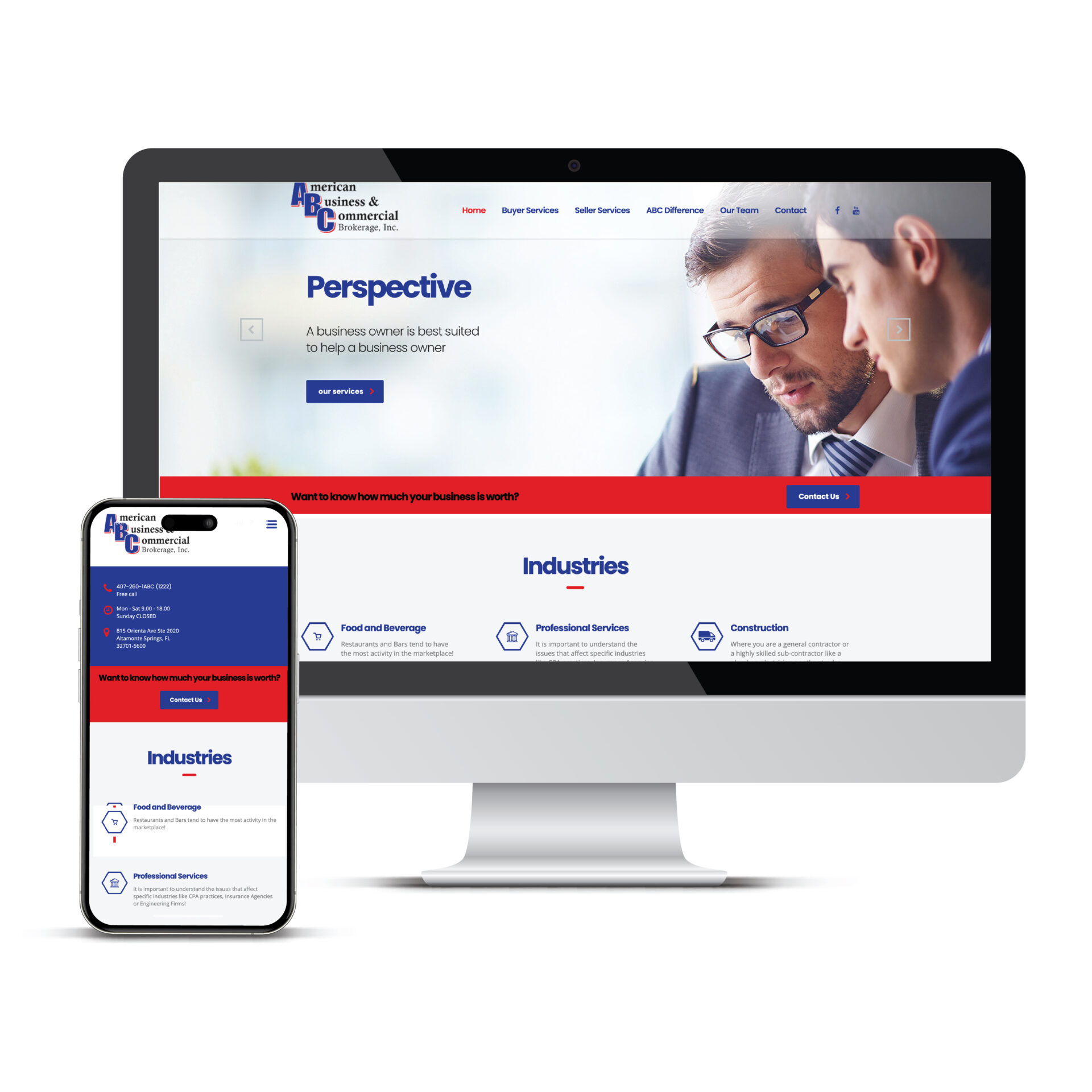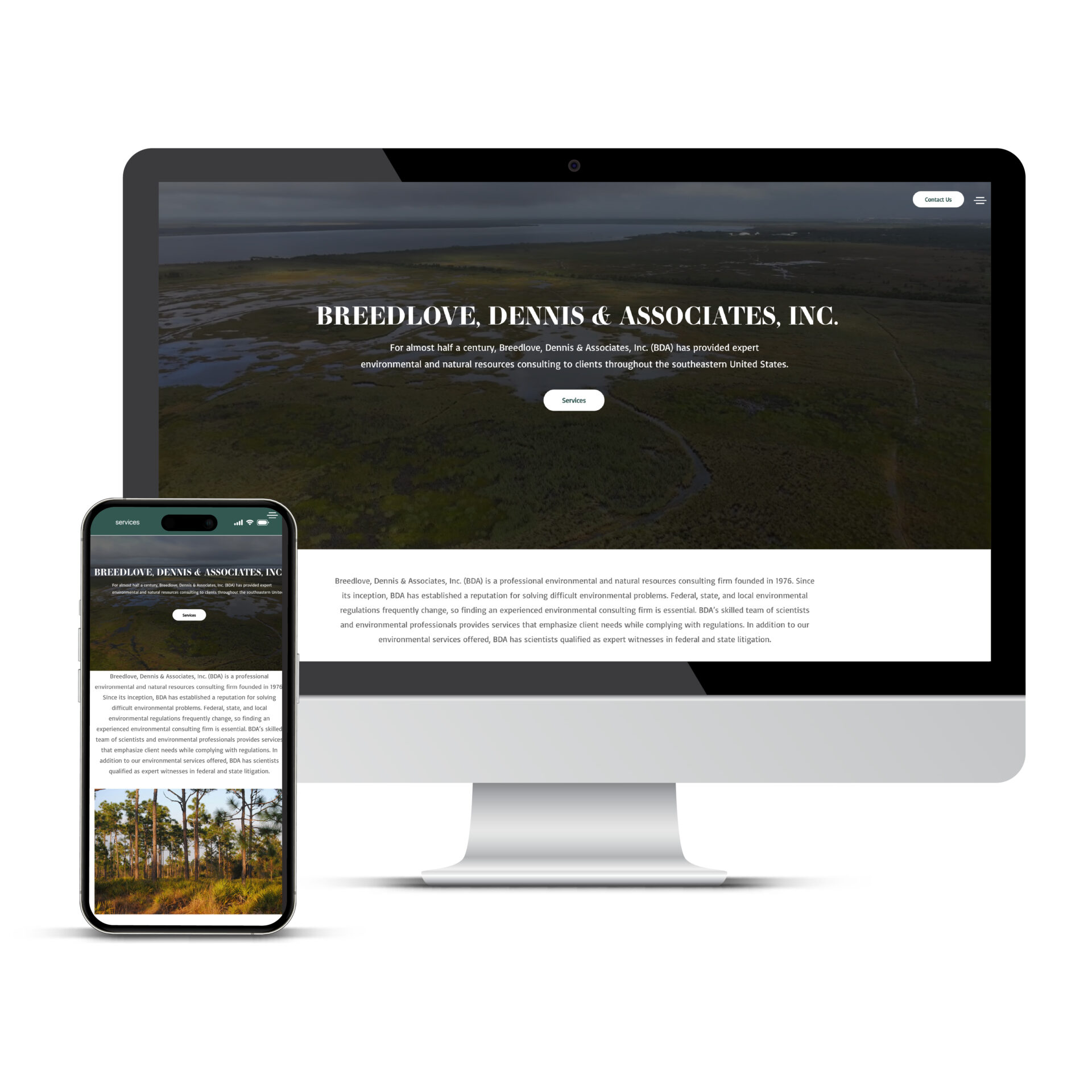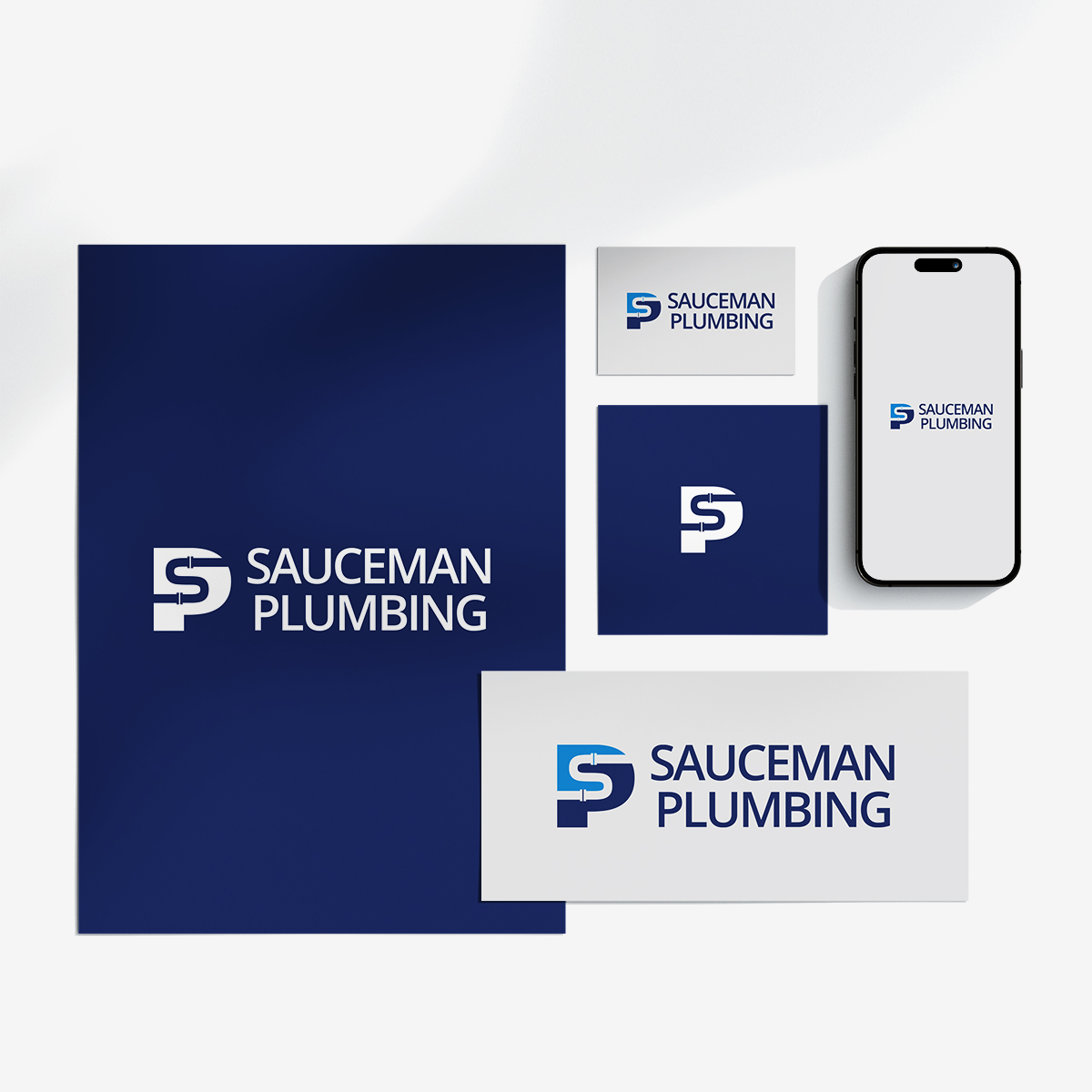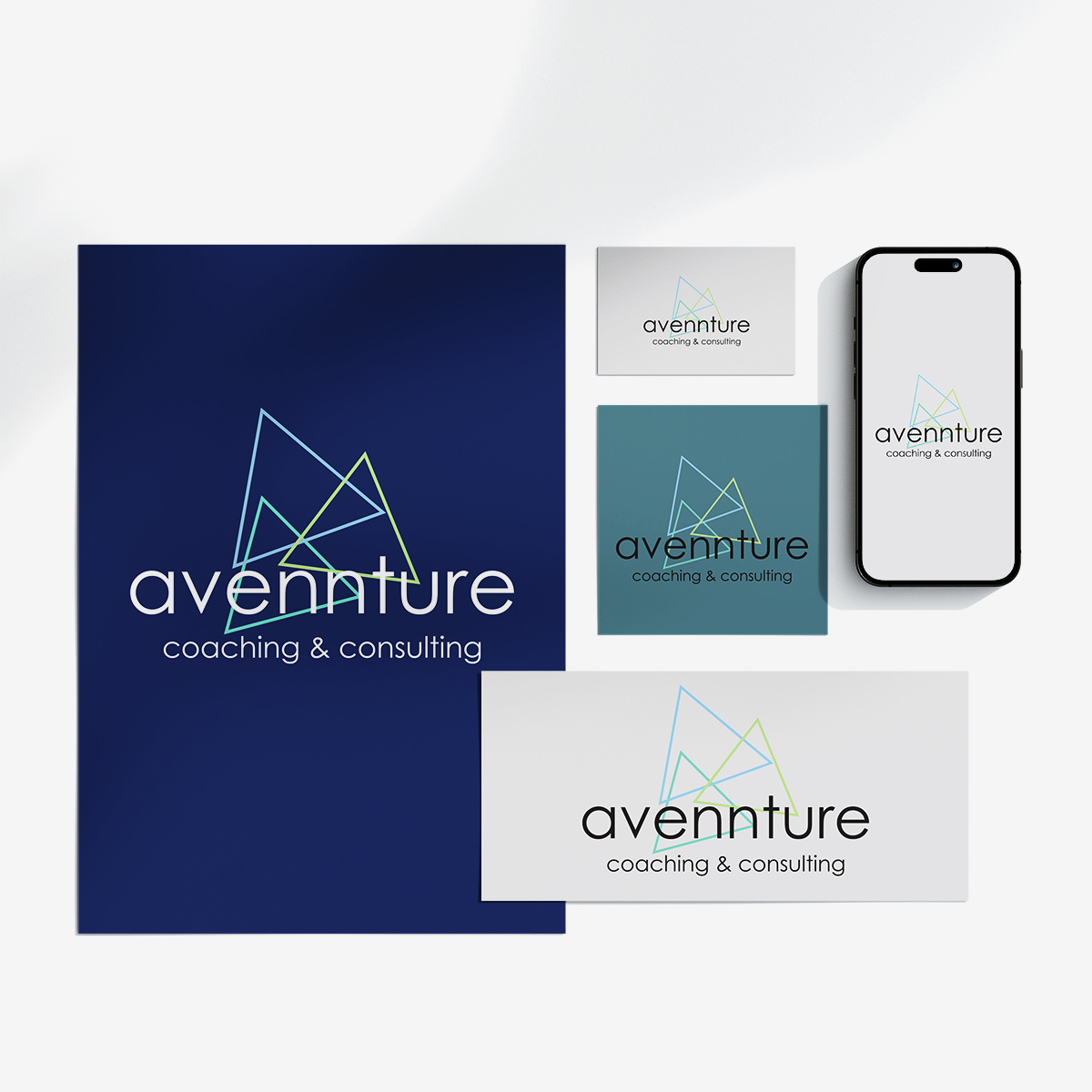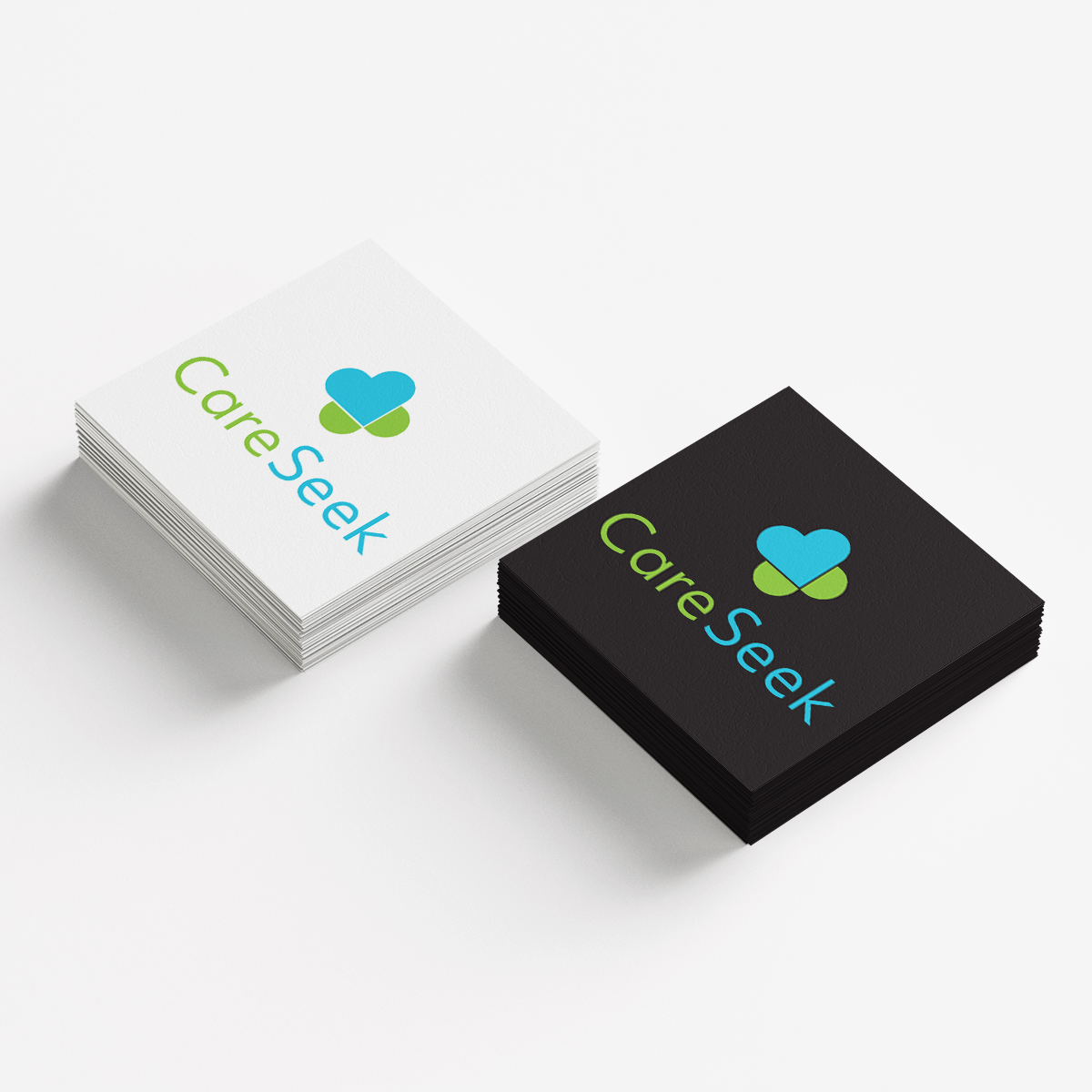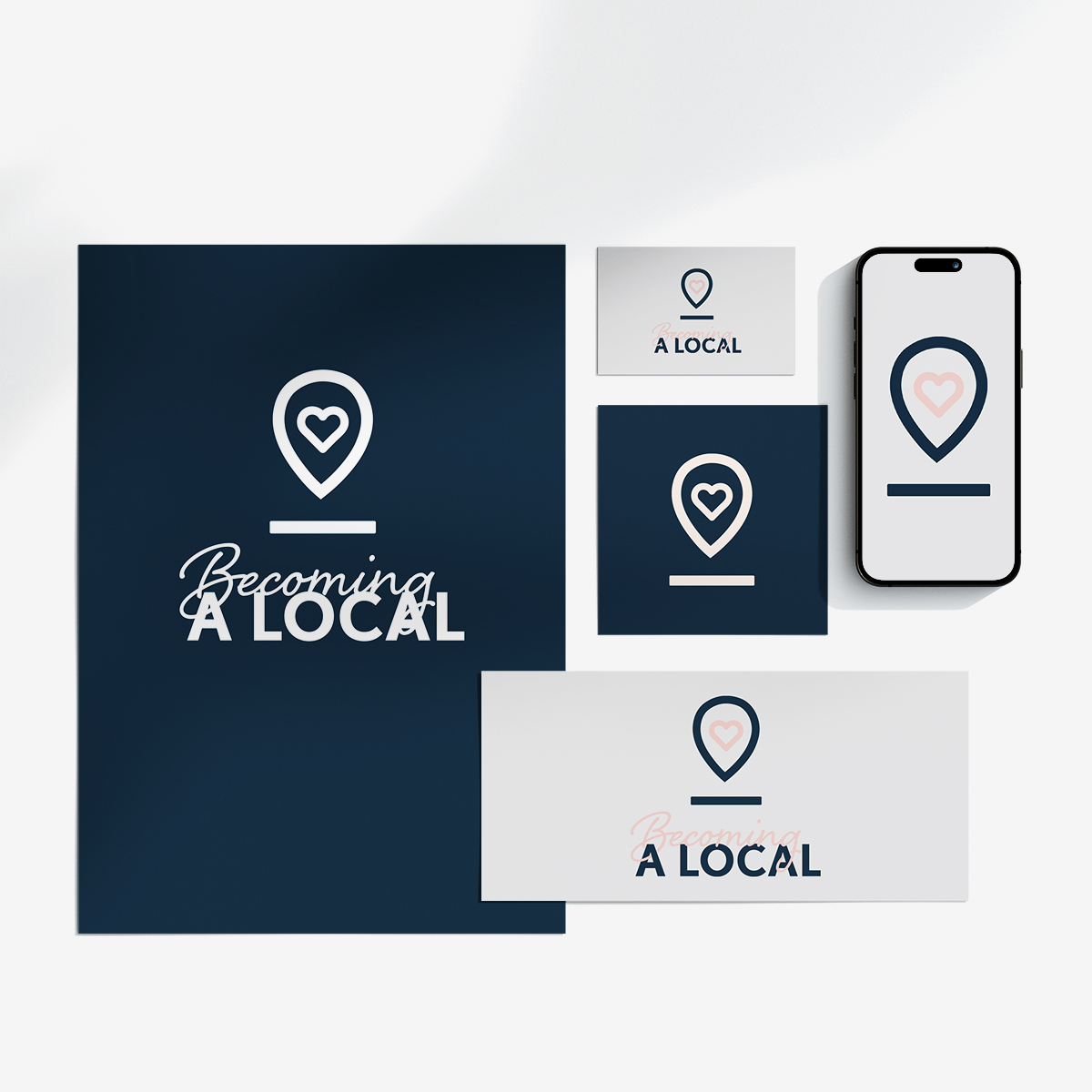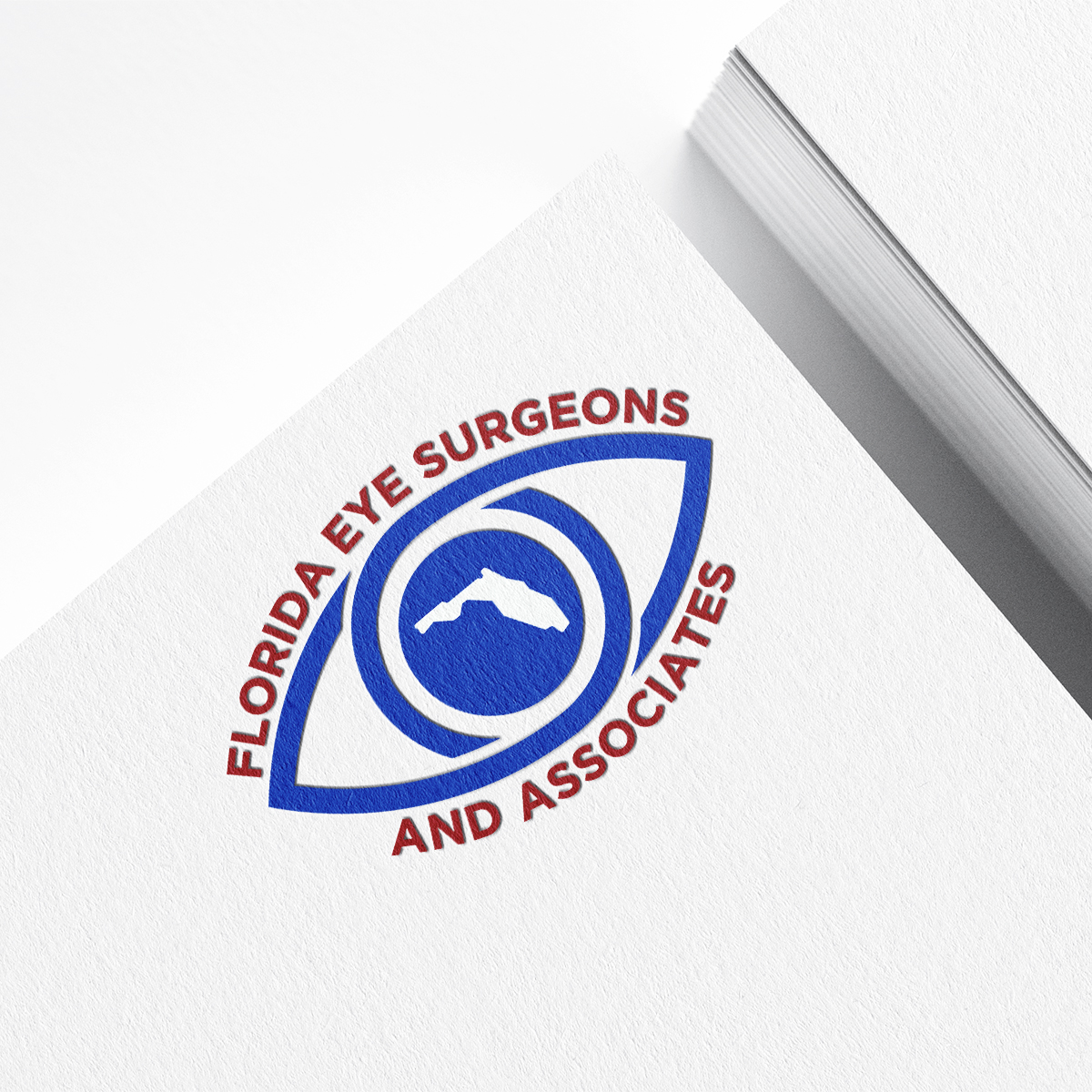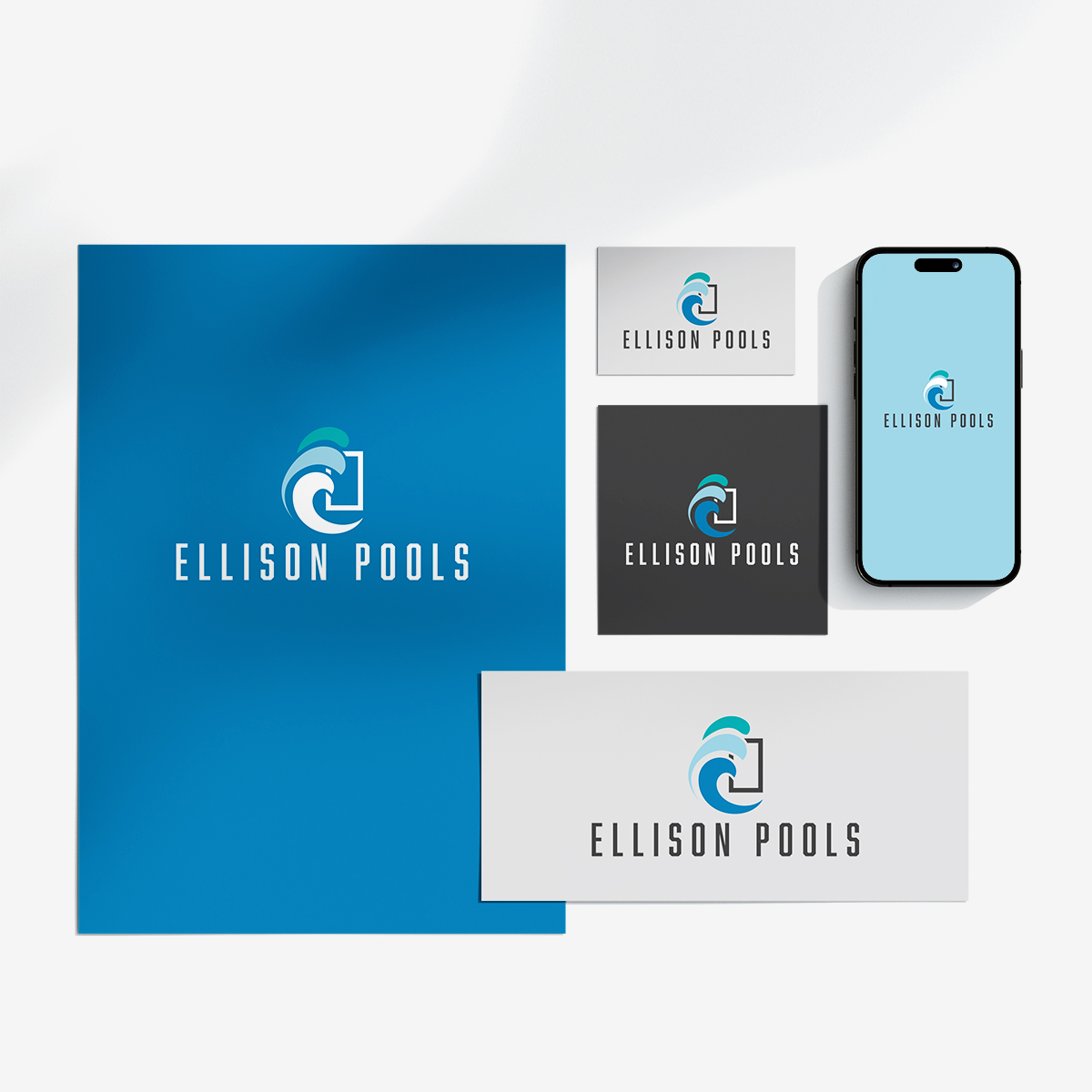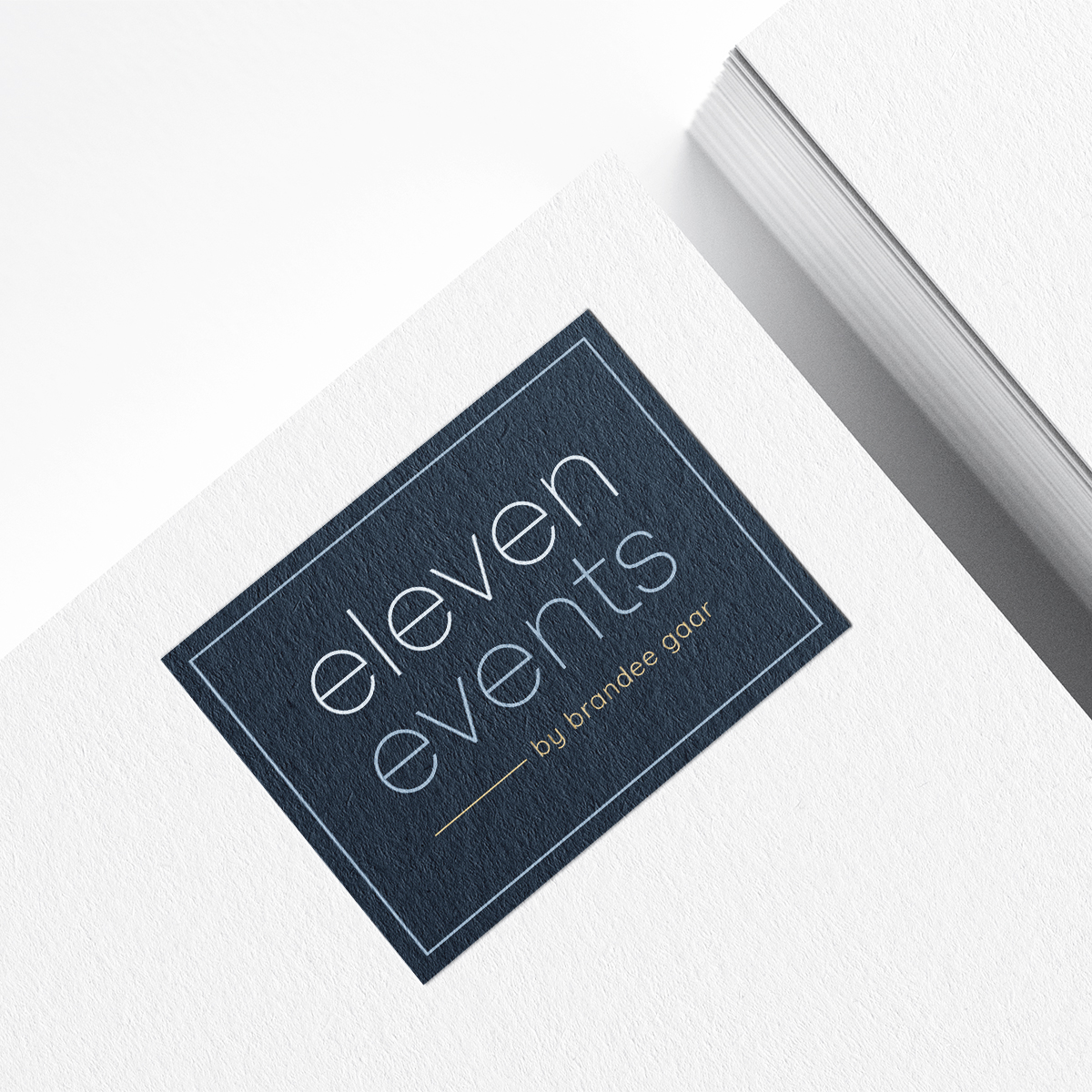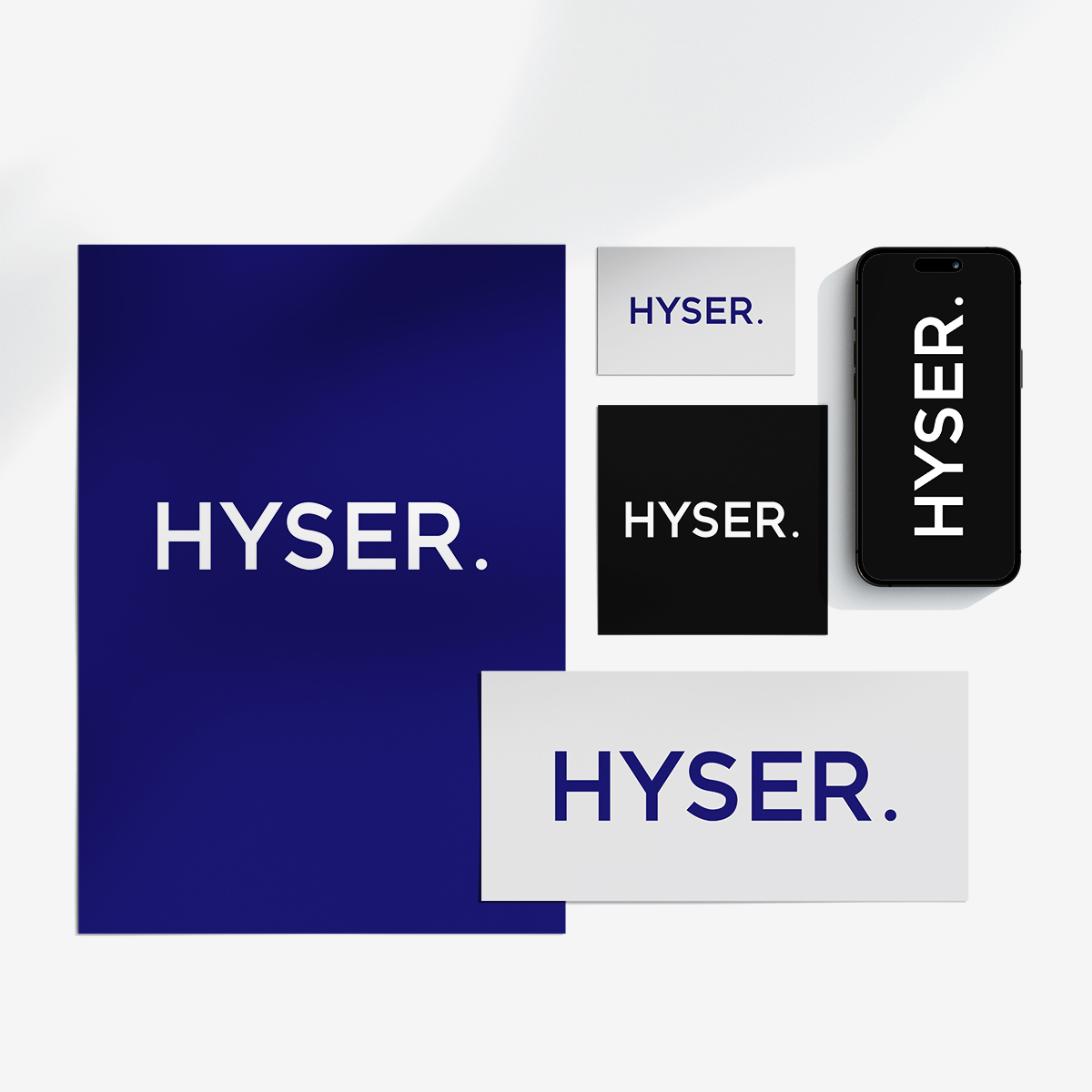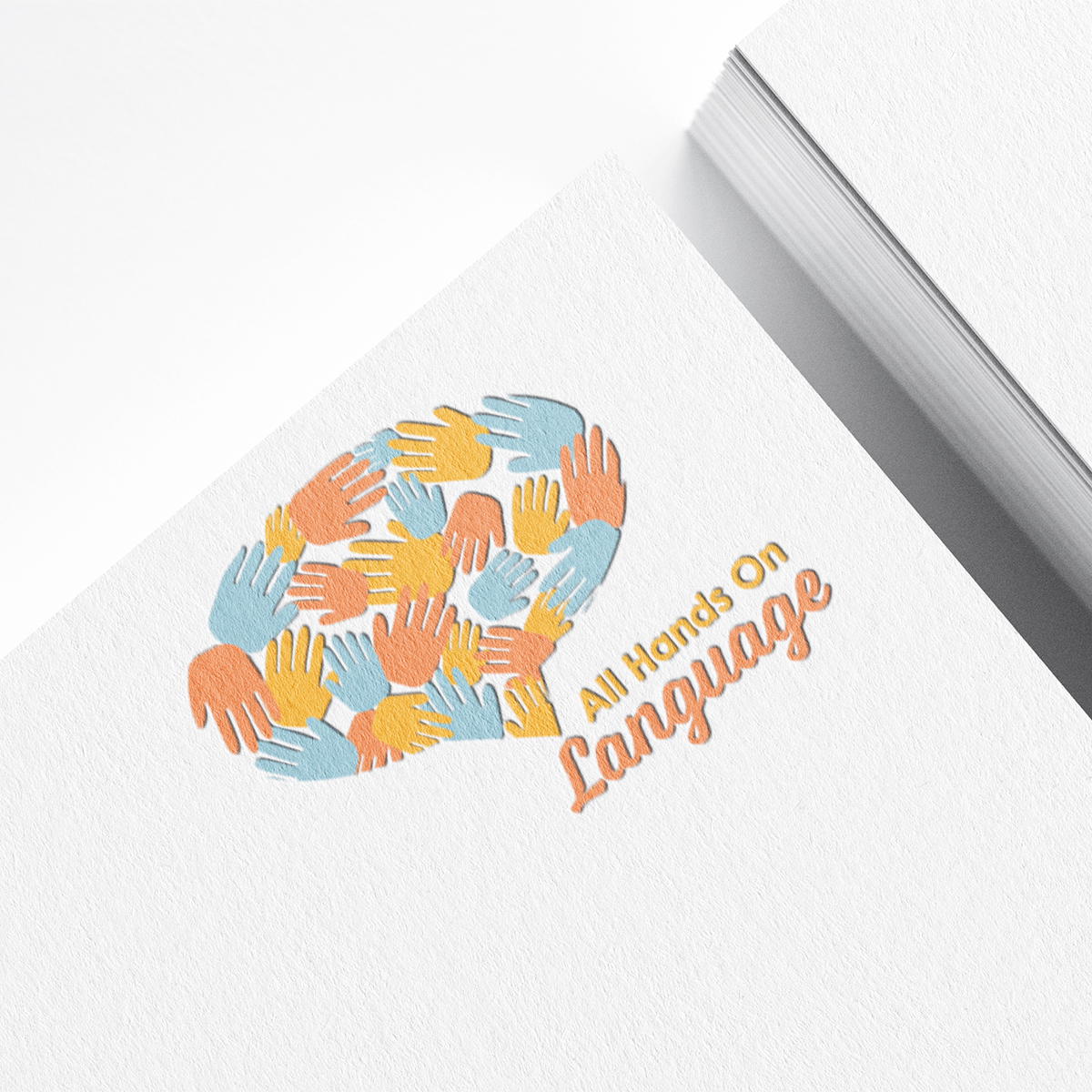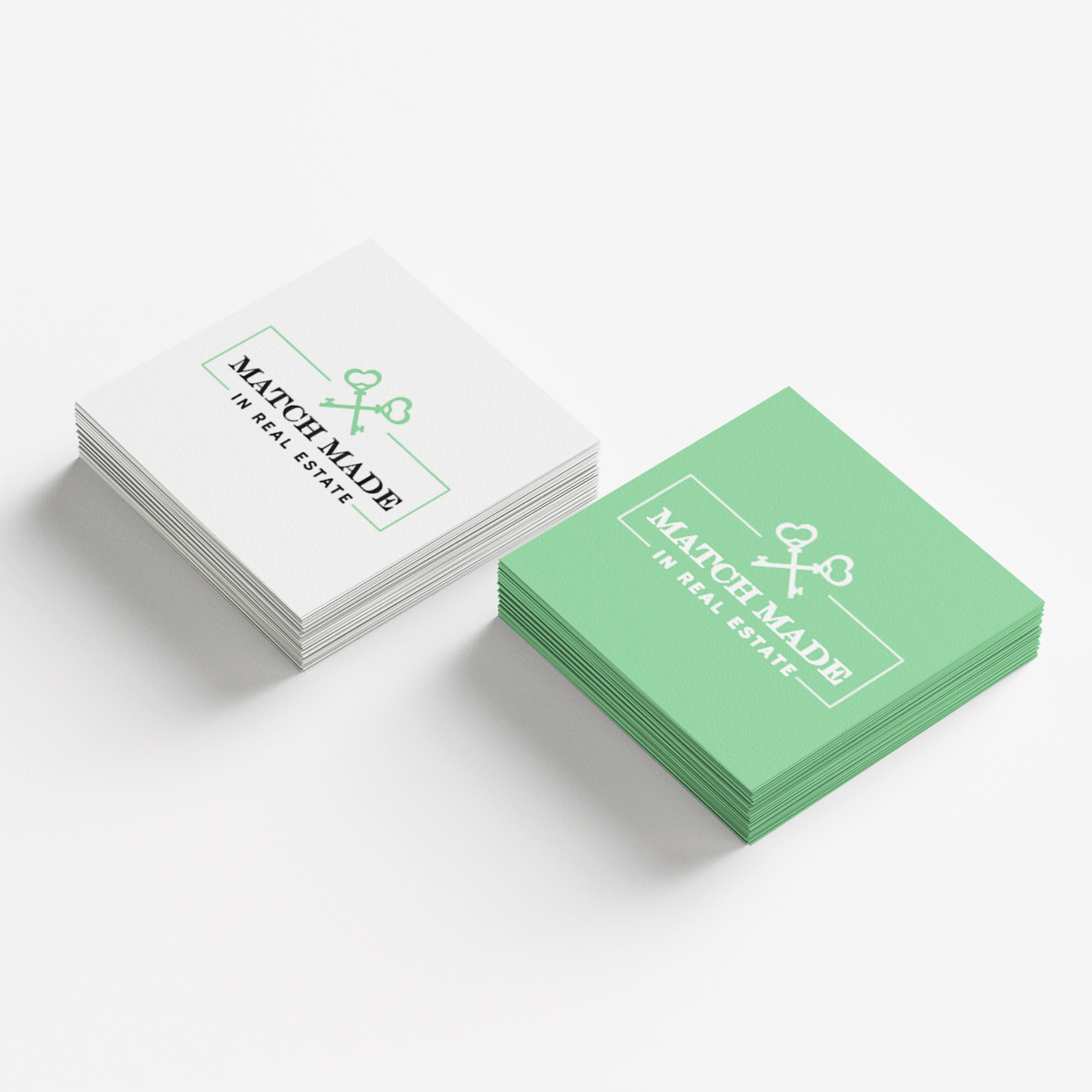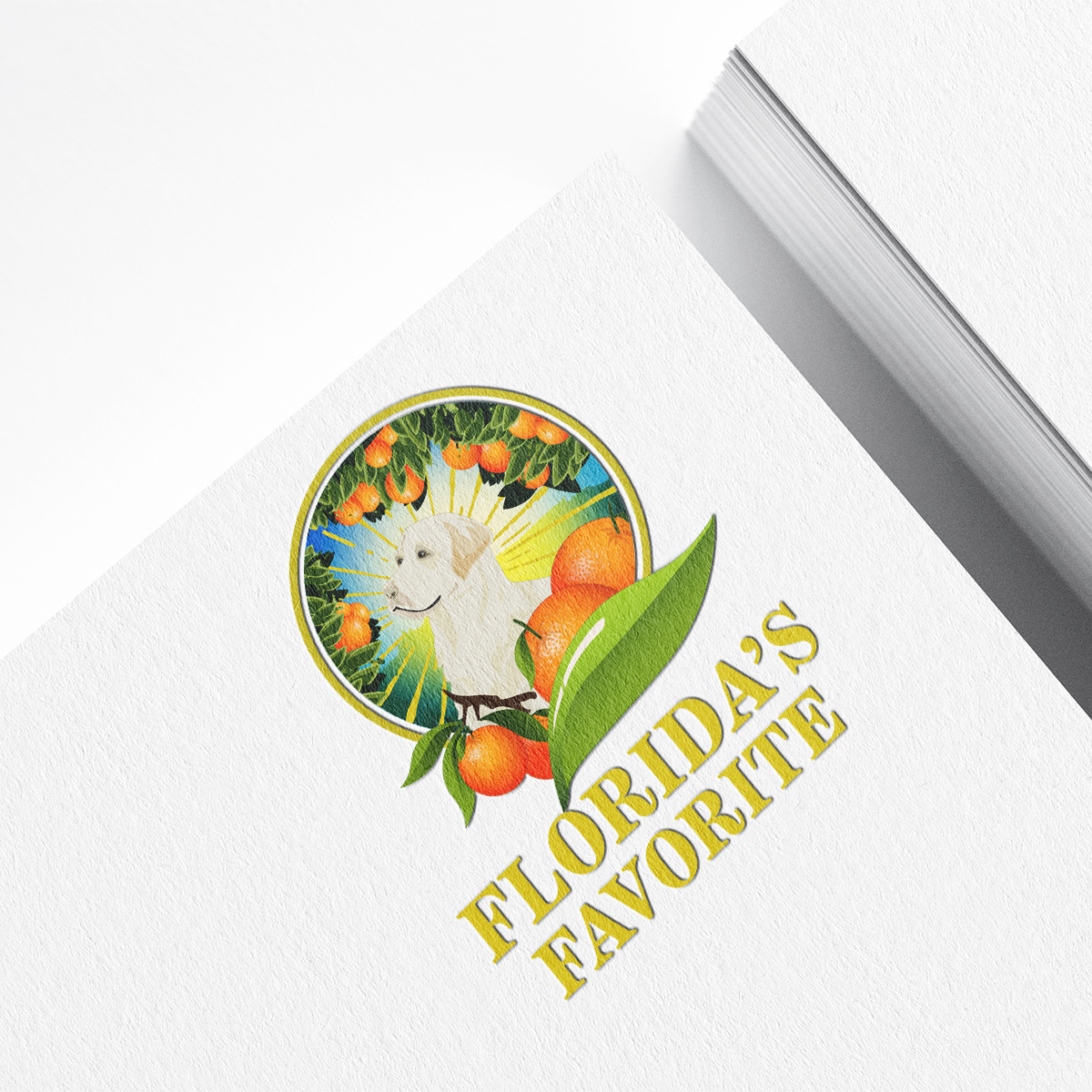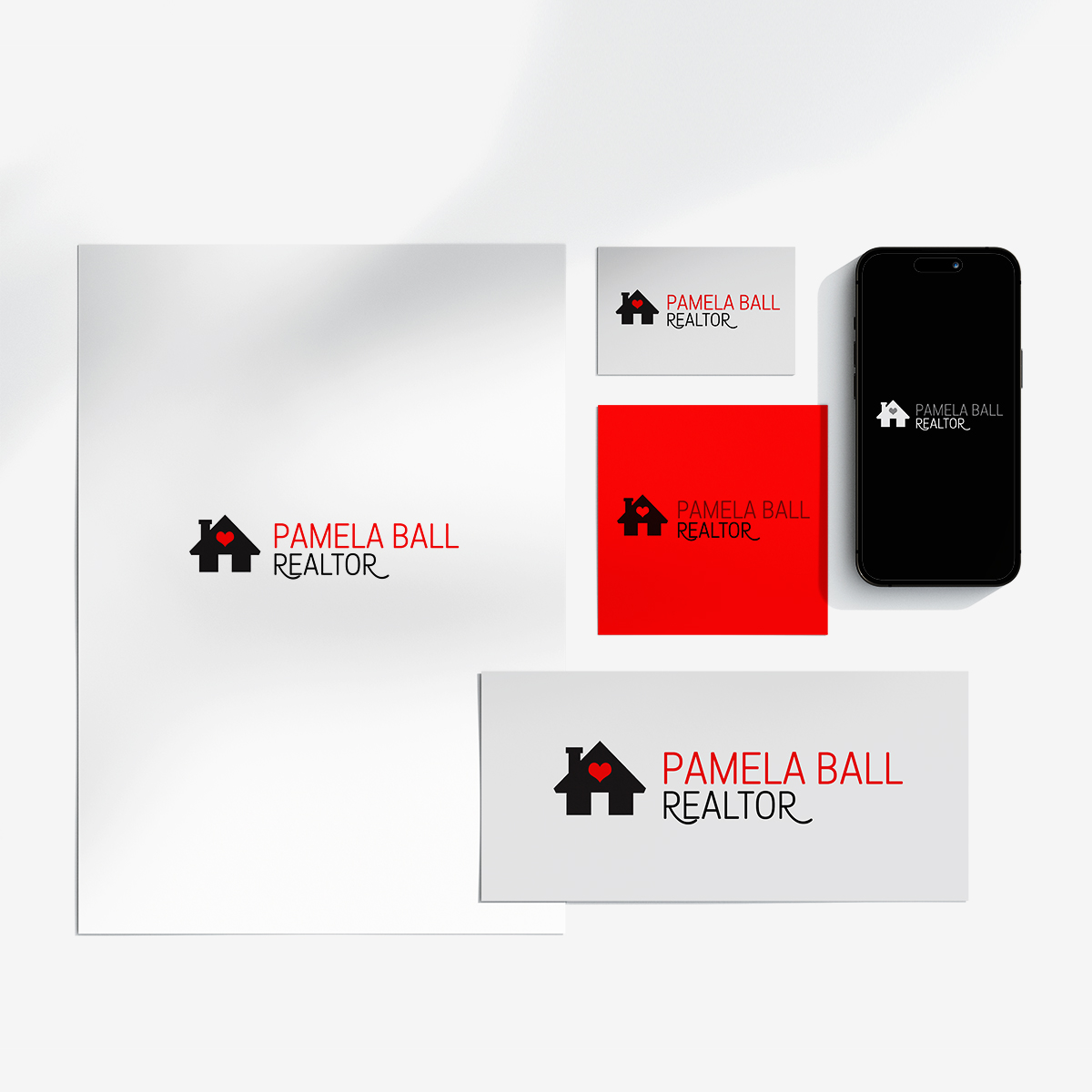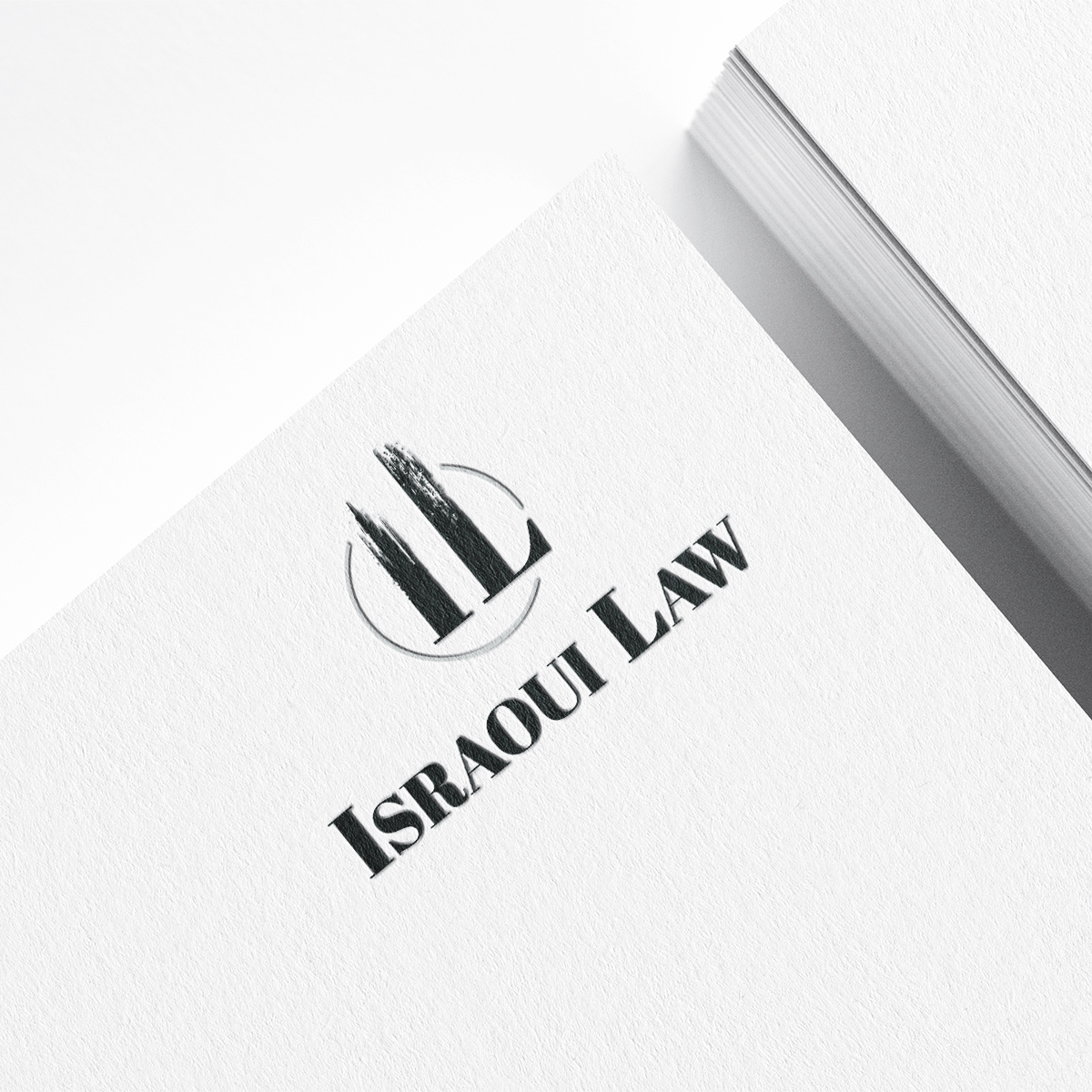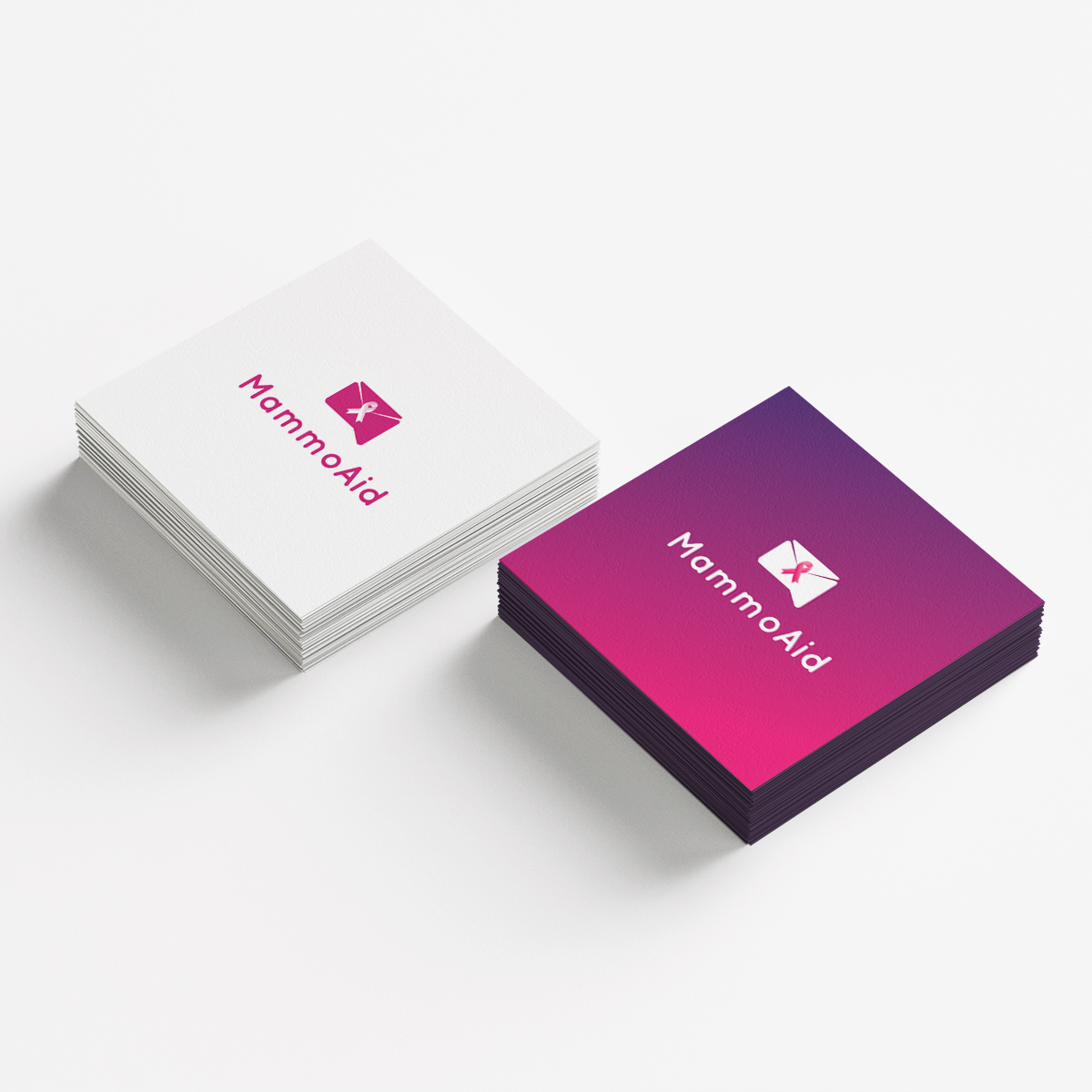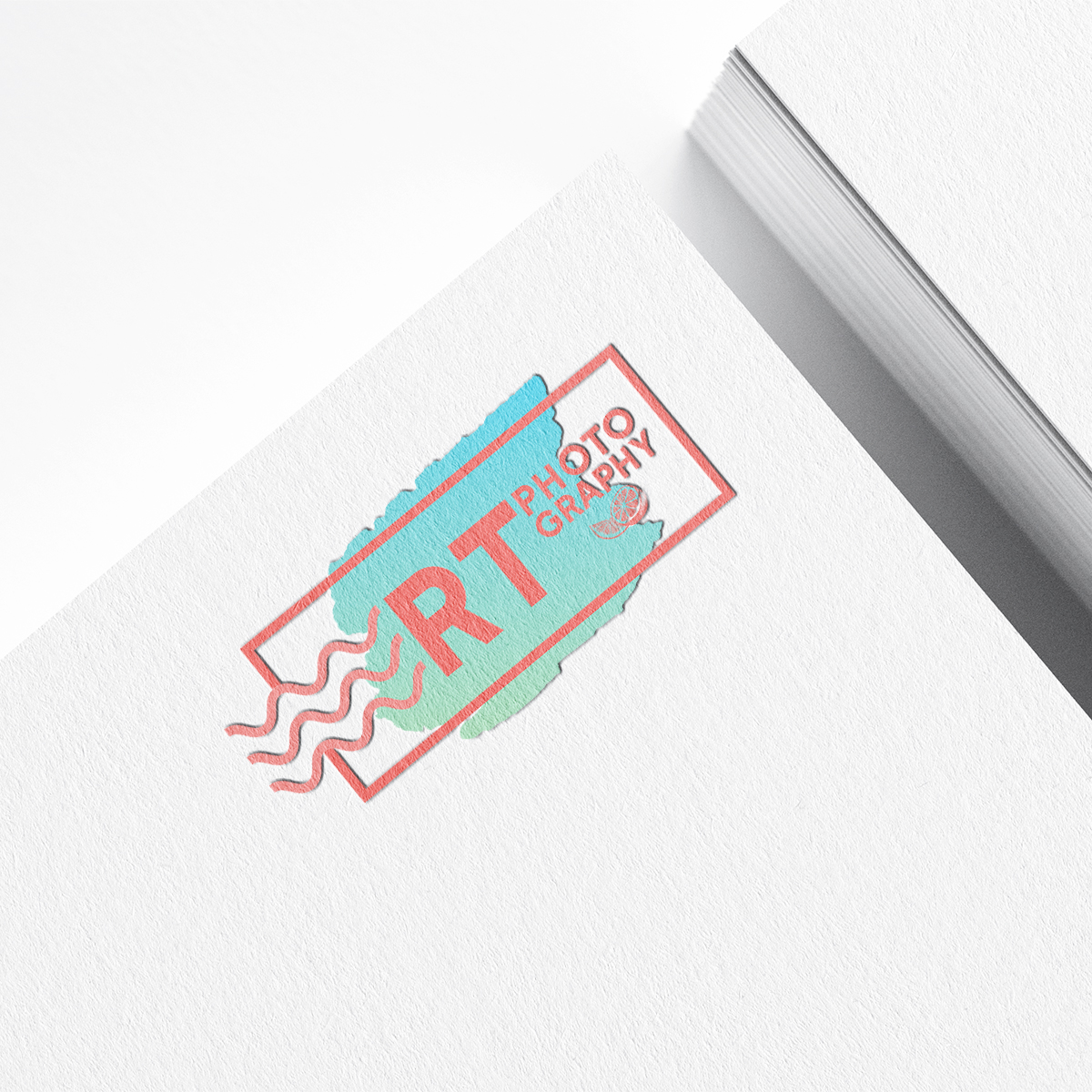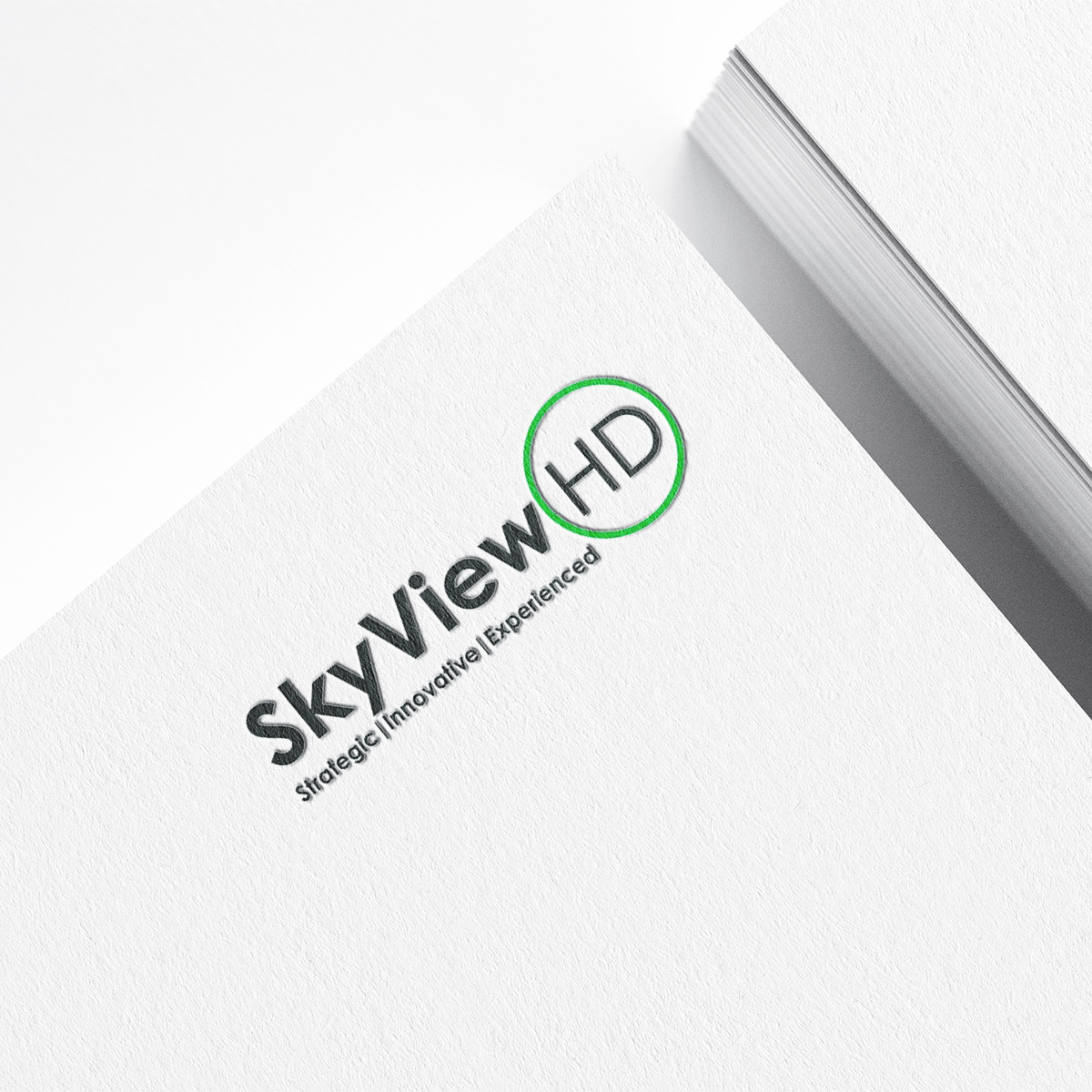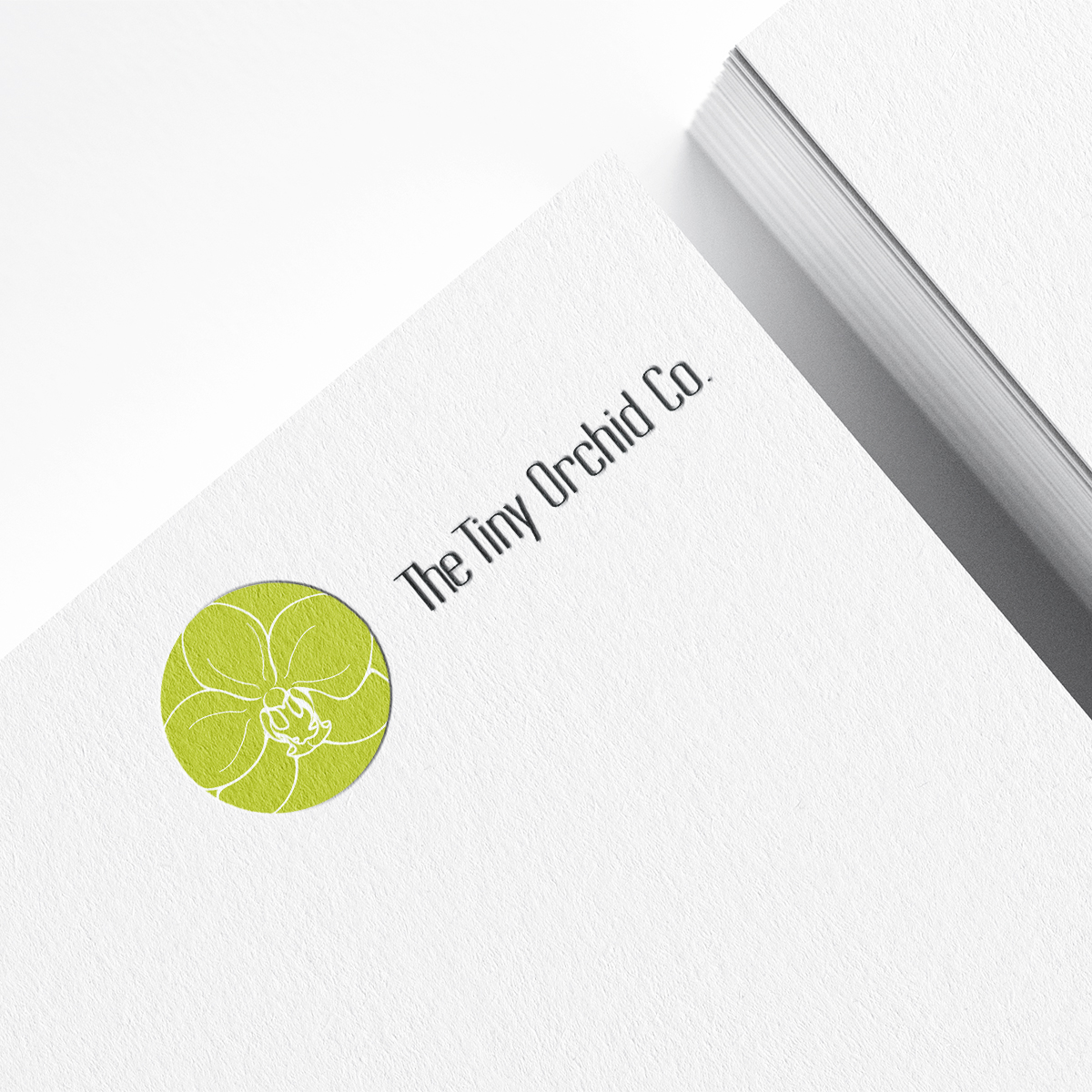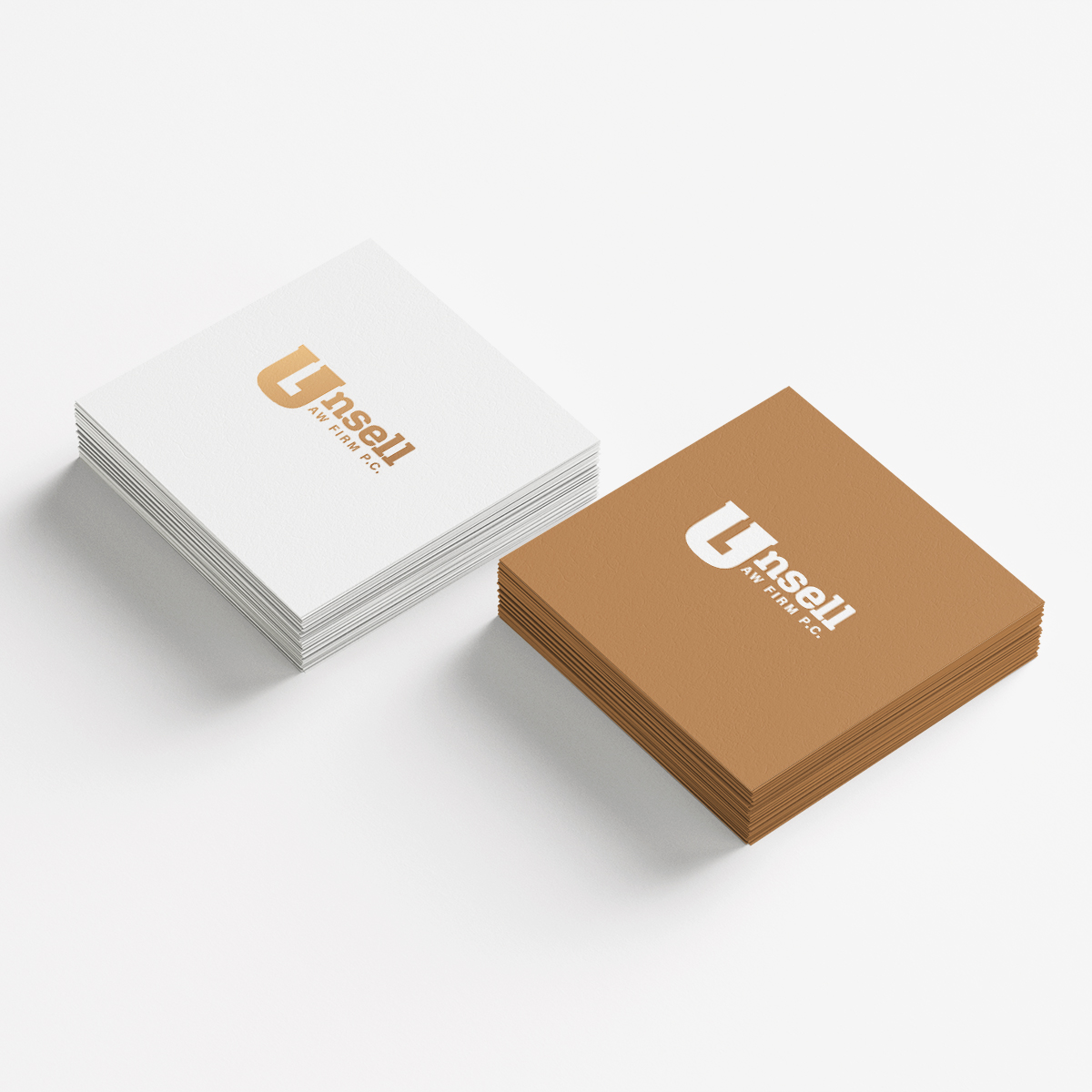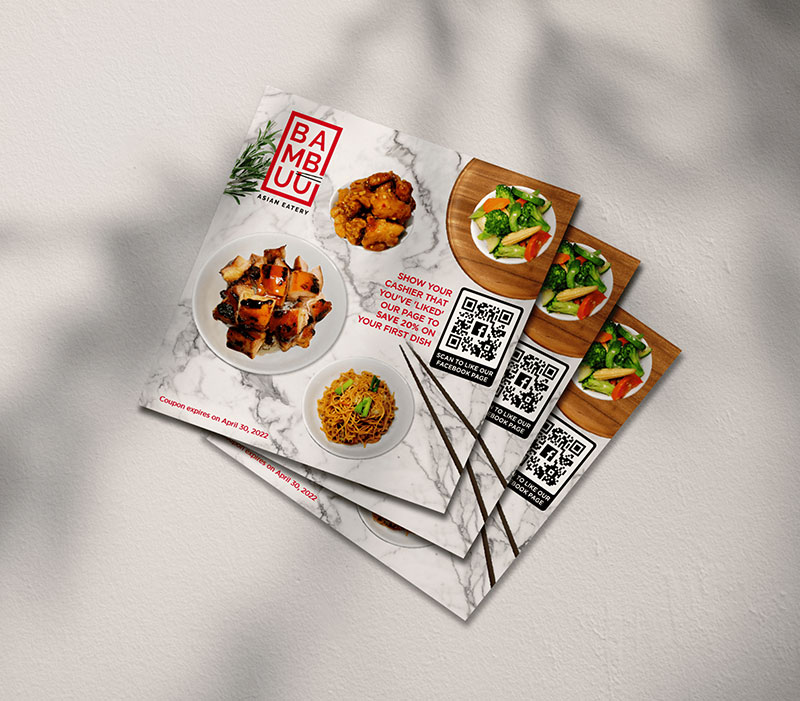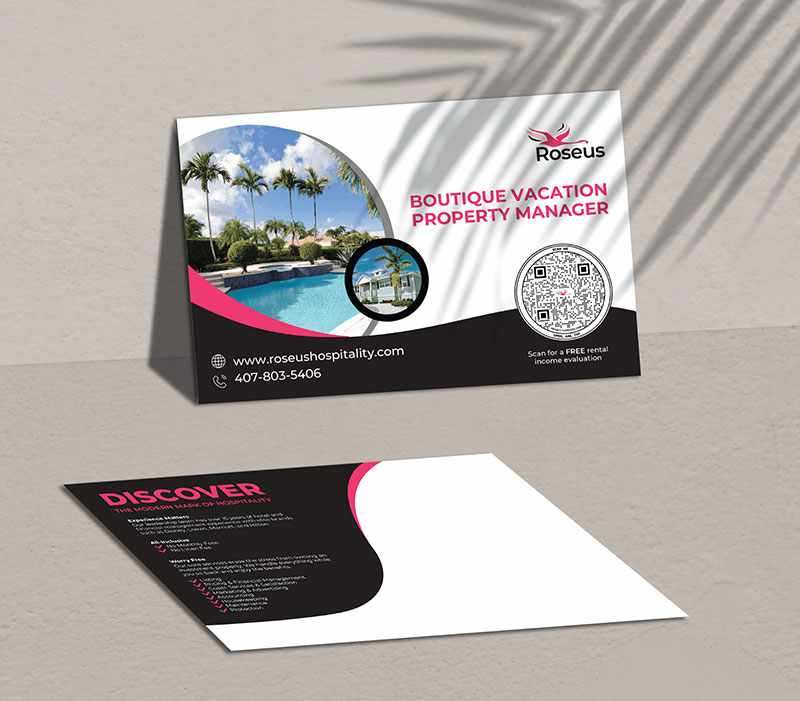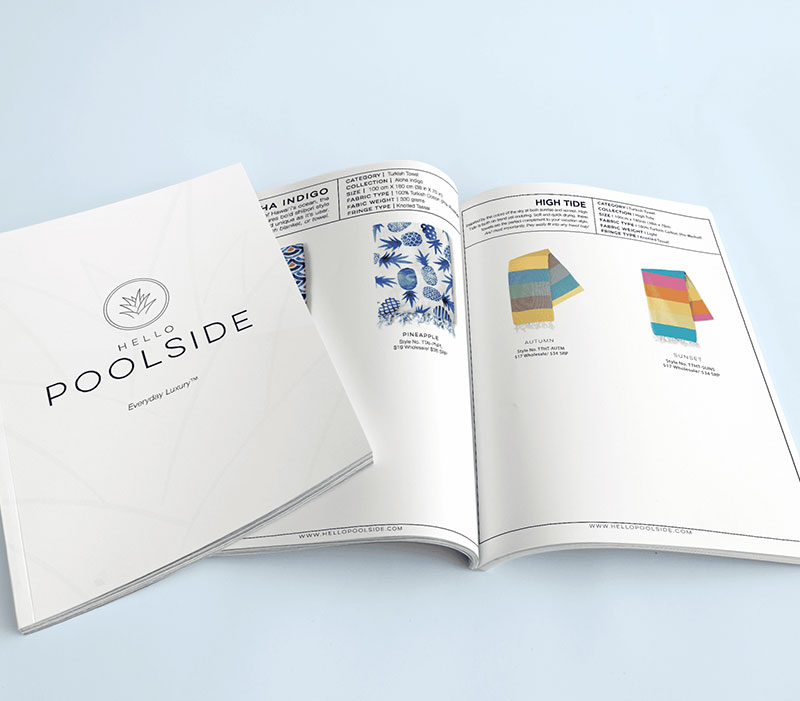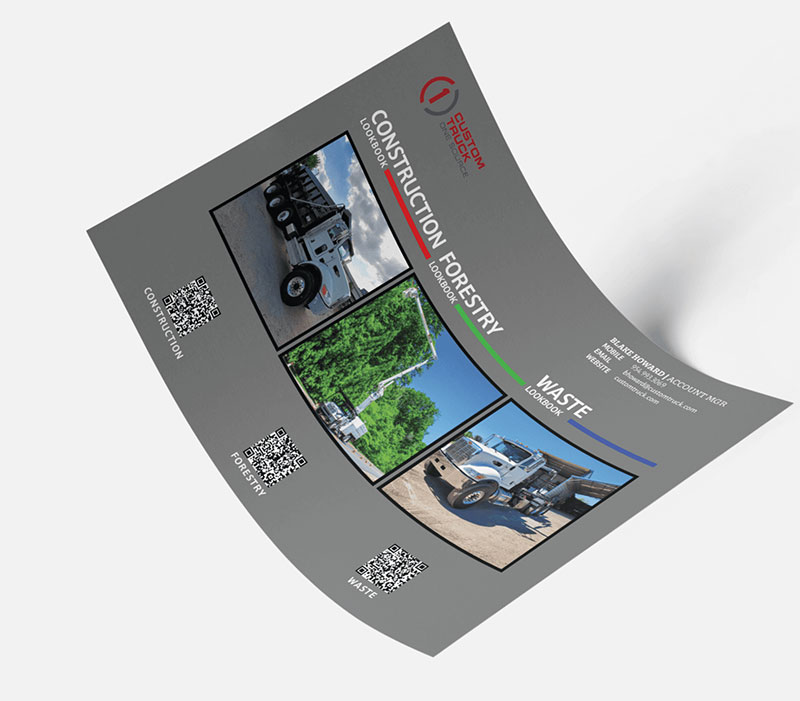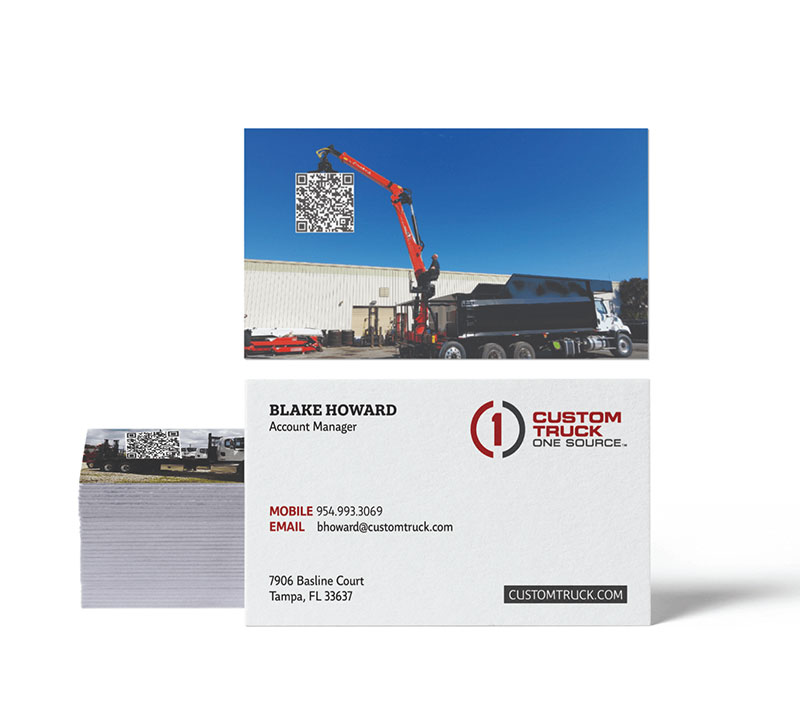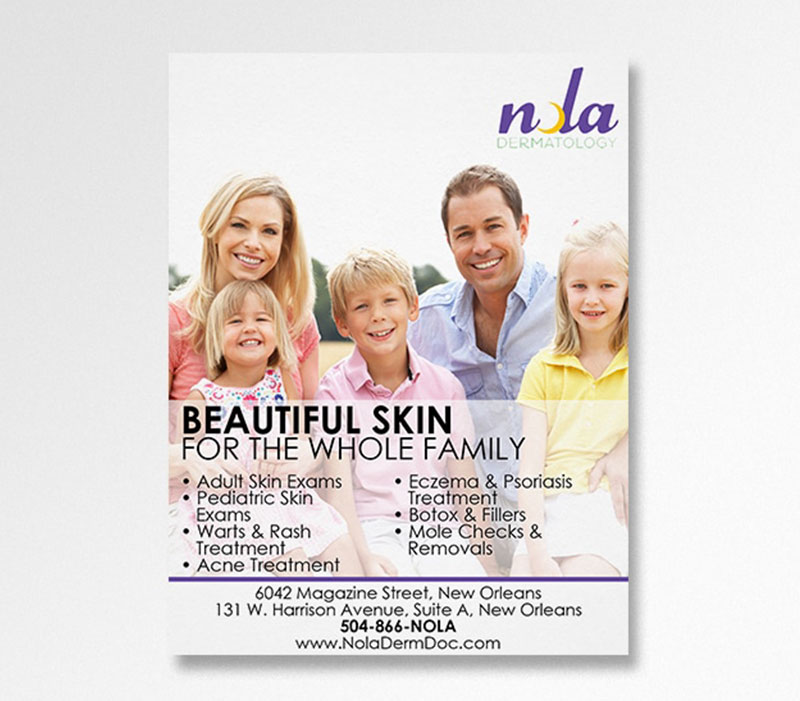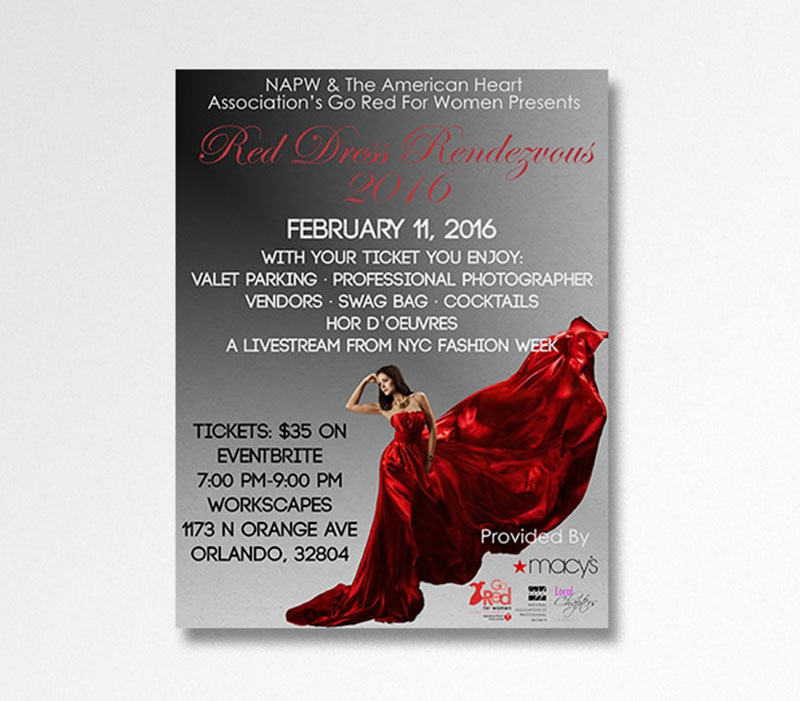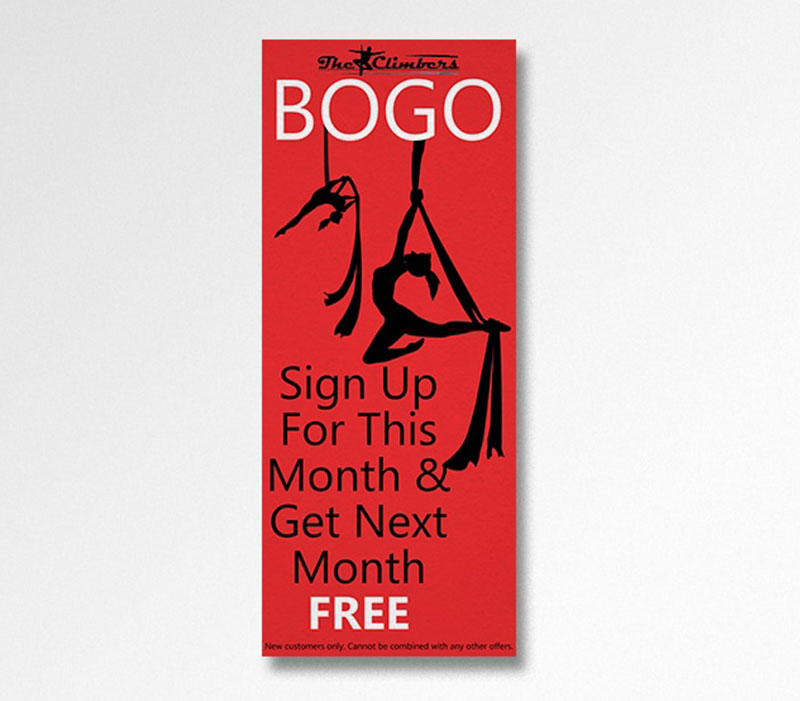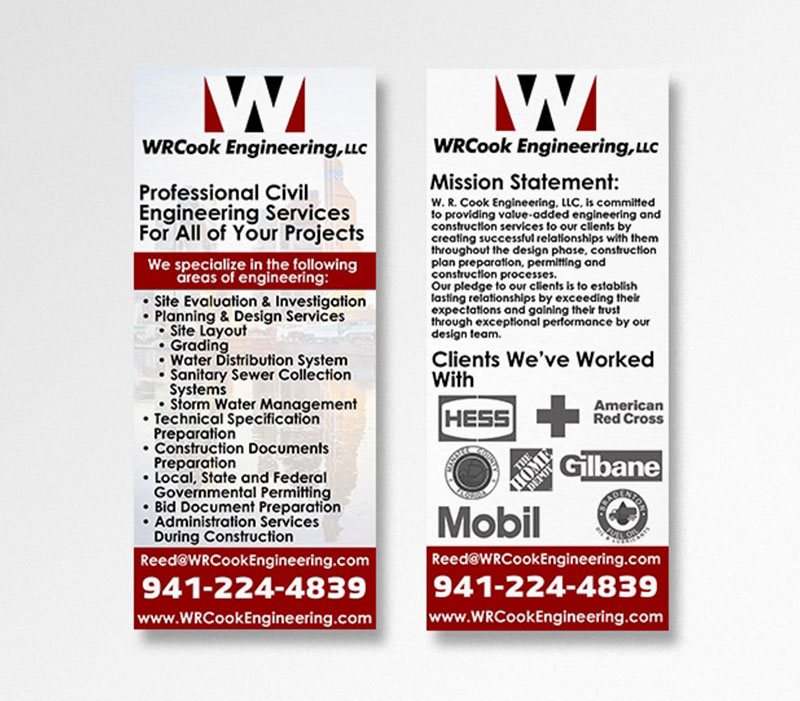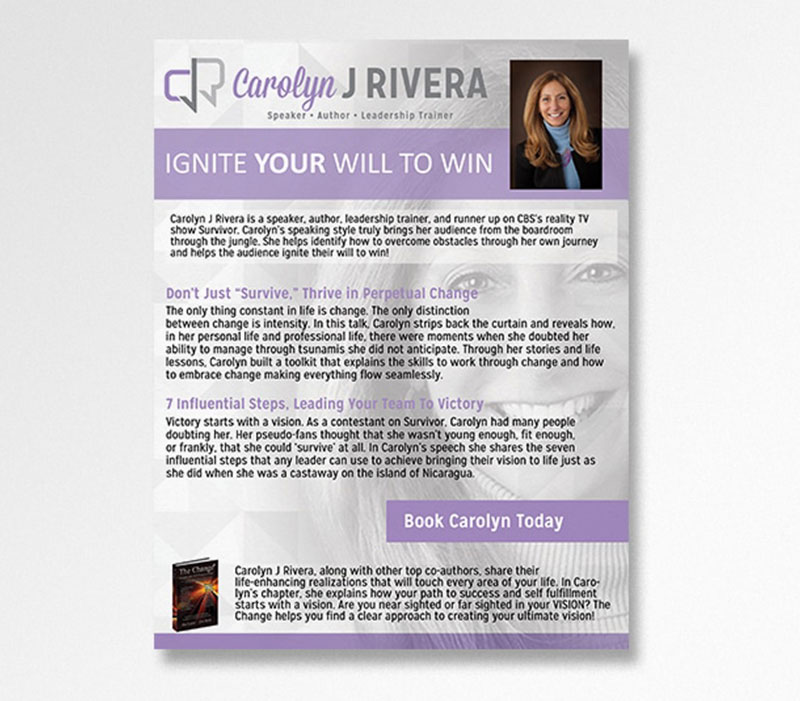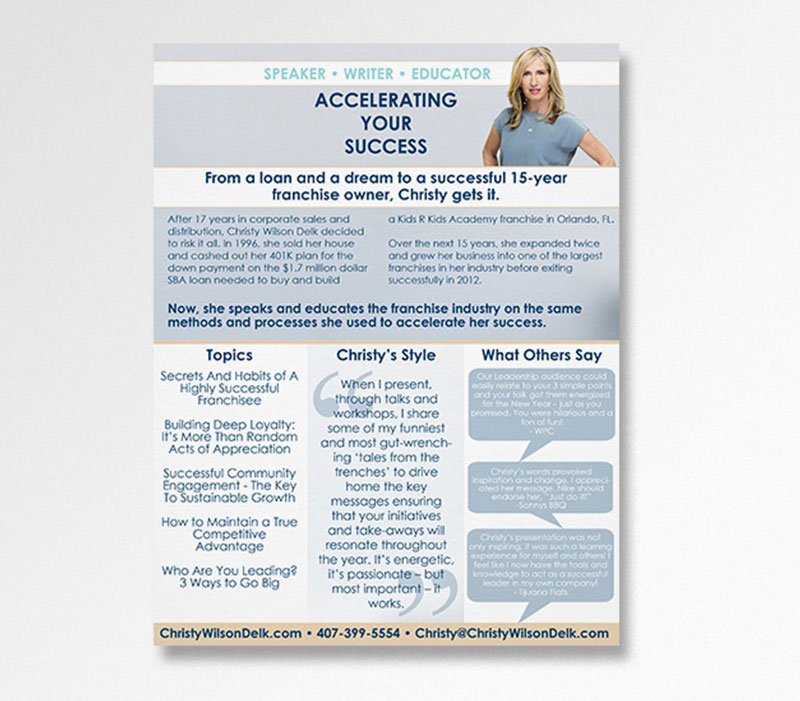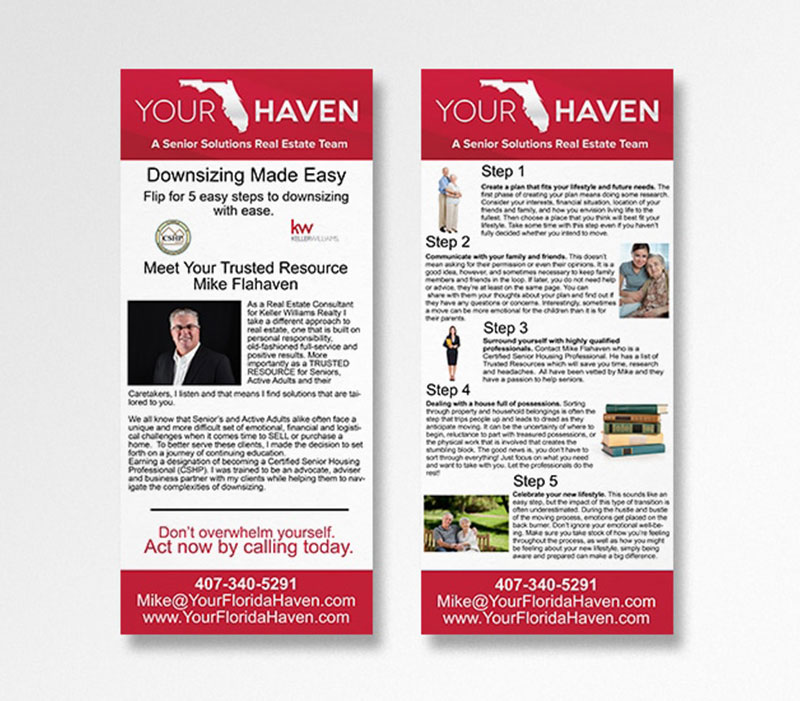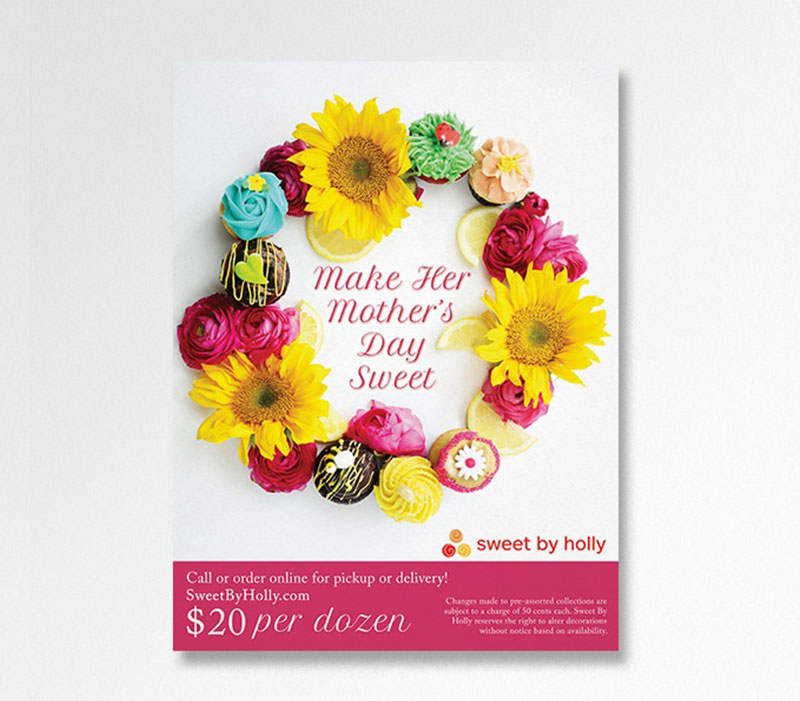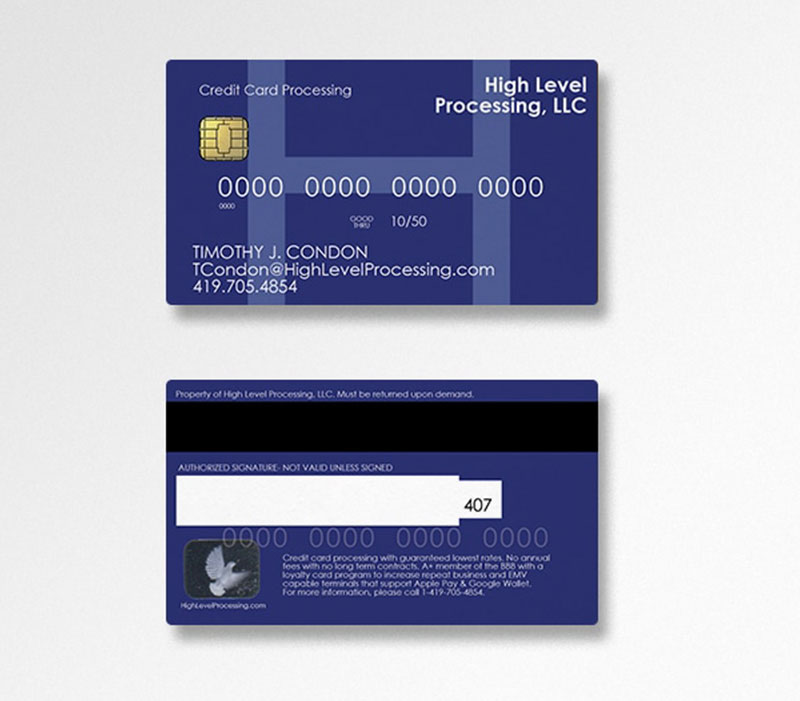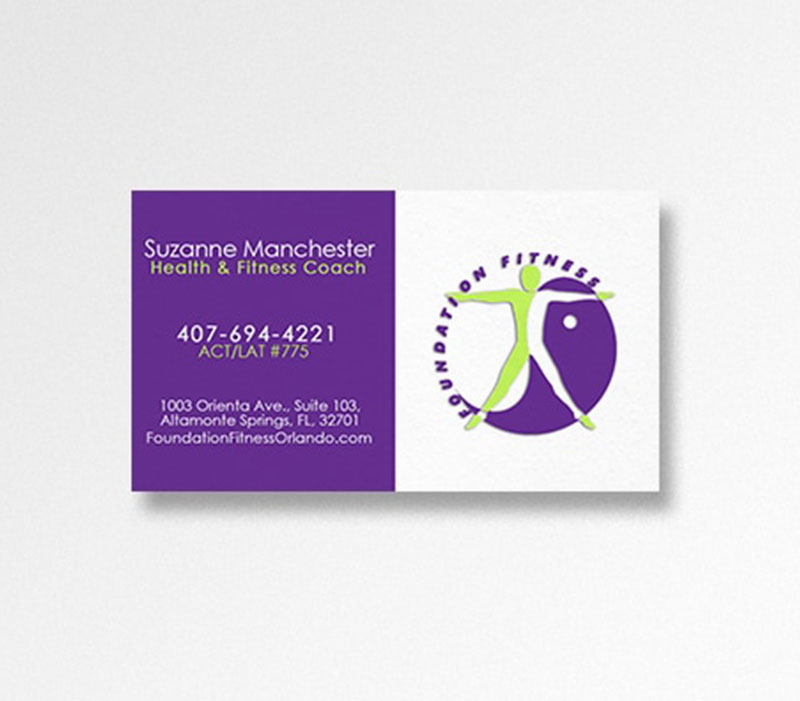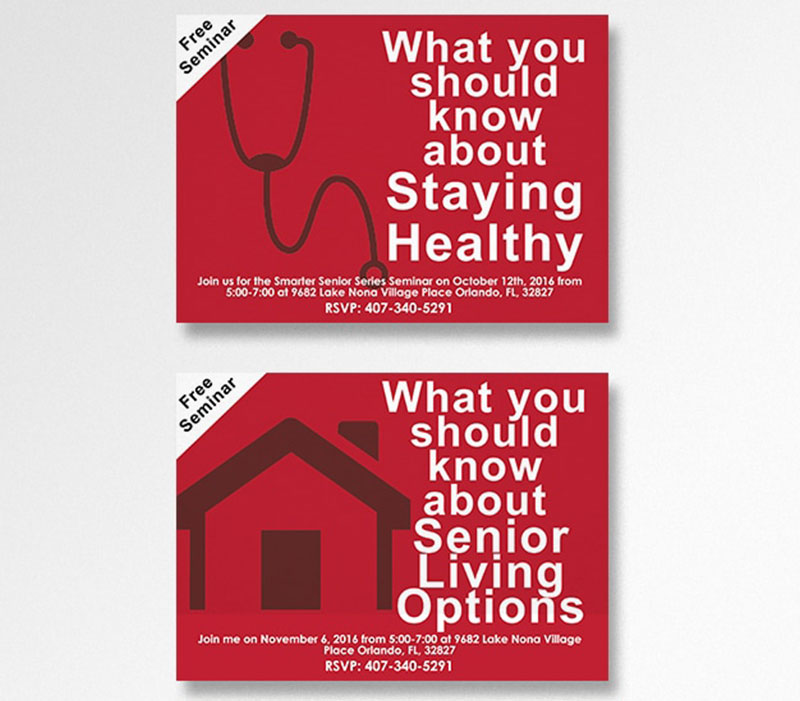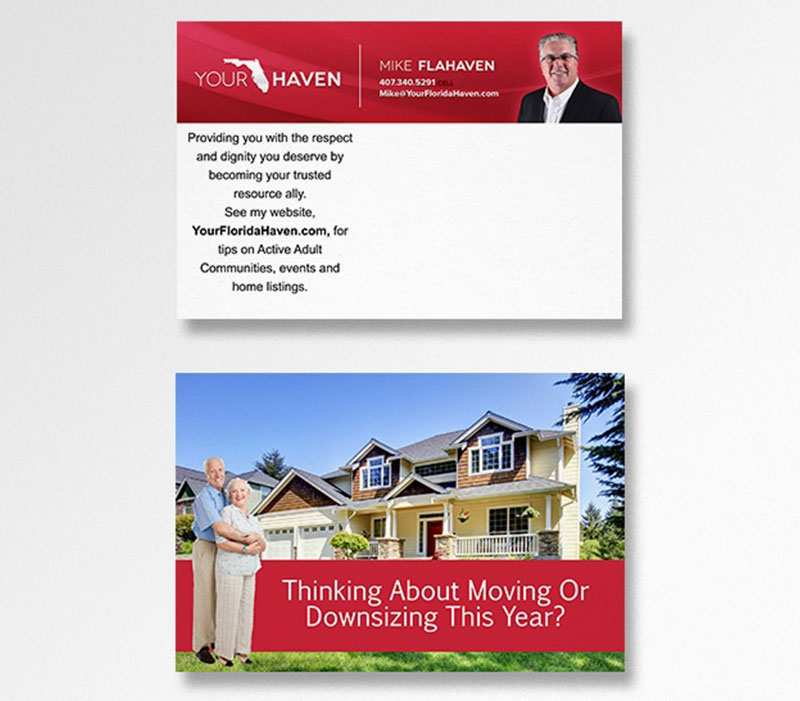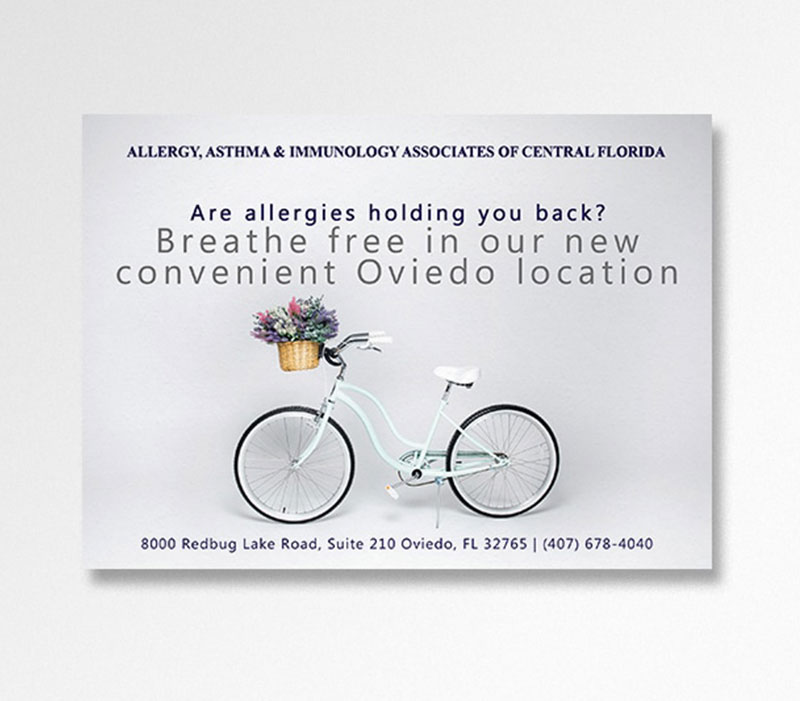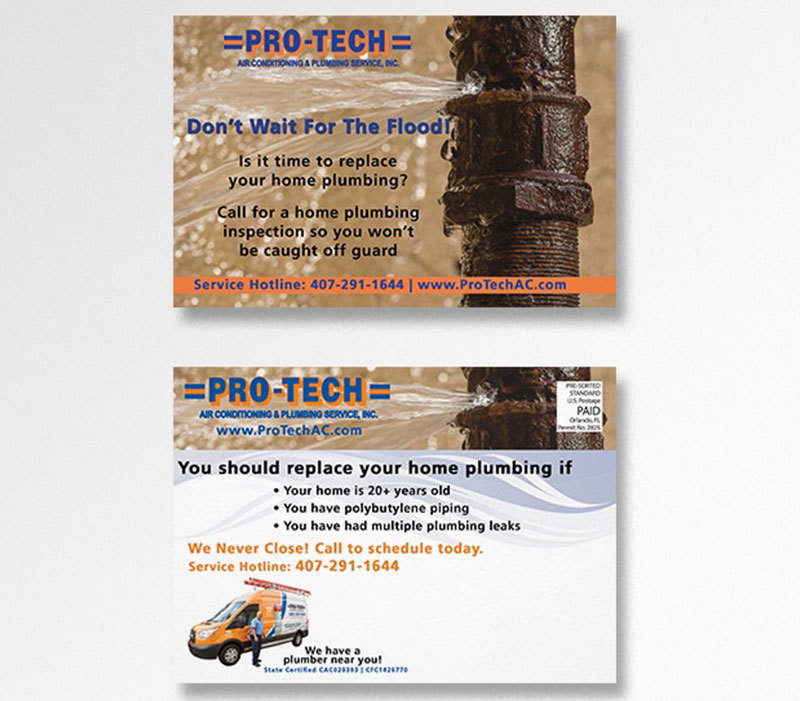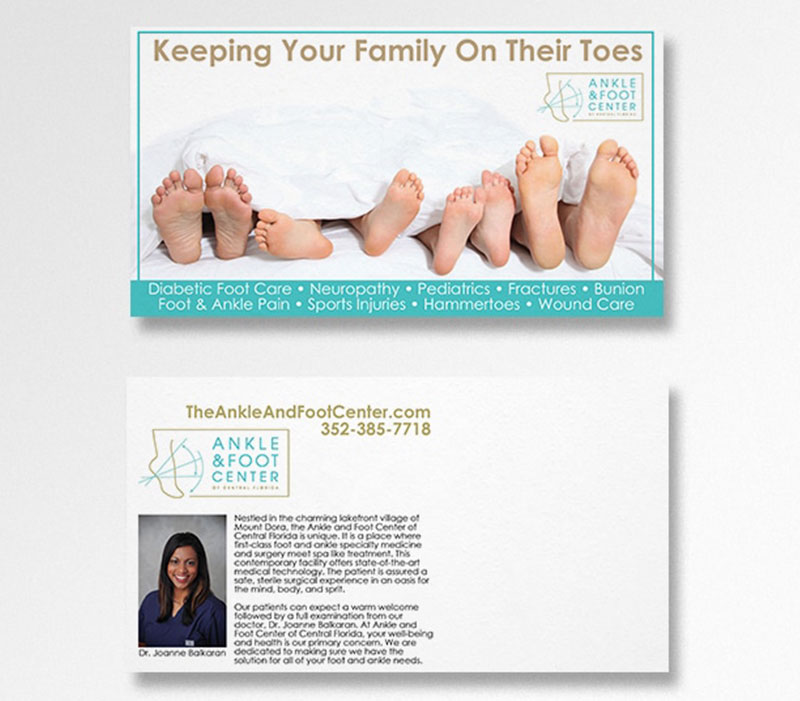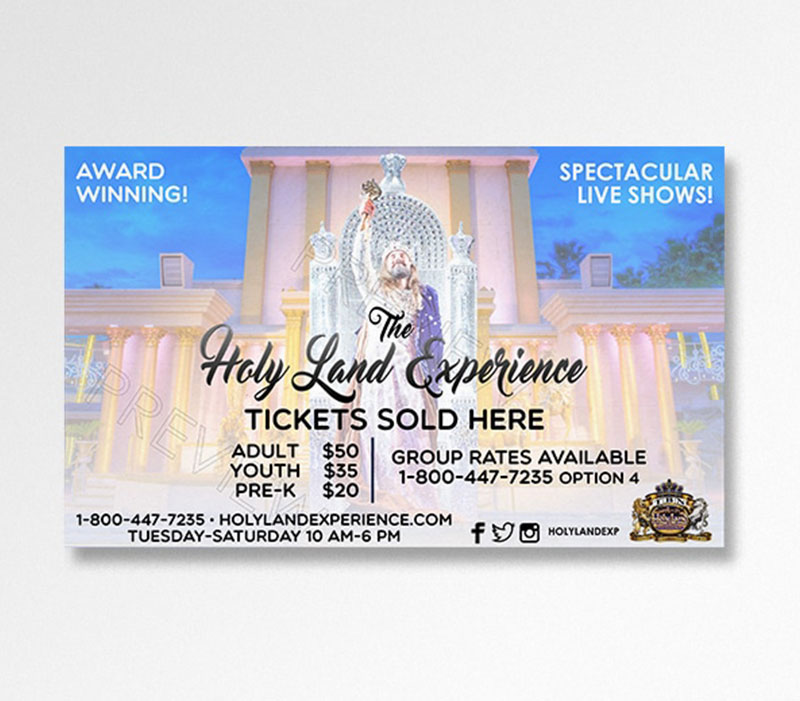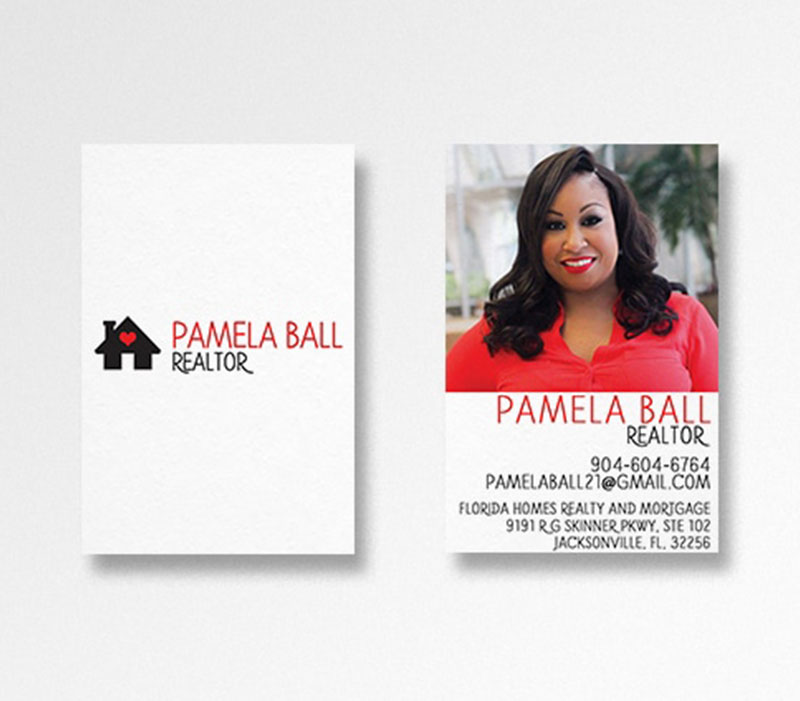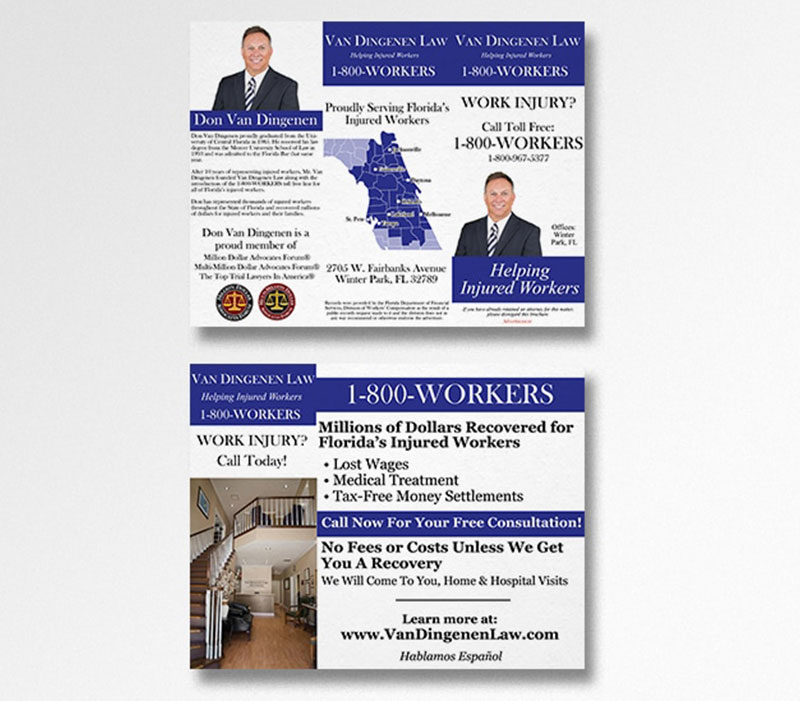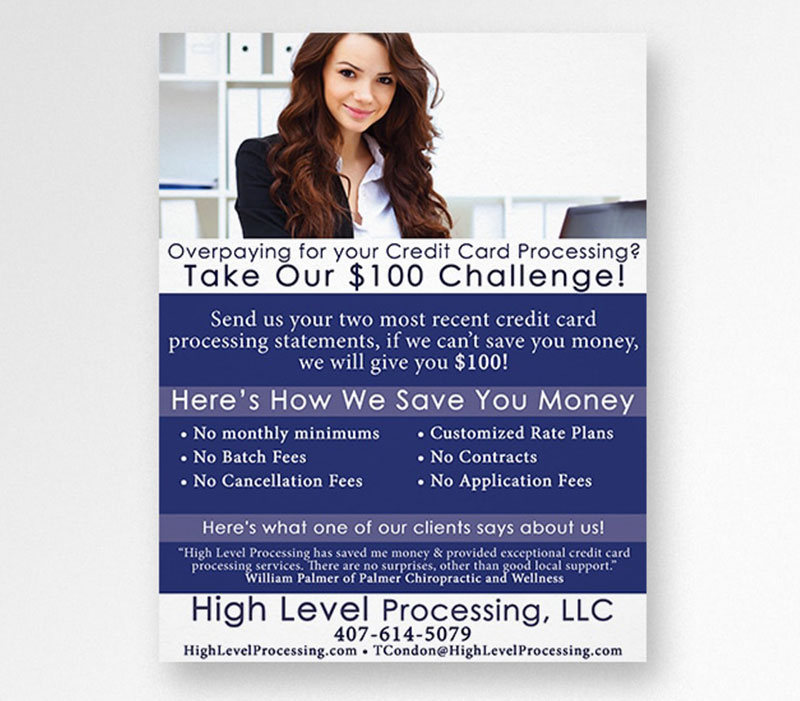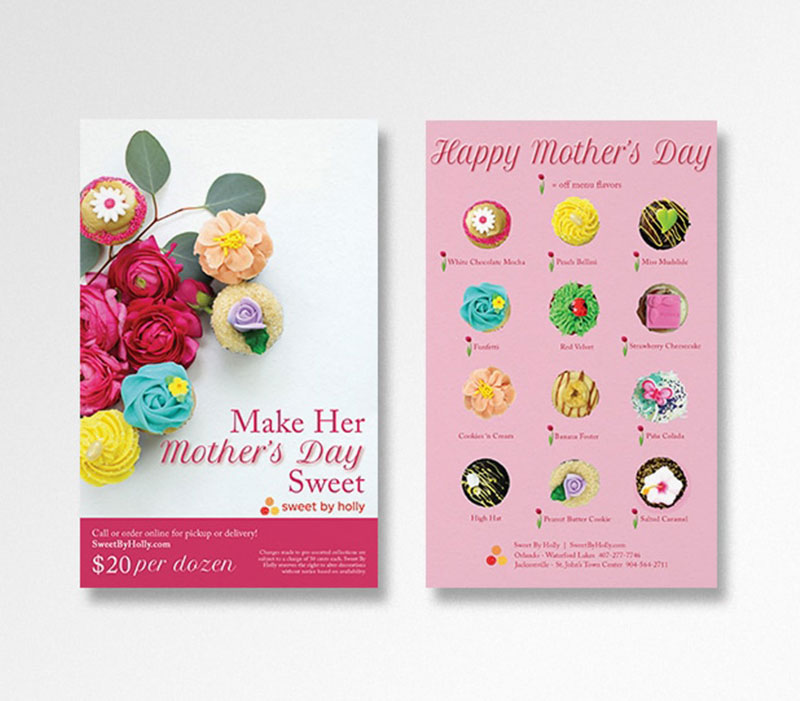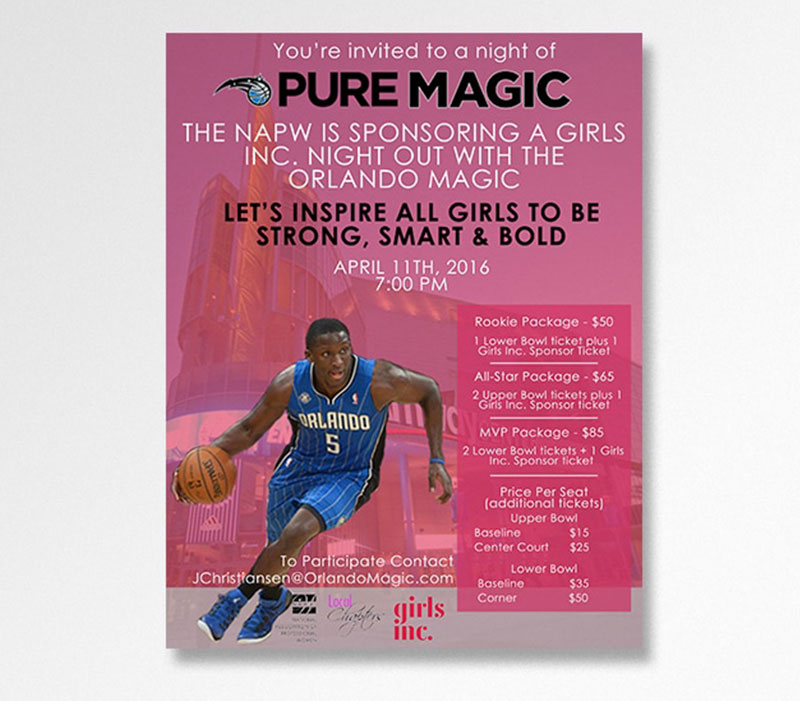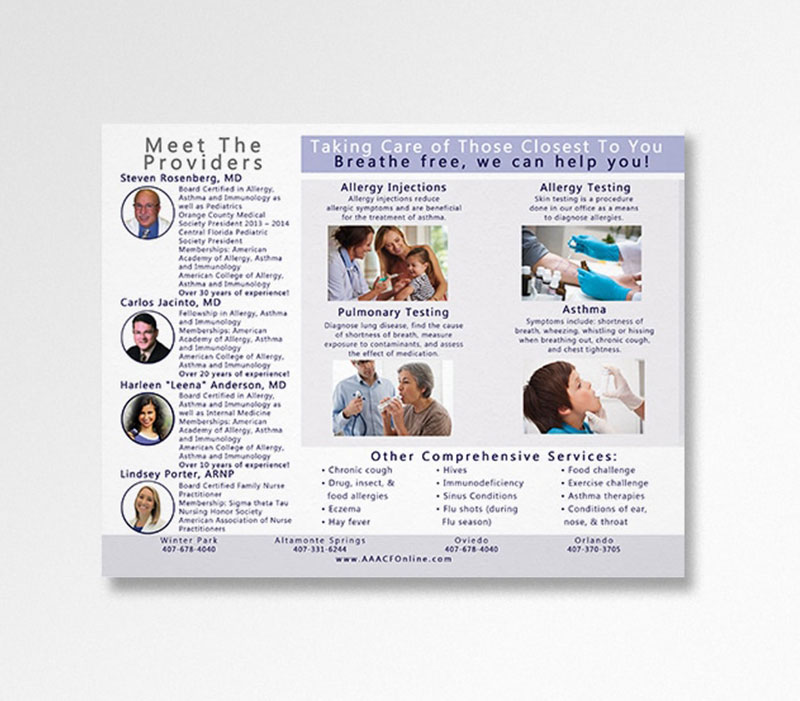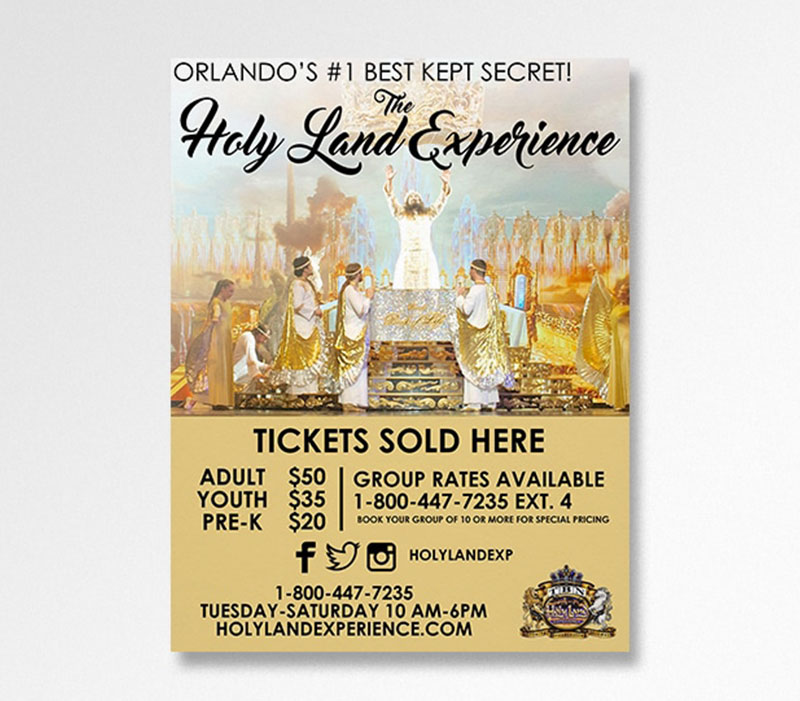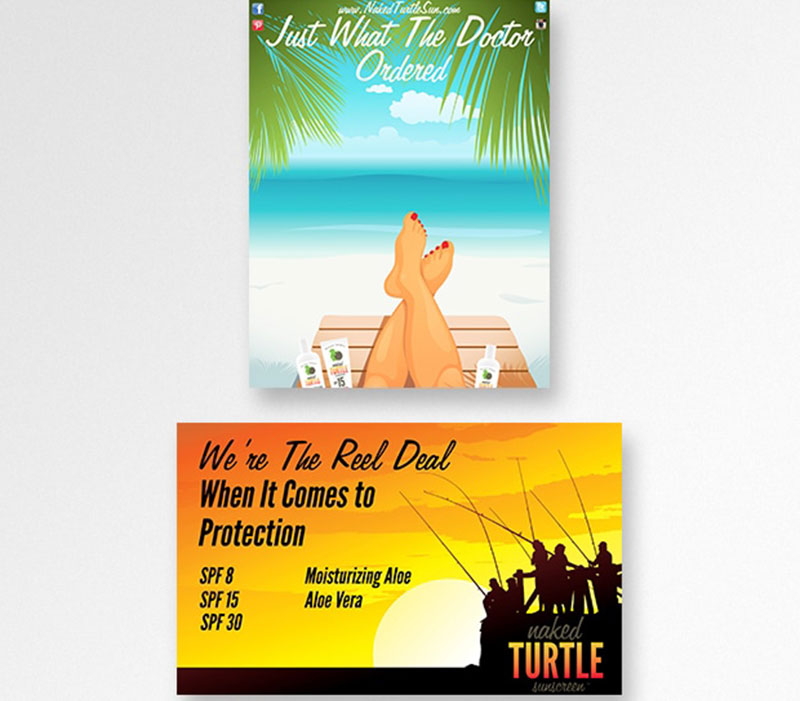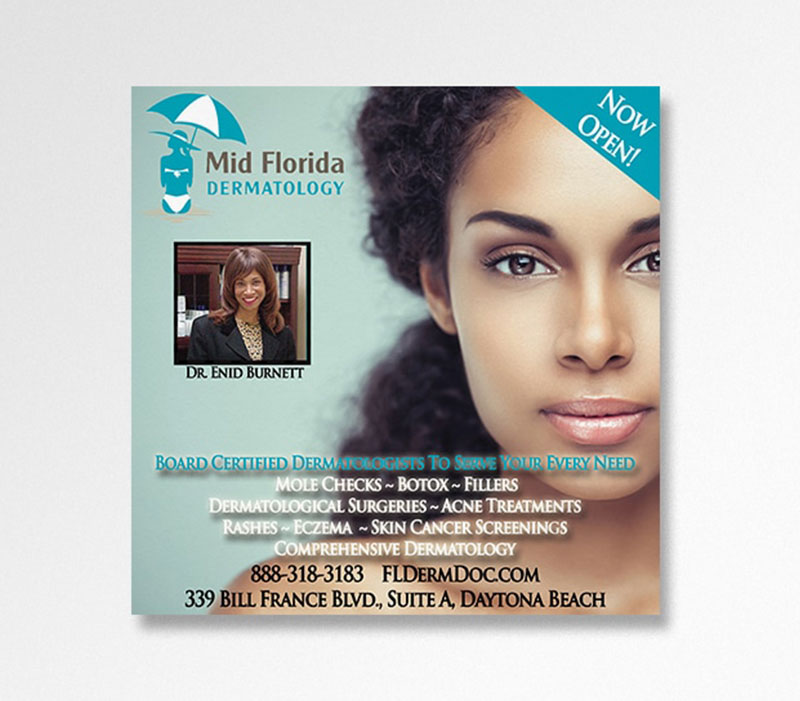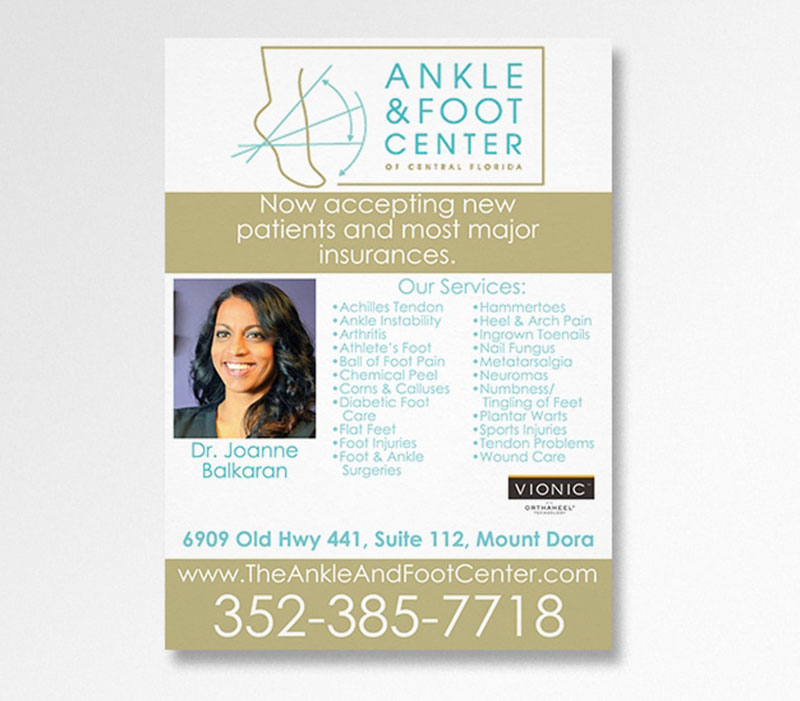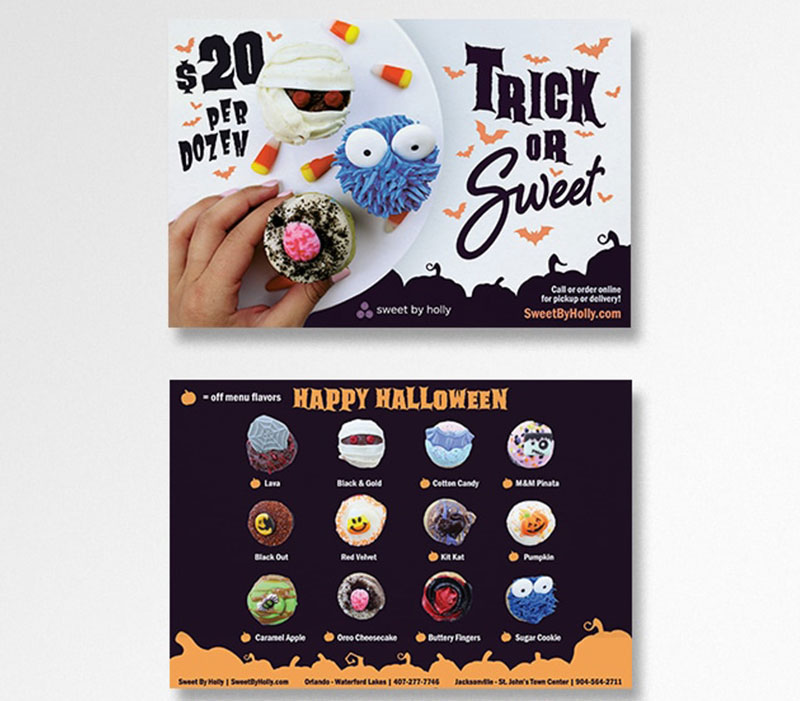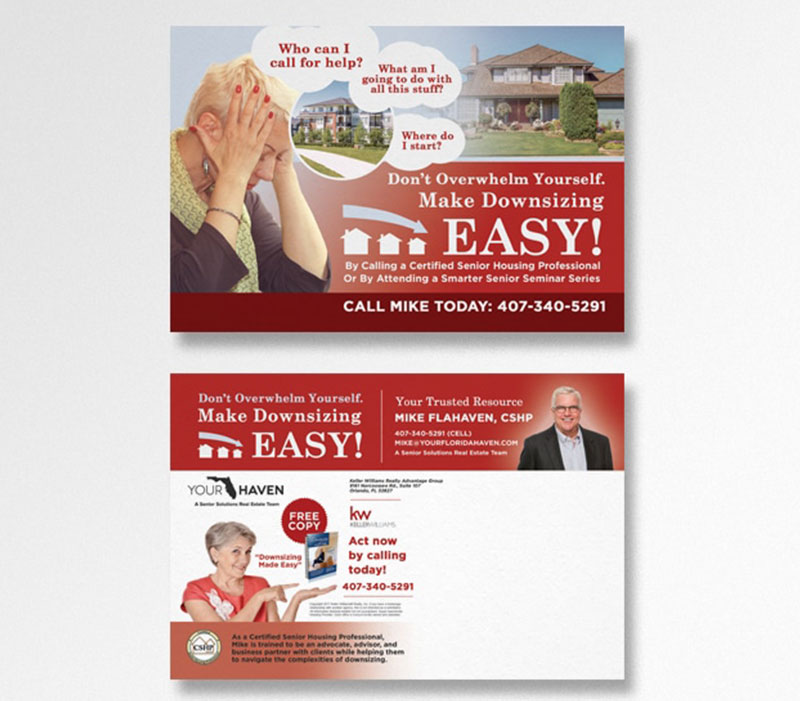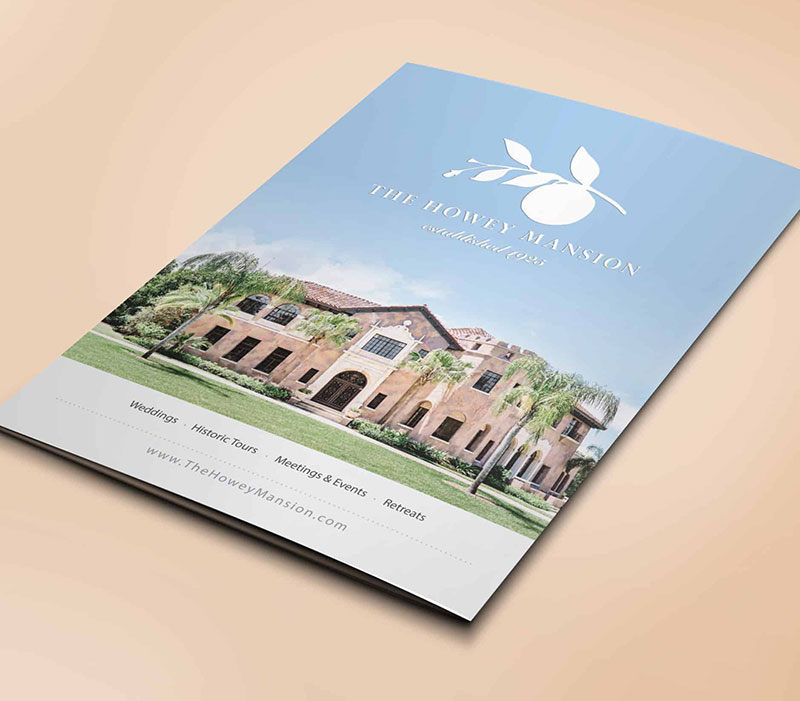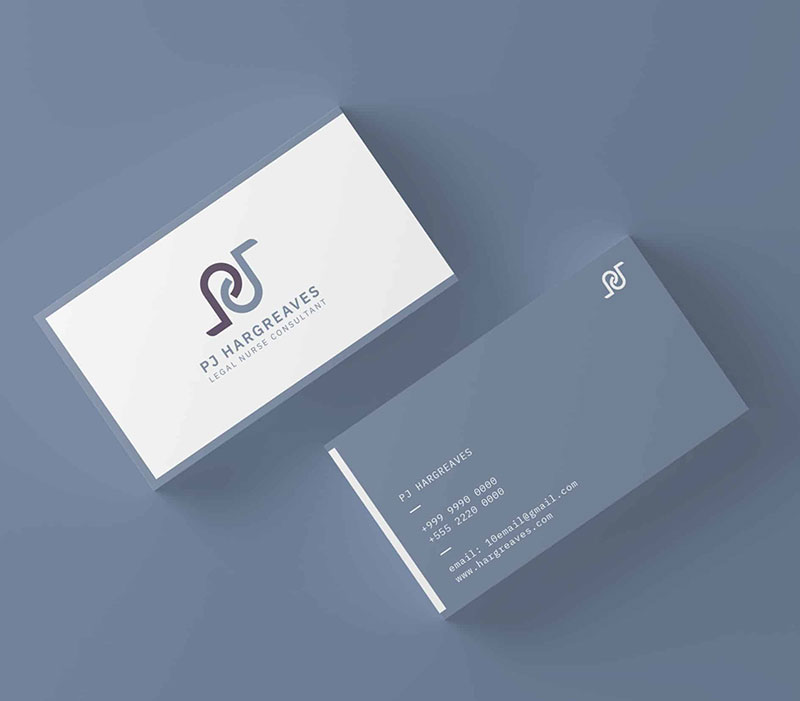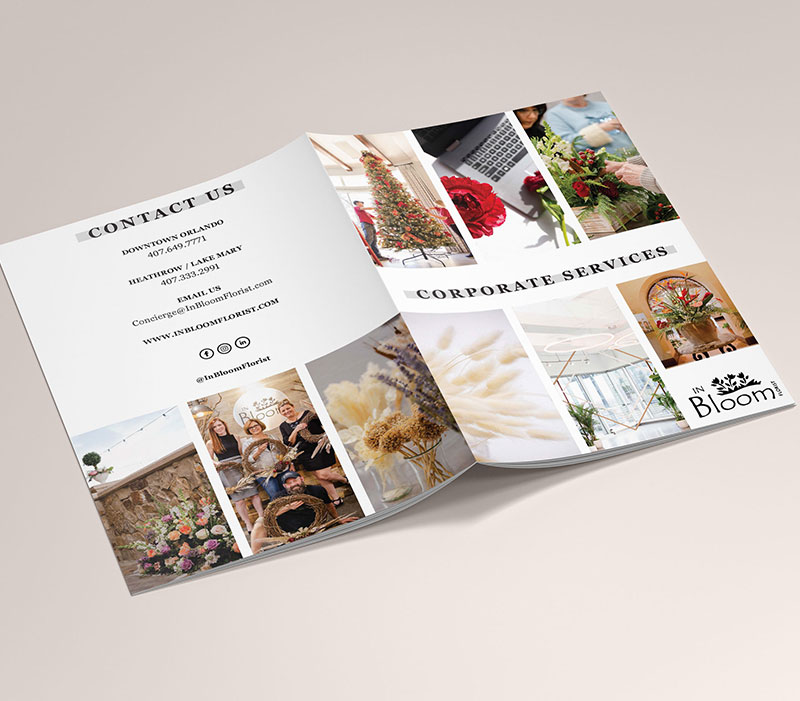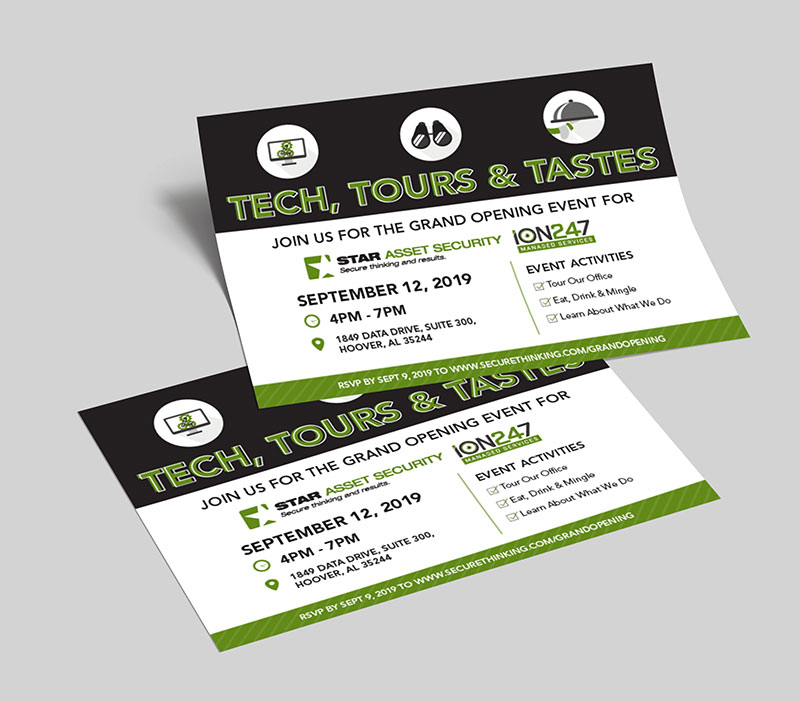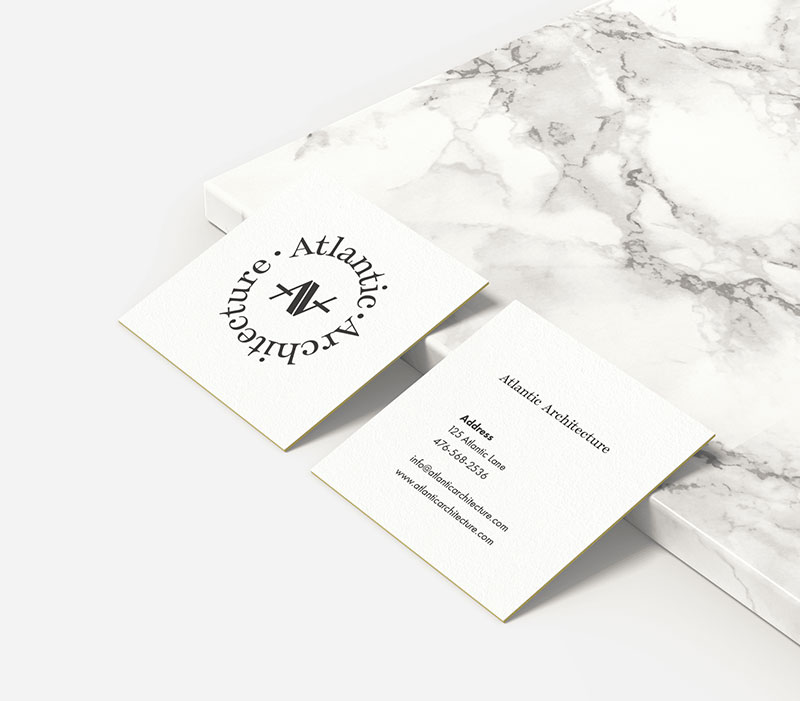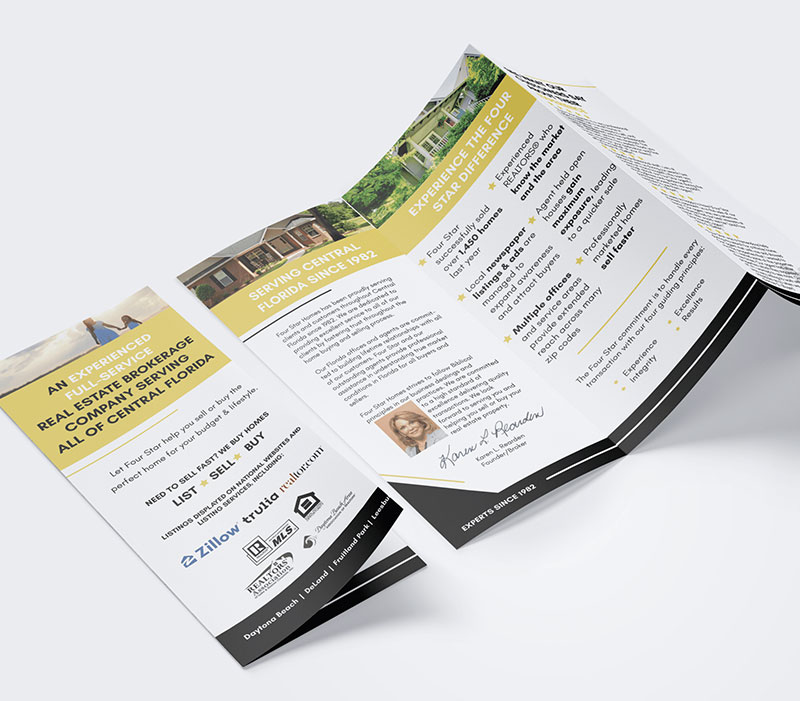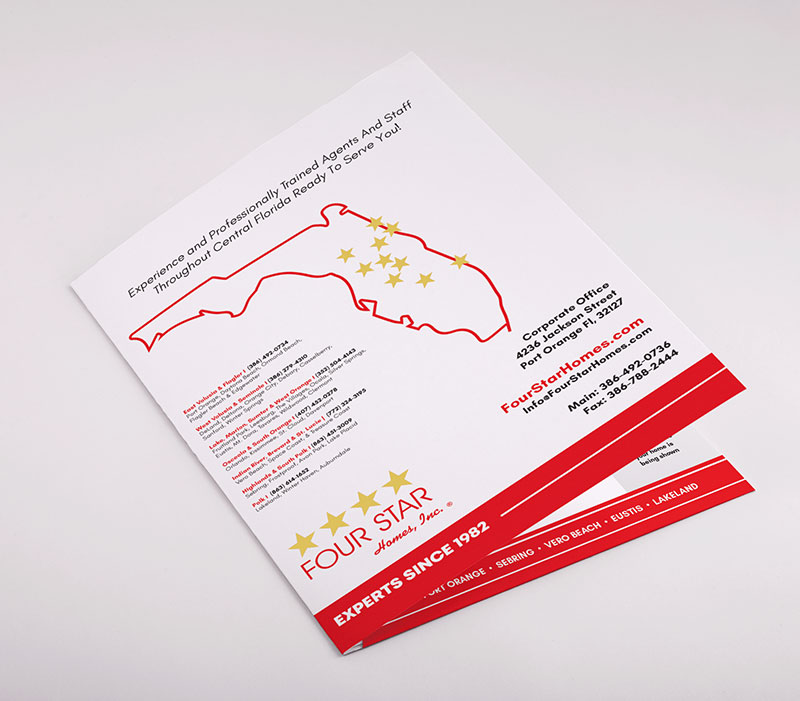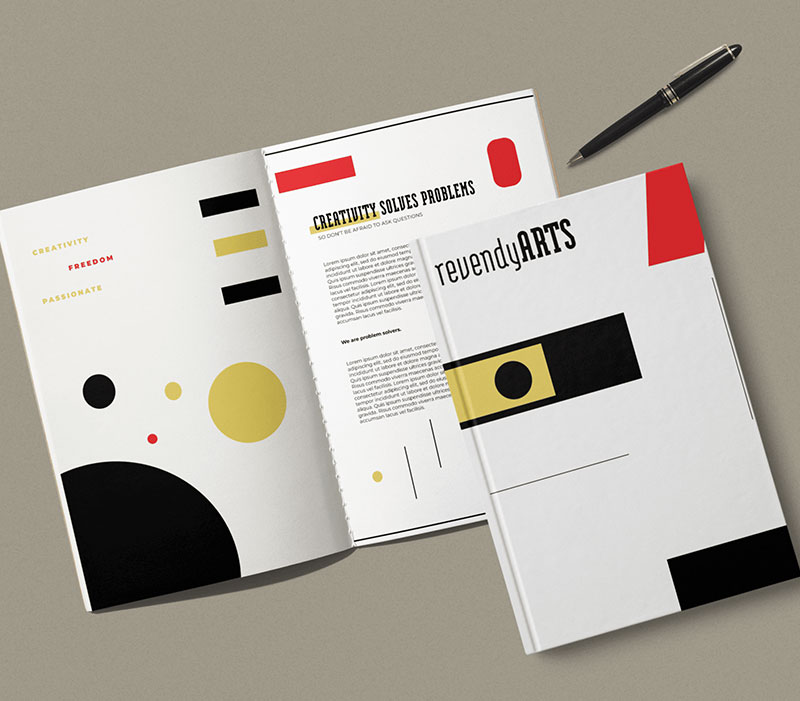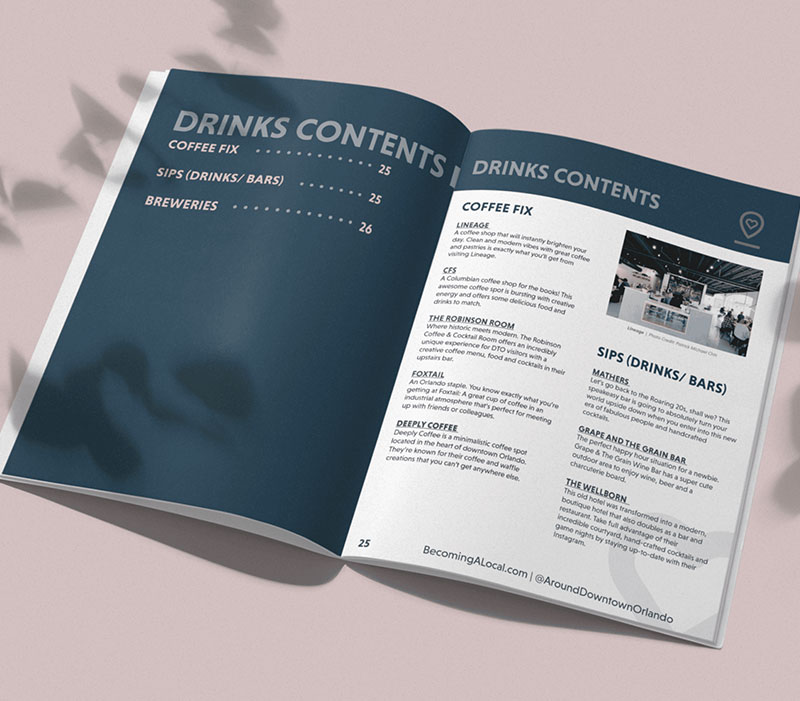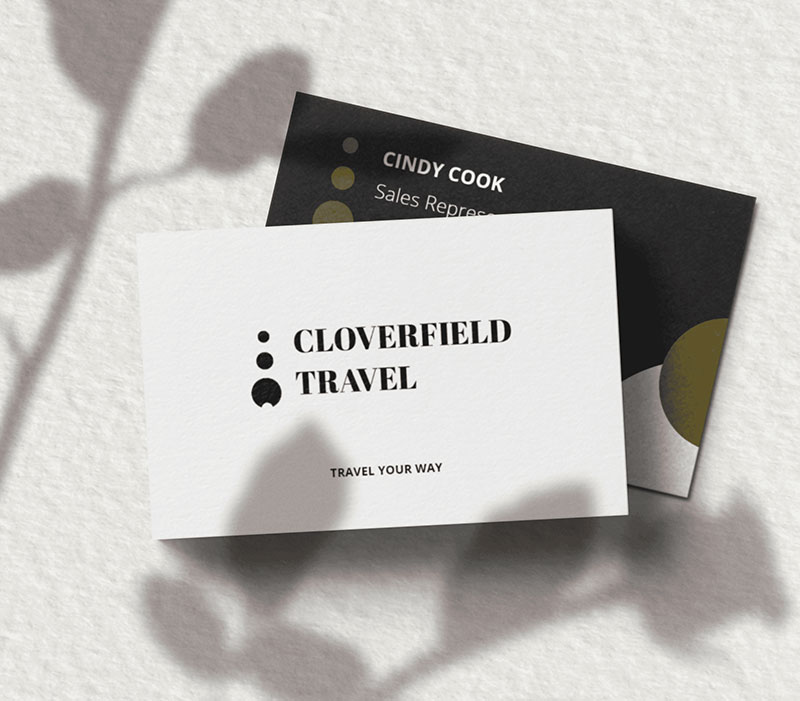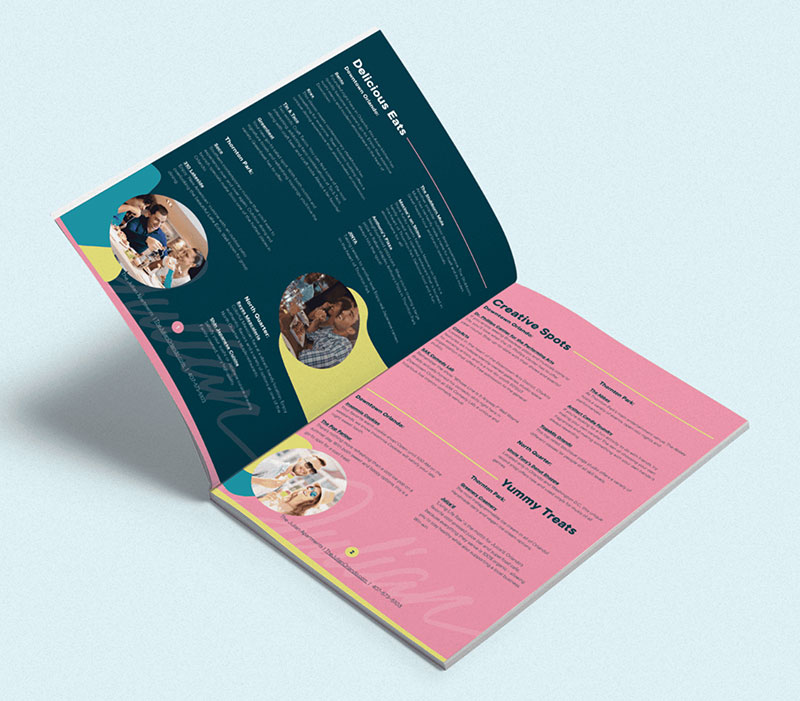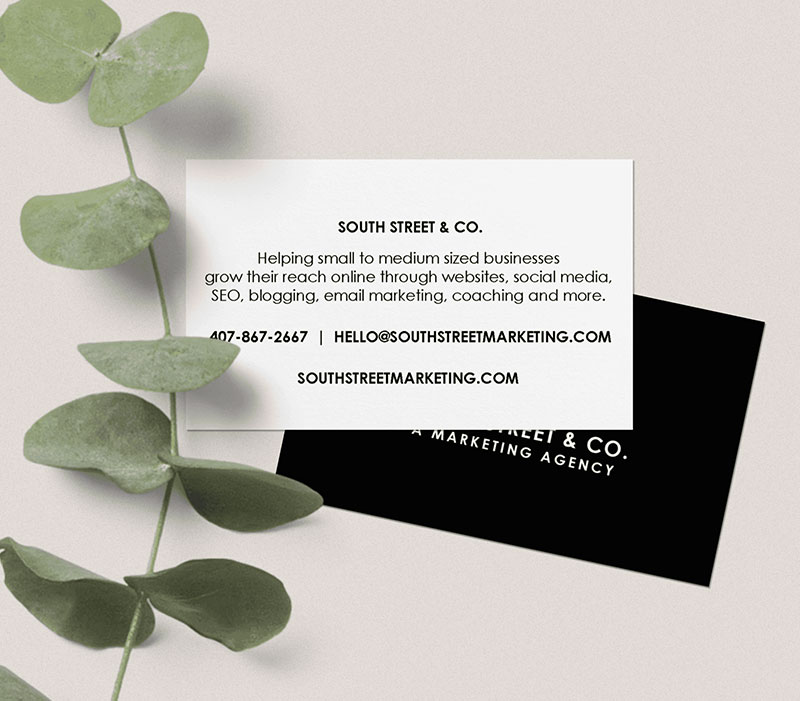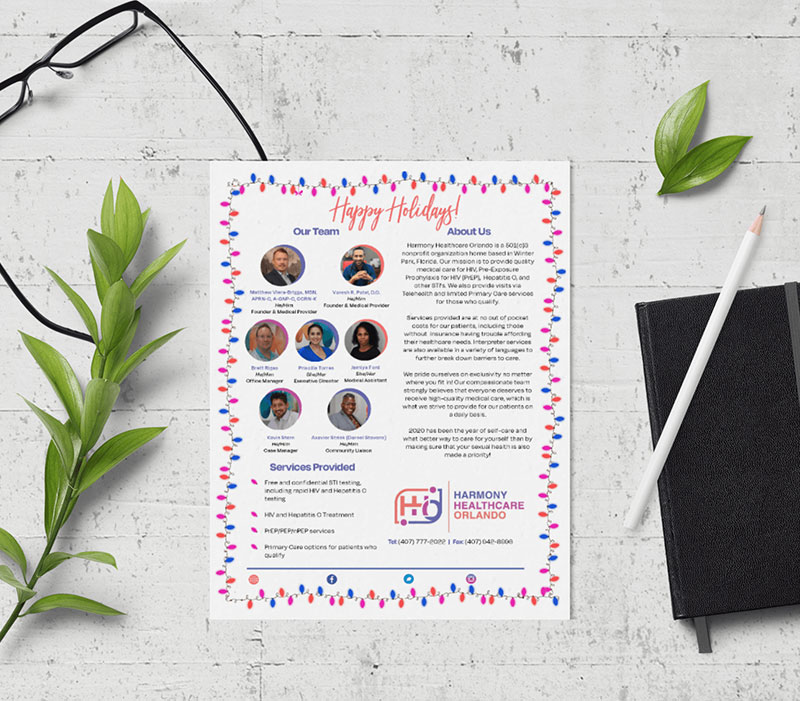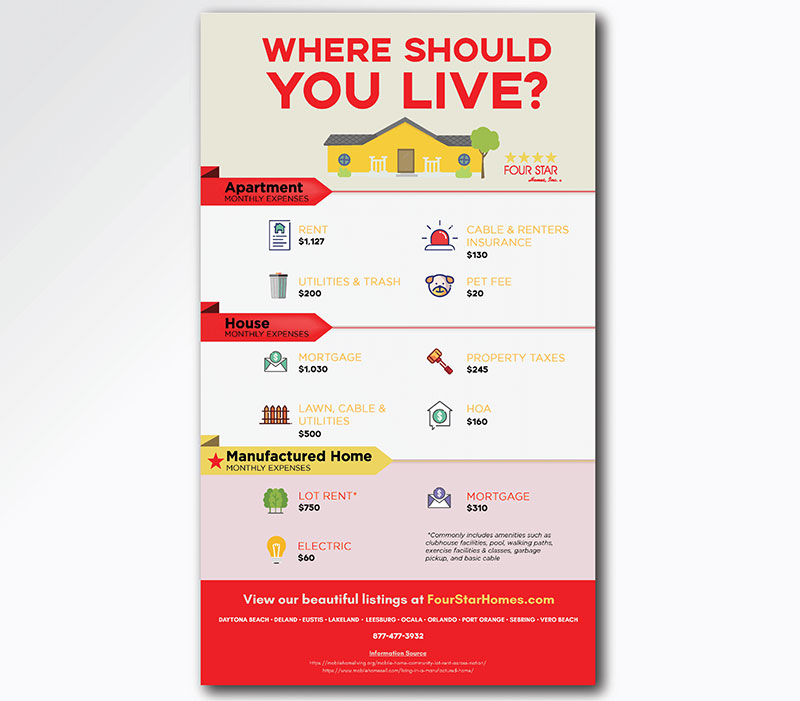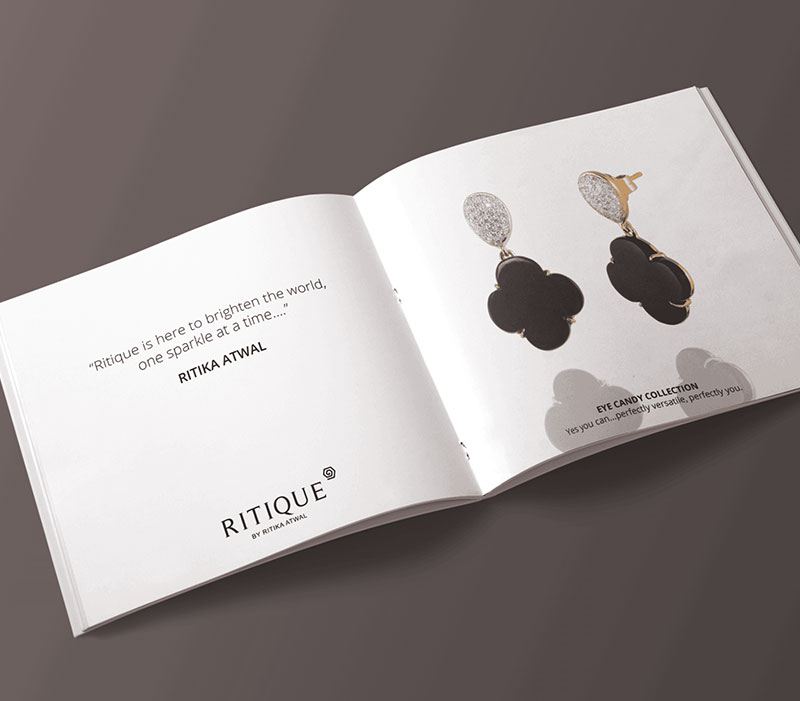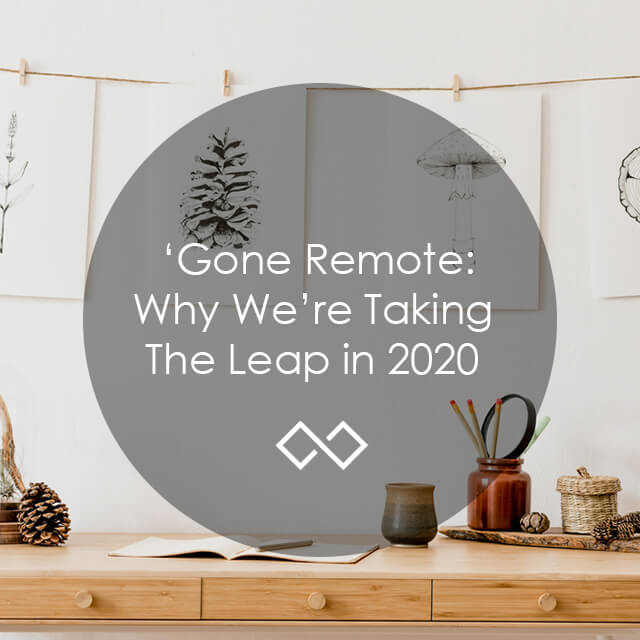Portfolio
OUR WORK
A SHOWCASE OF OUR WORK
All
Website Design
Logo Design
Design Work
All
DynaFire
Office Assets, LLC
Website Design Services Portfolio MockUp for Office Assets, LLC
Elizabeth Morse Genius Foundation
Creative Environmental Solutions
Website Design Services Portfolio MockUp for Creative Environmental Solutions
Airport Lights
Website Design Services Portfolio MockUp for Airport Lights
Florida Eye Surgeons And Associates
Website Design Services Portfolio MockUp for Florida Eye Surgeons And Associates
Load & Go Dumpsters
Website Design Services Portfolio MockUp for Load & Go Dumpsters
Meinhart Homes
Website Design Services Portfolio MockUp for Meinhart Homes
Venue Construction Group
Atlantic Care Services
Website Design Services Portfolio MockUp for Atlantic Care Services
M. Lahr Homes
Website Design Services Portfolio MockUp for M. Lahr Homes
Bright Future Electric Panhandle
Website Design Services Portfolio MockUp for Bright Future Electric Panhandle
Schwenn Services
Website Design Services Portfolio MockUp for Schwenn Services
Advantage Roofing
Website Design Services Portfolio MockUp for Advantage Roofing
Anne Rogers Realty Group
Website Design Services Portfolio MockUp for Anne Rogers Realty Group
CJL Disability
Website Design Services Portfolio MockUp for CJL Disability
Herbert M. Hill
Website Design Services Portfolio MockUp for Herbert M. Hill
Casais & Prias PLLC
Website Design Services Portfolio MockUp for Casais & Prias PLLC
Acme Environmental Services
Website Design Services Portfolio MockUp for Acme Environmental Services
Kymberly Group
Website Design Services Portfolio MockUp for Kymberly Group
Harmony Healthcare
Website Design Services Portfolio MockUp for Harmony Healthcare
Quality Cable Contractors Inc.
Website Design Services Portfolio MockUp for Quality Cable Contractors Inc.
The College Map
Website Design Services Portfolio MockUp for The College Map
Ortho Biometrix
Website Design Services Portfolio MockUp for Ortho Biometrix
Jager Investigations
Website Design Services Portfolio MockUp for Jager Investigations
Encore Plumbing Inc
Website Design Services Portfolio MockUp for Encore Plumbing Inc
NOLA Dermatology at Mississippi
Website Design Services Portfolio MockUp for NOLA Dermatology at Mississippi
Central Florida Diaper Bank
Website Design Services Portfolio MockUp for Central Florida Diaper Bank
Chameleon Pilates
Website Design Services Portfolio MockUp for Chameleon Pilates
Citrus Dermatology
Website Design Services Portfolio MockUp for Citrus Dermatology
ABC Brokerage
Website Design Services Portfolio MockUp for ABC Brokerage
Breedlove, Dennis & Associates, Inc.
Sauceman Plumbing
Next Level Roofers
Elizabeth Morse Genius Foundation
AGI Construction Services Inc.
CJL Disability
Avennture
CareSeek
Becoming A Local
East Orlando Houses For Sale
Florida Home Team Realty
Boone’s Best
Desire Diesel Repair
Florida Eye Surgeons And Associates
Feel Peace Now
Certified Diesel
Kaleidoscope Interior
Ellison Pools
Eleven Events
Hyser.
Farrah’s Fancies
LEA3 Consulting
All Hands On Language
Match Made In Real Estate
Sandra L. Woodall
PJ Hargreaves
Lindsey Brooke
Florida’s Favorite
Pamela Ball Realtor
Israoui Law
MammoAid
Kann Advisory Group
Roseus
Sunline
RT Photography
SkyView HD
The Tiny Orchid Co.
The Klein Practice
The Travel Guys
Unsell
Uptown Stitch Design Studio
Winter Park Meditation & Mindfulness
Bambuu Asian Eatery Flyer Design
Roseus Vacations Postcard Design
Hello Pool Side Line Sheet
Becoming a Local Connect Cards
Blake Howard Greeting Card
Blake Howard Business Cards
Print Design
American Heart Association Flyer
Bogo Poster
Engineering Rack Card Front & Back
Speaker Sheet
SPEAKER SHEET
Rack Card Front & Back
Poster
Business Card Front & Back
Business Card Front & Back
Business Card
Business Card
Postcard
Postcard
Postcard
Postcard Front & Back
Postcard Front & Back
Postcard Front
Business Card
Brochure
Company One Sheet
Flyer
Magic & Napw Event
Medical Trifold
Print Flyer
Product Promotion
Print AD
Print AD
Print Flyer
Print Flyer
Postcard
Print Flyer
South Street & CO. Beer Label Mockup
South Street & Co. Coffee Label Mockup
Computer Screen Investigators Print Ad
Folder Design
Howey Mansion Signage
Business Cards
Hand Lotion Packaging Design
Wine Bottle Design & Mockup
Candle Design
Nail Polish Design
Lotion Design
Craft Soda
In Bloom Florist Corporate Brochure
Pillow Design
Brochure
Flyer Design
Business Card Design
Sticker Design
Jewelry Brochure Design
Business Card Design
Face Lotion Design
Four Star Homes Real Estate Brochure
Clothing Tag
Four Star Homes Listing Folder
Brochure Mockup Design
Bakery Doughnut Box Packaging
Becoming a Local Orlando Guide
Business Card Mockup
The Julian Whitepaper Mockup
Becoming a Local Window Decal
South Street & Co. Business Card Mockup
Mug Mockup
Michal Rudd AD
Harmony Healthcare Newsletter AD
Four Star Homes Infographic
Ritique Look Book
Website Design
DynaFire
Office Assets, LLC
Website Design Services Portfolio MockUp for Office Assets, LLC
Elizabeth Morse Genius Foundation
Creative Environmental Solutions
Website Design Services Portfolio MockUp for Creative Environmental Solutions
Airport Lights
Website Design Services Portfolio MockUp for Airport Lights
Florida Eye Surgeons And Associates
Website Design Services Portfolio MockUp for Florida Eye Surgeons And Associates
Load & Go Dumpsters
Website Design Services Portfolio MockUp for Load & Go Dumpsters
Meinhart Homes
Website Design Services Portfolio MockUp for Meinhart Homes
Venue Construction Group
Atlantic Care Services
Website Design Services Portfolio MockUp for Atlantic Care Services
M. Lahr Homes
Website Design Services Portfolio MockUp for M. Lahr Homes
Bright Future Electric Panhandle
Website Design Services Portfolio MockUp for Bright Future Electric Panhandle
Schwenn Services
Website Design Services Portfolio MockUp for Schwenn Services
Advantage Roofing
Website Design Services Portfolio MockUp for Advantage Roofing
Anne Rogers Realty Group
Website Design Services Portfolio MockUp for Anne Rogers Realty Group
CJL Disability
Website Design Services Portfolio MockUp for CJL Disability
Herbert M. Hill
Website Design Services Portfolio MockUp for Herbert M. Hill
Casais & Prias PLLC
Website Design Services Portfolio MockUp for Casais & Prias PLLC
Acme Environmental Services
Website Design Services Portfolio MockUp for Acme Environmental Services
Kymberly Group
Website Design Services Portfolio MockUp for Kymberly Group
Harmony Healthcare
Website Design Services Portfolio MockUp for Harmony Healthcare
Quality Cable Contractors Inc.
Website Design Services Portfolio MockUp for Quality Cable Contractors Inc.
The College Map
Website Design Services Portfolio MockUp for The College Map
Ortho Biometrix
Website Design Services Portfolio MockUp for Ortho Biometrix
Jager Investigations
Website Design Services Portfolio MockUp for Jager Investigations
Encore Plumbing Inc
Website Design Services Portfolio MockUp for Encore Plumbing Inc
NOLA Dermatology at Mississippi
Website Design Services Portfolio MockUp for NOLA Dermatology at Mississippi
Central Florida Diaper Bank
Website Design Services Portfolio MockUp for Central Florida Diaper Bank
Chameleon Pilates
Website Design Services Portfolio MockUp for Chameleon Pilates
Citrus Dermatology
Website Design Services Portfolio MockUp for Citrus Dermatology
ABC Brokerage
Website Design Services Portfolio MockUp for ABC Brokerage
Breedlove, Dennis & Associates, Inc.
Logo Design
Sauceman Plumbing
Next Level Roofers
Elizabeth Morse Genius Foundation
AGI Construction Services Inc.
CJL Disability
Avennture
CareSeek
Becoming A Local
East Orlando Houses For Sale
Florida Home Team Realty
Boone’s Best
Desire Diesel Repair
Florida Eye Surgeons And Associates
Feel Peace Now
Certified Diesel
Kaleidoscope Interior
Ellison Pools
Eleven Events
Hyser.
Farrah’s Fancies
LEA3 Consulting
All Hands On Language
Match Made In Real Estate
Sandra L. Woodall
PJ Hargreaves
Lindsey Brooke
Florida’s Favorite
Pamela Ball Realtor
Israoui Law
MammoAid
Kann Advisory Group
Roseus
Sunline
RT Photography
SkyView HD
The Tiny Orchid Co.
The Klein Practice
The Travel Guys
Unsell
Uptown Stitch Design Studio
Winter Park Meditation & Mindfulness
Design Work