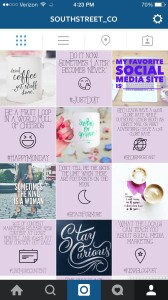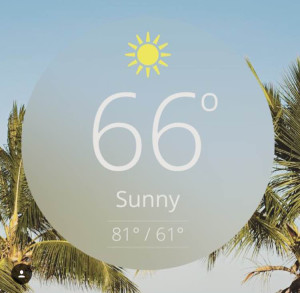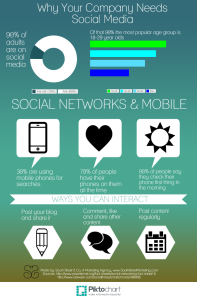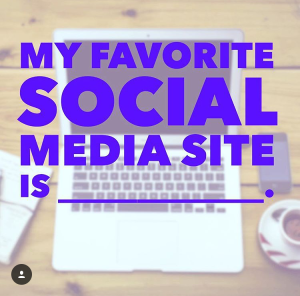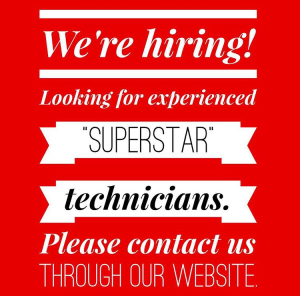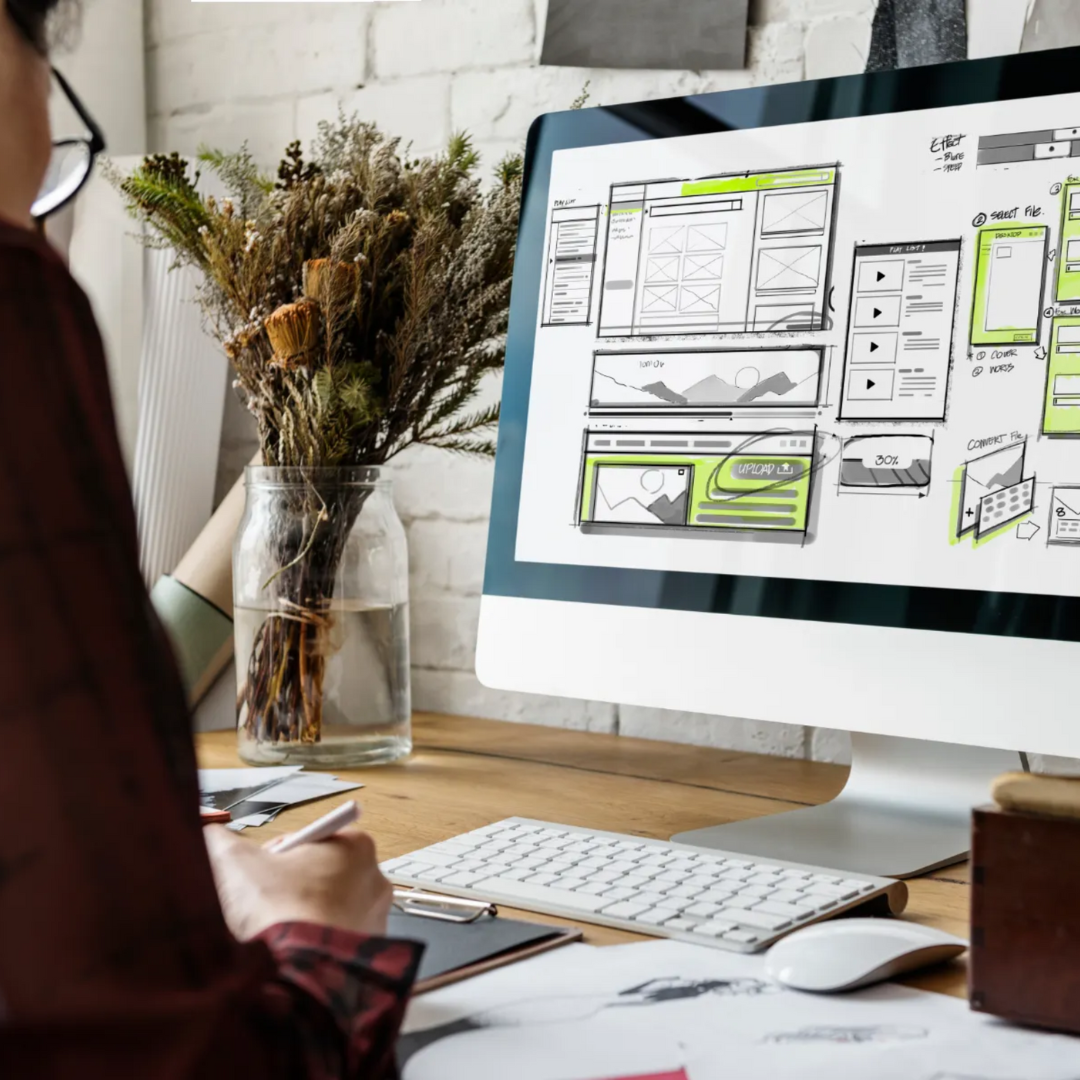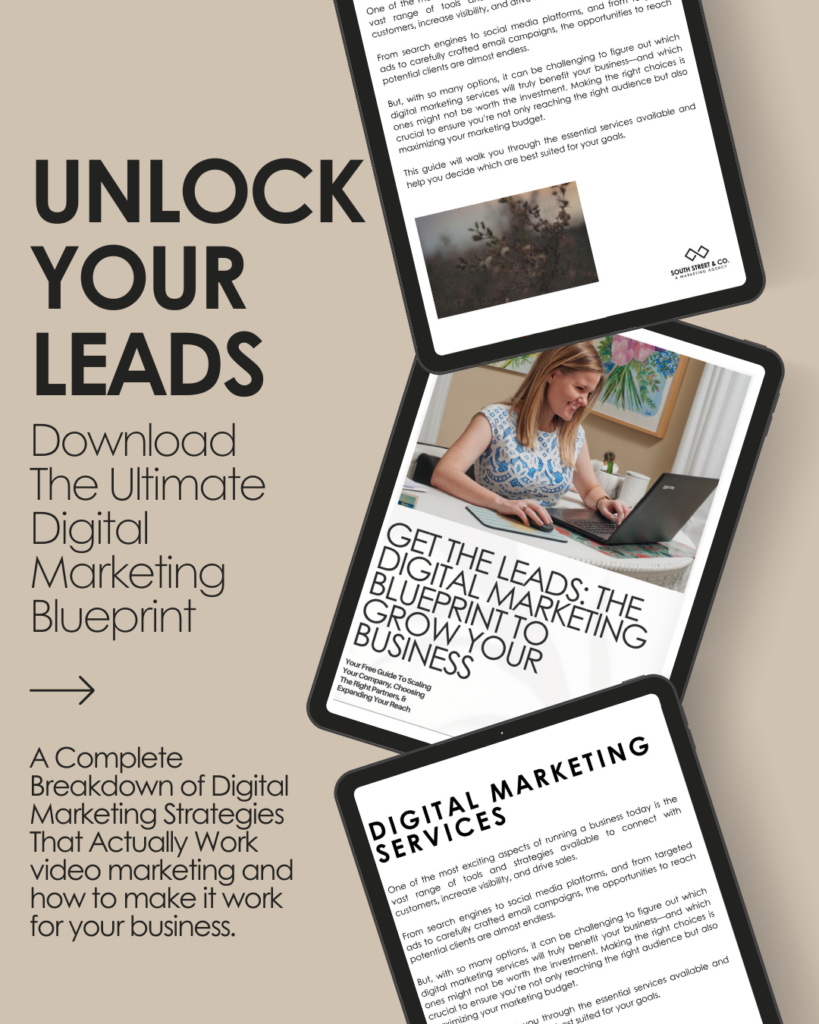And what apps you can use to take the photo pressure off.
Social media is always changing and you almost need to understand each language differently. For instance, Facebook is like that friend who has a 5-second attention span and you try everything to get their attention and it STILL doesn’t work. Twitter is the friend who is always on top of everything and anything you tell them they already know. They’re super fast-paced. Instagram is for the person who’s artsy and likes sticking with people of their like-kind. They’re close and supportive of each other.These, I think, are the personalities of the social media sites AND you need to know them well in order to do well on themWith that being said, making your content look great once you understand these social media profiles is the next challenge. What do you make these amazing photos on? What do you use to write on photos? How do you TAKE those photos? All valid questions and really, valid concerns. We’re going to go over exactly how to post great photos every single time.For me, my Instagram is the most active. I chose to go a different way with it. It looks like this:
A couple people have asked me how I make the purple photos and I use Photoshop. BUT I’m very familiar with it and I know how to use it well. Sidenote: I taught myself and you can too. YouTube is a great place to learn things, if you have time 🙂 I gained my inspiration for this “tiled” look through http://www.bossbabe.me/ I thought the layout was so neat and different, I decided to do it to my site.
If you’d like to do this to one of your sites (Instagram is easiest) Here’s how:
1. Choose a font or group of fonts to use
2. Choose two colors
3. Set up your size to 640×640
4. Write away!!
Okay, so now that we have the tiles mastered, what about all the other photos that you see online? Well, don’t worry there’s a program for that. I’ve made a list of the great ones for you and here they are:
This is my go-to for photos. For me, it’s easy to use, I can whip out a photo quickly and upload it in no time. As I mentioned above, you can learn how to do this. I use it more for creation than I do for editing. It works great for both.
This is the alternative to Photoshop. It gives you sizes and dimensions for each of the social media platforms. You can use their fonts and play with it as much as you please. Here’s something I created with Canva:
This is a great program for infographics. Why do you need infographics? Good question. You need infographics because it sums up your blog post (or any other thought) in a couple quick glances. You can do one on marketing (like I did below) you can do one on why people should love cats, anything really. If you want to upgrade, you can, otherwise they have a little mark on the bottom letting everyone know you used their program. Here’s an example of one I made:
This app is a LIFESAVER. Literally. I’ve been using it for a while now and, silly me, I just realized you can use their stock images to create even more awesome photos. This app allows you to use text to overlay it on the image. You can use a photo image or a plain color for your background. Here’s an example of one I made with a photo background and one with a plain background:
The first one was for my social media site and the second one was for a client’s social media site. They were hiring, so I wanted to do something a little different to get attention and to stand out. The WordSwag app is $2.99 I think and it’s 100% worth it. I would HIGHLY recommend getting it to enhance your photos on social media.
Phonto
This is another one you can use to put words on photos. I have this one downloaded and am less familiar with it than WordSwag. Phonto is great though because you can insert text where ever you want. You click on the photo and start typing. WordSwag doesn’t’ give you this option. Phonto also allows you to insert symbols. This isn’t able to be done due to the different types of fonts in WordSwag.
BONUS APP: This app is one of my favorite ones. It can be picky and ornery sometimes, but at the same time it’s also a lifesaver. It’s called What The Font. Yes. That’s the name. Why is this app amazing? Because it allows you to take a picture of the font on your computer/ flyer/ promotional item, etc. and it tells you what font it is (or one close enough). Here’s how easy it is:
1. Take a pic
2. Separate letters into each box (they walk you through it)
3. Click enter
4. Have font options for you!
These are some of the best photo editing/ optimizing tools I’ve come across thus far. Have another one to add to the list? Tweet me @SouthStreet_Co
If you or someone you know needs help with their marketing, contact us here. Otherwise, follow us on Facebook, Pinterest, Twitter, Google+ and Instagram for more tips and tricks of the marketing trade!
Need help with your marketing? Let’s chat!
Get in touch
Schedule your complimentary call with us today!