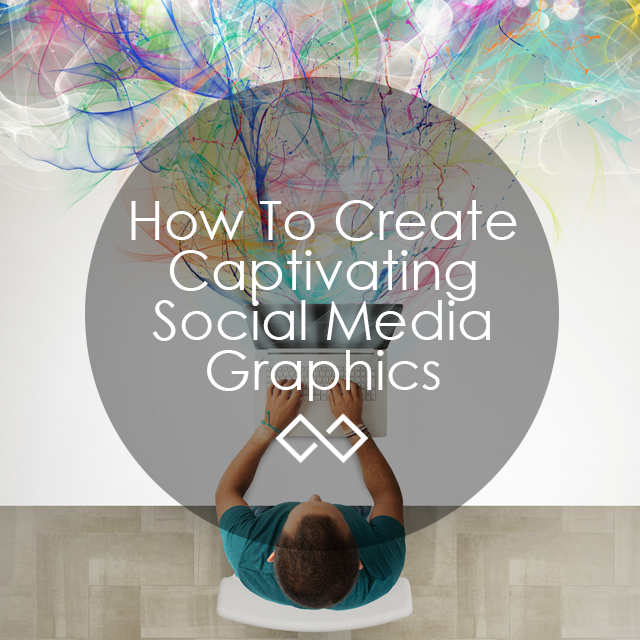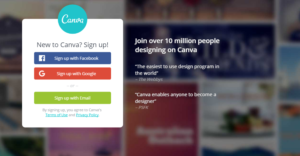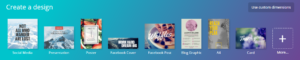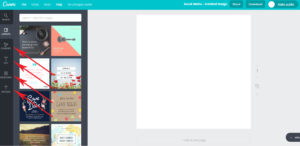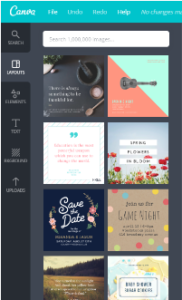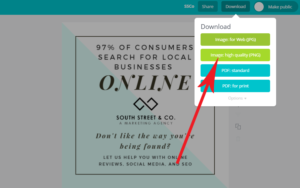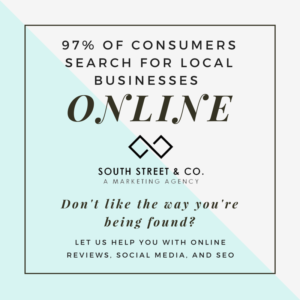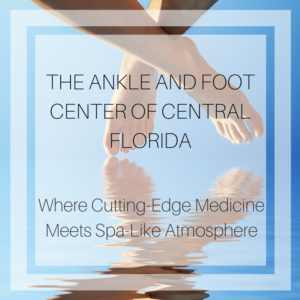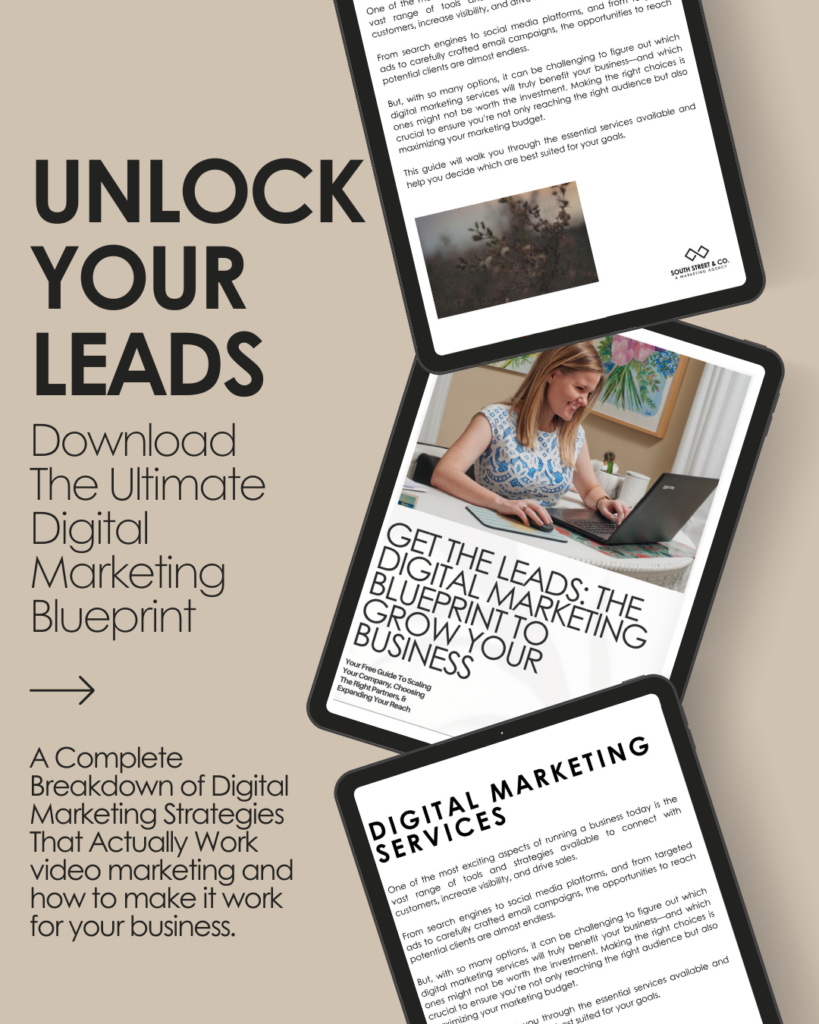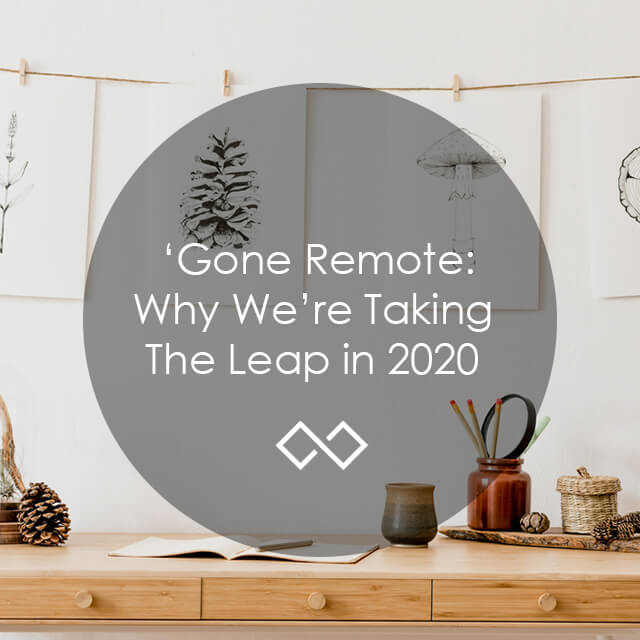Create social media graphics quickly with Canva, and watch your interactions soar.
Researchers have found that colorful visuals increase someone’s willingness to read a piece of content by 80%. That’s a huge number, just think of how many people are scrolling through your content if it doesn’t have an image paired with it. Now, you can create social media graphics for your small business marketing with just a few clicks.
Have you ever been scrolling through social media to stop on a post just because the graphic was that great? Have you wondered how you can create social media graphics for your small business that make people stop and read your posts? Well, it’s not as hard as you think. This blog post is all about how to make a captivating graphic for social media.
At South Street & Co. we swear by Canva. It’s a great way to quickly create social media graphics that are stunning and useful. They have tons of features that can take your small business marketing to the next level. Also, it’s free to use, so you have nothing to lose by trying it out. They also have social templates that allow you to simply click and great a custom graphic using their layout. Can you say “time saver!?”
How to create your visuals
When you create an account and sign in you’ll land on the dashboard page. This is where you’ll be able to see all of the designs that you’ve created, as well as select the next type of visual you’d like to create. There are tons of options here from a social media post to an infographic full of information. Here, we’re going to choose to make a post that’s sized for social media, that way it will fit into Instagram, Facebook, and Twitter nicely.
Choosing your options
Once we click on the Social Media option, we’ll see the creative area. This where you’ll create social media graphics. On the left is the toolbar that you’ll use to customize your visual. You can choose from a variety of pre-made visuals that are free and customizable, or you can create your own from scratch using the backgrounds featured on the left-hand side. You’ll be able to add text which can be set in any of the font faces that Canva has available, or you can use on the pre-made font designs if they fit into the vision of your graphic.
Canva makes the creative process easy in this way because you are free to create social media graphics from scratch or turn to Canva for some guidance in putting the elements of your design together. On the left-hand side of the screen, you’ll also be able to add elements like shapes, icons, frames, charts, and lines. There are millions to choose from here.
If none of the free photos that Canva has to offer is working for you, or if you want to upload a logo or other image you’re free to incorporate that into your design by using the upload tool. This adds another level of personalization while you create social media graphics that your audience will love to engage with.
When you’ve incorporated all of the design elements into the visual that you’d like, and you’re satisfied with your graphic you can click the ‘download’ button in the top right and save the image to your computer. It’s then ready to be posted, shared, and tweeted to your audience. Finger stopping content accomplished!
You can create graphics that range from a visual with a couple of words to an intricately designed graphic that you can use in any way that works for your marketing efforts. Here are some examples of with South Street & Co. has done with Canva.
For more tips and tricks to taking your small business marketing to the next level follow us on Facebook, Twitter, Instagram, and YouTube. Also, be sure to follow us on Snapchat at @SouthStreet_Co for more weekly Q&A’s and Marketing Tips.
Need help with your marketing? Let’s chat!
Get in touch
Schedule your complimentary call with us today!