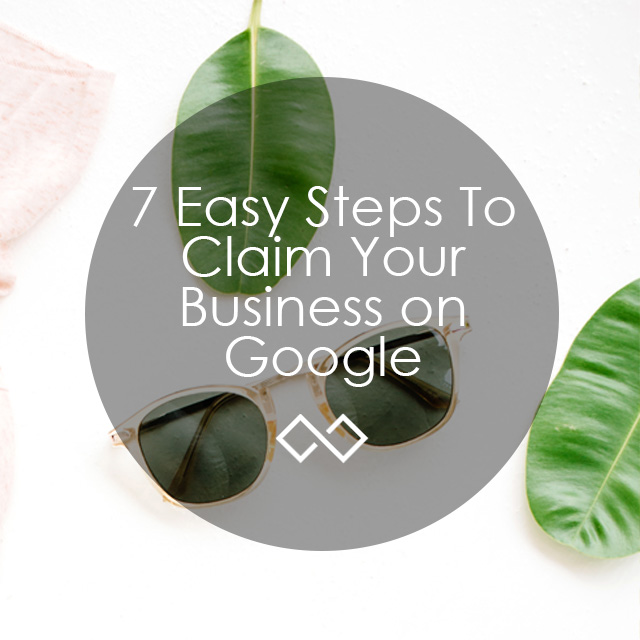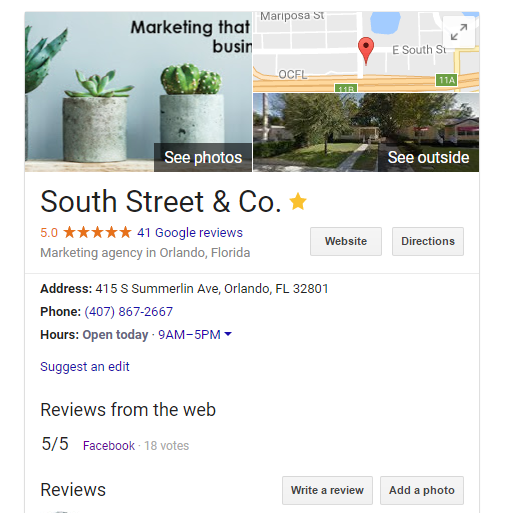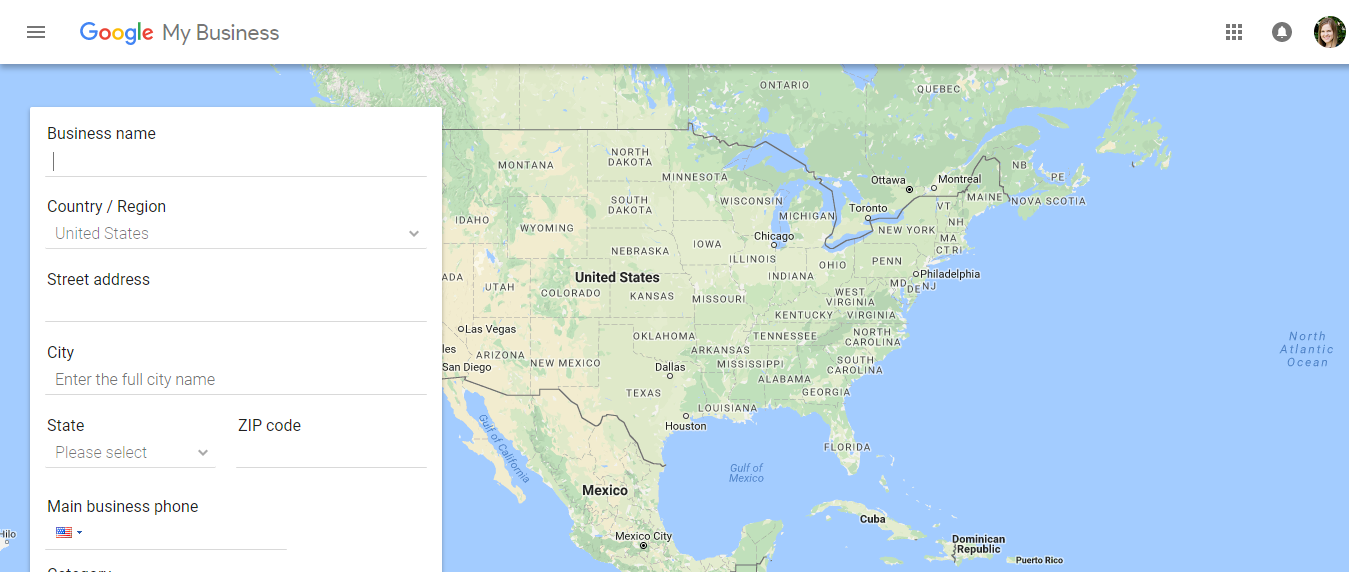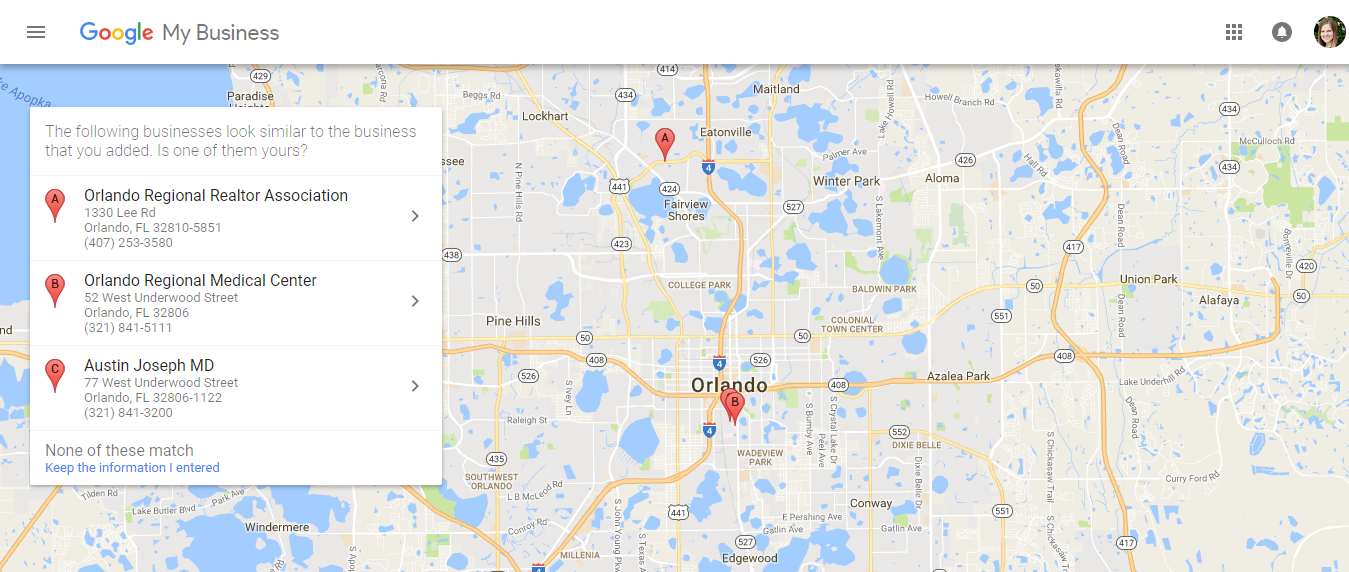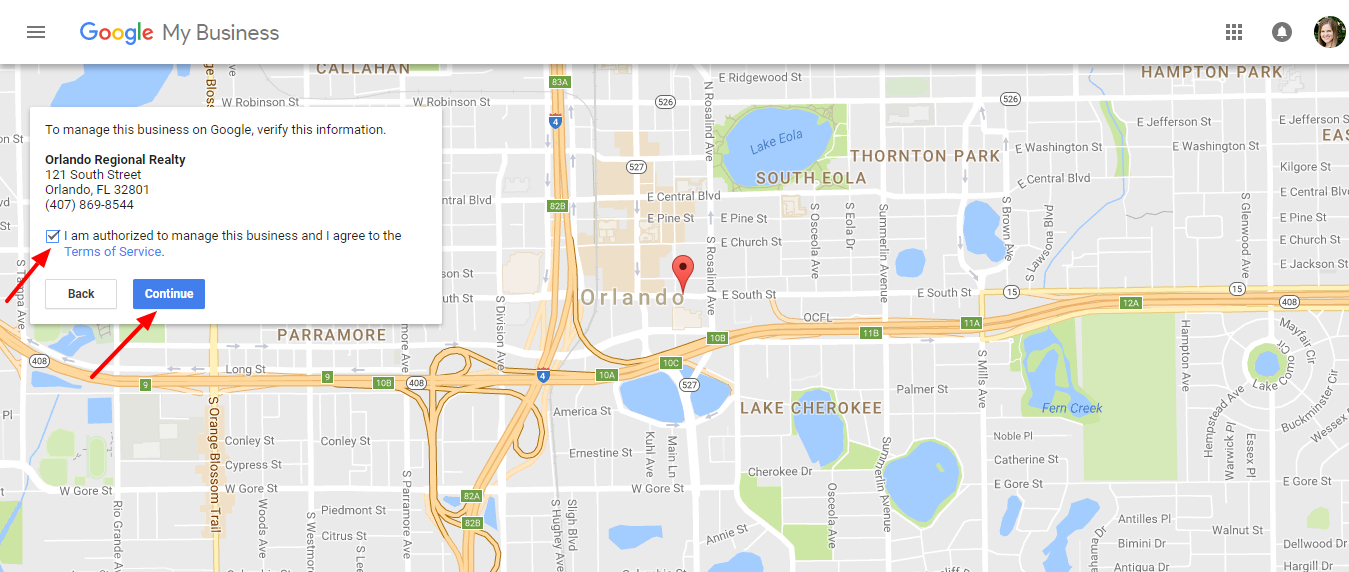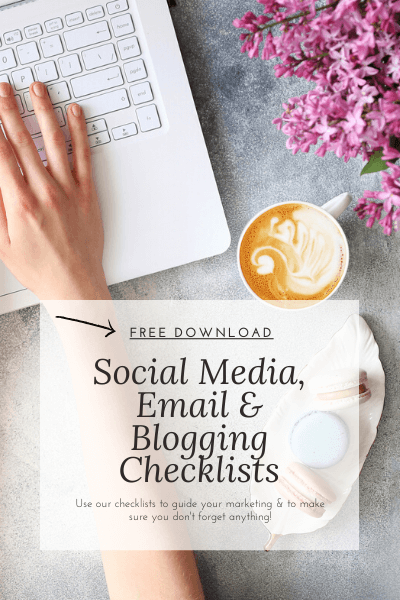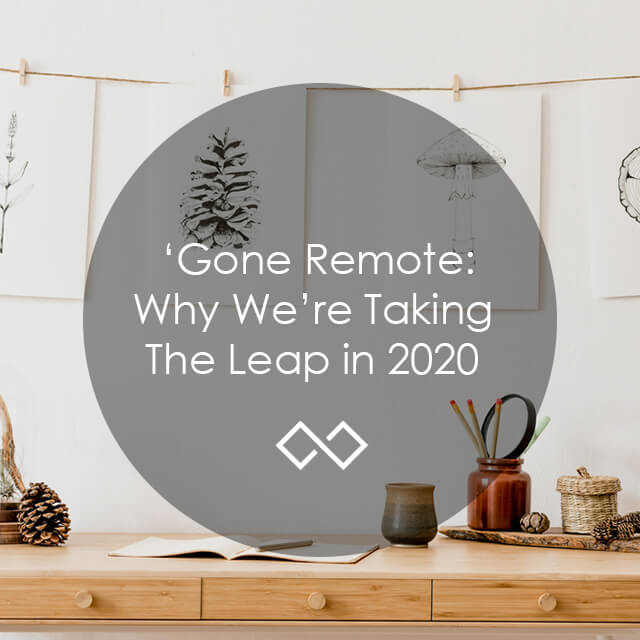TABLE OF CONTENTS
Making sure your business is seen online is key to people finding you. Claim your business on Google, this should be your #1 priority. Here’s how you do it.
Many businesses miss this crucial step when starting their business. They have the equipment, the flyers, and the staff… but no people. Part of being seen comes with a strategy. The first part of that strategy should be claiming your business on Google.
Why should you claim your business on Google?
Glad you asked. This is a key element in people’s ease of contacting you and finding you. You Google Local page is the page that pops up on the right side when you Google a business. Ours looks like this.
Why’s It Important to Claim Your Business on Google?
Because this is the snapshot of your business. If you look at it, it shows the reviews (front and center), the location, title, phone number, website, directions, hours and it imports the reviews in from Facebook.
Here’s How You Do It
Step 1:
First step is going to https://www.google.com/business/
Step 2:
Click on the green button that says Start Now
Step 3:
Fill in all the information on the page. It looks like this.
Step 4:
They’ll ask you if these are the business you’re trying to claim. If it is, click on it. If it isn’t, click on the last option, “None of these match.”
Step 5:
Check the button that asks if you’re an authorized rep of the company (you should be!) Then click the blue Continue button.
Step 6:
Google will now set up your location for you. This is where you’ll enter in your information such as the category, your phone number, email address, hours, etc.
Remember, even though you set this up, Google will send you a postcard with a verification code in it. They do this to ensure that you are the owner and not trying to claim a business that isn’t yours. The postcard should come in about a week. Once it does, go to the link in step 1 and enter it in the top bar that says “Verify Now.”
After you’ve done this you’ll want to add photos, a profile photo and any other missing information it asks for.
A Final Note
Make sure you go in there occasionally (every quarter) to update photos and to ensure that everything is up-to-date. You should also be making sure that your reviews are kept updated and that you’re replying to the negative ones (positive ones too but negative ones are a must!). If you’re not sure how to keep up with your reviews, here’s a couple recent blogs we wrote about it:
THESE 2 TIPS ARE GOING TO BE YOUR BUSINESS’S NEW OBSESSION
WHY YOUR ONLINE REVIEW STARS ARE CRUCIAL
Need help with your marketing? Let’s chat!
Get in touch
Schedule your complimentary call with us today!