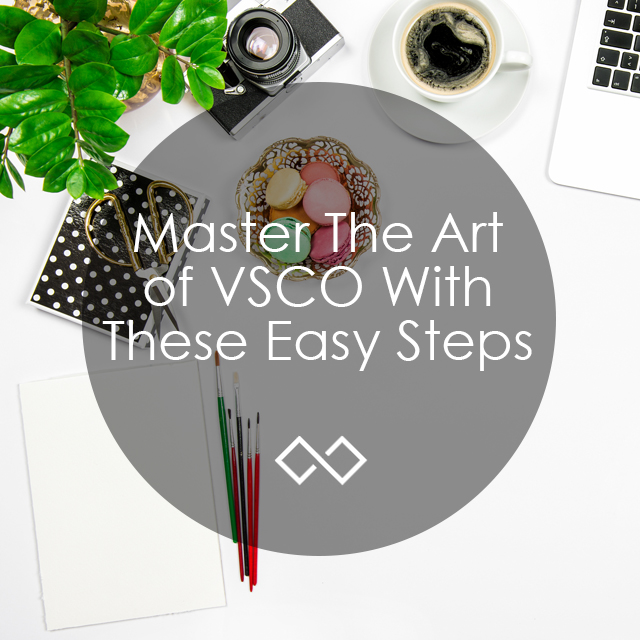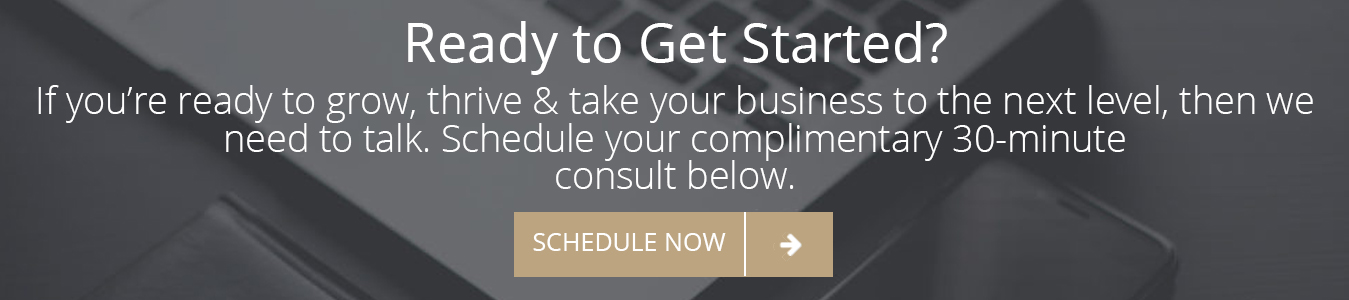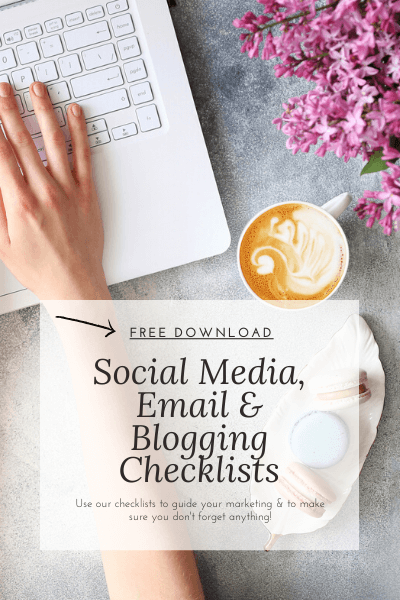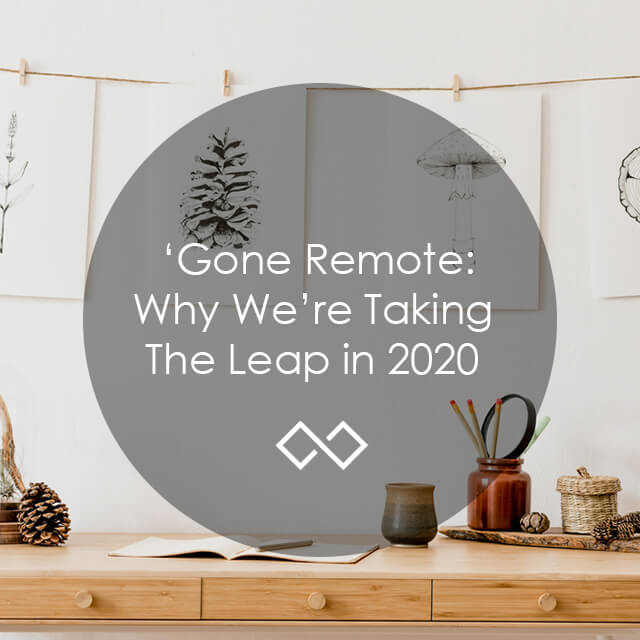TABLE OF CONTENTS
Become a photographer and edit your photos like a pro by mastering the art of VSCO with these easy steps.
VSCO is an editing app that has taken over the Instagram world, but it can be quite tricky to manage. Today, we will give you a step-by-step tutorial on mastering the art of VSCO. We’ll go through uploading an image, editing the photo so it becomes brighter and clearer and adding a filter that will enhance the photo to finish it off.
Upload Your Image
When opening the app, you will be guided to a screen that is considered your “library.” This is where all the pictures to be edited or pictures that have been already edited live. On the top left of the screen, you will notice a “+” click on it. By clicking on this icon, you will be guided to another screen called your “camera roll,” this is where all your pictures that you have taken on your phone are. Select your photo or multiple photos, and once you have selected all you want, click on the circle image on the top right of your screen, or if you are uploading just one photo you can simply double tap the image and it automatically uploads.
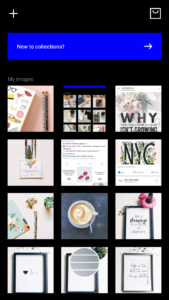
Filter
Click on the image you would like to edit, once you see a green border around your image that indicates that, that image is the selected one to edit. Double click on the image, and it should enlarge to be ready to edit. At the bottom of your screen you will see two lines, once you click, you will see many different filters you can choose to place on your photo Mastering The Art of VSCO. Click on each to see how your image will look. Instagram is all about consistency and clarity, so if you think that a certain filter does not enhance your picture but instead makes it blurry, then that is not the filter you want.
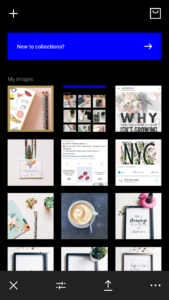
If you like a filter but would only like a touch of that filter on your photo click on the filter name and you should see a dotted line, you can move the ball to the left to decrease the intensity of the filter. When done, press the circle to the bottom right of the screen to exit from that screen.


Enhance
Once you have chosen the right filter for your picture, click on the arrow at the bottom of your screen to open up more options and then click on the two lines. At the bottom of your screen, you will see several different symbols that you can use to enhance your picture. If you click on each symbol it will describe what each one does. There are countless things you can do with a picture, and I encourage you to Mastering The Art of VSCO click on each and play with your image, but today we will focus on brightening the image, contrast, and clarity.
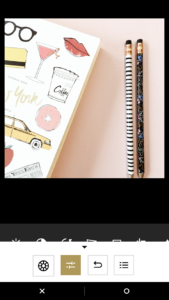
Brighten, Contrast, Clarity
Click on the first image, it looks like the sun. The dotted line will appear and you can either darken the image by sliding the circle to the left, or brightening it by sliding the circle to the right. When you are done click on the bottom right circle symbol.


For contrast, which gives your image a little bit more color, click on the image that is a half black half white circle. Slide to the left if you want to lessen the contrast or slide to the right if you want to enhance. Click on the bottom right circle when done, then slide your finger to the left for more options.

If your image looks a little blurry, clarity is perfect to sharpen the image. Once you click on the two-sided triangle you will see the dotted line and you can enhance the clarity by sliding the ball to the right of the line. Click on the bottom right circle to go back to the previous page.

Download to phone
Once you are finished editing, click on the arrow at the bottom of your screen, then click on the bottom right circle, this should take you to a page where you see your finished image Mastering The Art of VSCO. Click on the three dotted line at the bottom right of your screen, and then click on “save to camera roll”. You are able to choose what size you would like to download we prefer “Actual Size”. When it is finished downloading to your phone, it takes you back to your library and voila! Done!
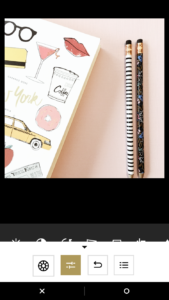
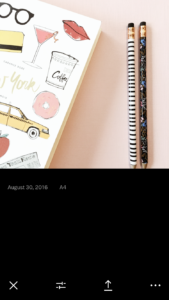
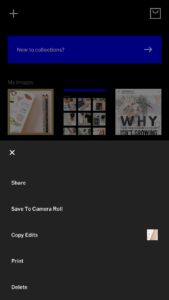
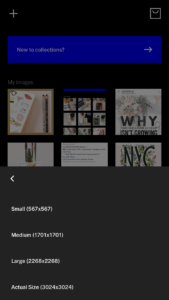
Mastering The Art of VSCO is not as hard as it may seem if you have the time we encourage to play around with your images using different filters, and enhancing them in different ways. By doing this you will be able to find filters you like, and have a certain look and feel you would like your Instagram pictures to have. We hope this helped you! Let us know of any new tricks you know!
Need help with your marketing? Let’s chat!
Get in touch
Schedule your complimentary call with us today!